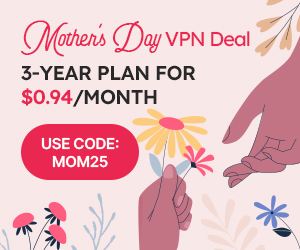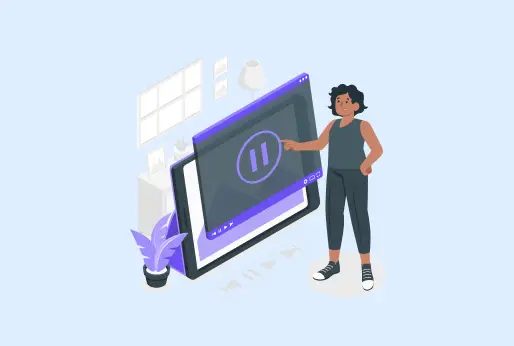
A Quick Guide: How to Clear Youtube Cache
YouTube, one of the biggest streaming platforms, is a go-to streaming platform for people of all age groups. Millions of people have their accounts here; moreover, users are using it to earn money through content creation. You can search for anything, whether you are stuck on a topic for your exams or want some great movie recommendations. YouTube is there, if your kid wants to watch Cocomelon or any other show just connect YouTube to your TV. In this short blog, you will learn how to clear cache in YouTube.
Consuming a lot of YouTube content can cause your device’s internal storage to be full, because it stores cache. If you don;t know to delete cache on YouTube, it can cause issues.
What is YouTube Cache?
Caches are the small files that take up some space on your device; these are the temporary files that you can clear, and after some time, they will be regenerated. These cache files help in working the website faster.
What type of cache is stored in YouTube?
The YouTube app cache stores this type of data on your storage:
Thumbnails and Previews: The thumbnails and videos that start on their own, once you open YouTube, are also stored in some cache. So, when you open that content, it won’t take time to load.
Search History: YouTube is smart enough to remember the last searches it stores information about them. When you start typing the word in the search bar on YouTube, it will first show you the results from your previous searches. It is due to the YouTube app cache.
Watch Video: Any video that you paused at a specific time stamp, or your internet disconnects. Then again, if you replay or reload the video, it will start smoothly from where it was left.
App preferences: If you change your YouTube app’s layout, for instance, by changing the theme from default to dark mode. Your choices will also be saved as cache. On accessing the app later, it won’t impact the changes you made.
Recommendation: YouTube has an intelligent algorithm, and on the homepage, it displays all the content that is related to interests. The YouTube app cache helps to play the video without waiting for it to load.
Why clear the YouTube cache?
When your YouTube app cache is getting full, it starts to make your device and apps work slowly. Also, it makes browsing slow and takes longer to load your searches. This is why it’s important to clear the cache on YouTube when your device isn’t performing well.
Here are the main reasons you should know how to delete YouTube cache:
Effect on Performance: As mentioned, when the YouTube app cache is about to get full, the app will take longer to load than usual. It will also happen the same with the web App of YouTube.
Old YouTube content: With the YouTube app cache, you will only view the outdated content. If any video’s preview image is changed, or you are searching for another type of content. Due to stored YouTube caches, you will only see the old recommendations.
Errors in App: If you do not clear the cache on YouTube sooner, the app starts to freeze or crash. Whenever you access YouTube, it will stop working properly and will affect your internal cache storage.
Less storage: The YouTube app cache also takes up space in your internal device storage, and when it is full, you won’t be able to install new apps and programs. Additionally, it will affect your device’s overall performance.
Is YouTube app cache same for Desktop and Mobile phones?
The YouTube app cache works the same for PC and mobile phones. The cache on both creates temporary files. This helps in loading your data fast on a mobile app or on a browser. The small difference between the two comes of the cache file’s location and methods of
On Desktop: Using the YouTube app on a browser will store all the YouTube cache on the browser you are using. And it has nothing to do with the YouTube app on mobile., It will only clear YouTube cache files from the browser
On a Mobile Device: if you are using the YouTube app on your mobile, the cache files, like video previews, search histories, and others, will be stored on your app cache. Also, on your internal device storage.
How to clear YouTube cache on PC, Android, iPhone, and Smart TVs?
Know how to clear YouTube cache on different devices, including your smart TVs. Now, YouTube is watched as if it were any channel on TV, so everyone has YouTube connected to their smart TVs.
How to clear youtube cache on PC?
If you often use YouTube on your PC, then it must be taking up a lot of your browser’s cache space. Here is how you can clear the cache on YouTube from your PC. The methods to clear the YouTube app cache from all browsers are likely similar; however, the only difference comes in the naming of buttons and menus.
Steps
- Open your Chrome browser if you use YouTube on Chrome.
- From the top right corner, click the three dots.
- A menu will come, in the middle of the options, look for Delete browsing data or press CTRL+Shift+Del keys.
- A settings Window will open with a menu pop-up of Delete browsing Data.
- Set the time of all time. Tick the boxes of Cache images and files.
Select other options if you are comfortable deleting them, like browsing history, Cookies, and other site data.
Clearing cache on Android
Your Android device can lag or functions slow down if you do not clear the YouTube cache. To know how to delete YouTube cache on Android, follow the given steps. Clearing this cache will make your YouTube and other phone functions normal.
Steps
- Go to your Android device’s settings.
- Look for Apps or Apps & Notifications.
- Choose YouTube from the Apps list.
- Open Storage and select the option of Storage & cache.
- From the two options of Clear Data and Clear Cache, select Clear Cache.
How do I clear my youtube cache on iPhone?
Clearing the YouTube cache on an iPhone is slightly different from Android. There is no Clear cache, but you can offload the application from your iPhone. There are the same steps to clear the YouTube app cache for iPhone or iPad, since on iPads, too, people use YouTube the most.
Steps
- Turn on your iPhone.
- From the home screen, look for the YouTube icon.
- Tap and hold the YouTube icon.
- Select option Remove teh app.
- Then reinstall the YouTube app.
Delete cache on Smart TVs?
More than phones, people like to watch YouTube like any other TV channel they are watching. The process of clearing YouTube cache on different Smart TVs is the same; however, some steps might be different. Here are the general steps to follow on Smart TVs.
Steps
- Go to your Smart TV Settings.
- Select apps and look for YouTube.
- Click on Clear cache.
- Now, restart the YouTube application.
Conclusion
Watch unlimited content on YouTube; however, remember that it stores cache on your device. And once it is nearly full, you should know how to delete YouTube cache, which can prevent your device and apps from working efficiently. To clear the YouTube cache from all major devices, you can follow the given blog above. With each device, you can go through the steps to clear the YouTube app cache. After you clear the cache, it will enhance the performance of your devices, and you can check the newer constant updates rather than the outdated ones . To keep your activities safe and access the worldwide content on YouTube, use iProVPN.
How to clear YouTube Cache
- Does clearing the YouTube cache delete my YouTube playlist?
No, deleting the YouTube app cache won’t delete your playlist from YouTube.
- What is the difference between cache and cookies?
A cache only stores files to make your app or browser run smoothly, like images and some video parts. On the contrary, cookies store all your login details and are used to remember your personal online details only.
- How do I clear my YouTube cache?
It depends on which device you are using for YouTube. For all the devices, you can check in this blog; all the steps for each device are mentioned.
- Does deleting the cache log me out of YouTube?
Clearing the YouTube cache won’t delete your login details or log you out of your active YouTube account.
- Can I install other apps after clearing YouTube cache?
Yes, after you clear the YouTube cache, you will get more space in your storage to install other applications in your device.
iProVPN encrypts your data for protection against hackers and surveillance. Unblock your favorite streaming platforms instantly with the best VPN for streaming.
Start Browsing Privately!