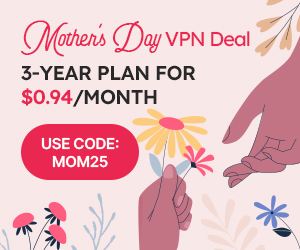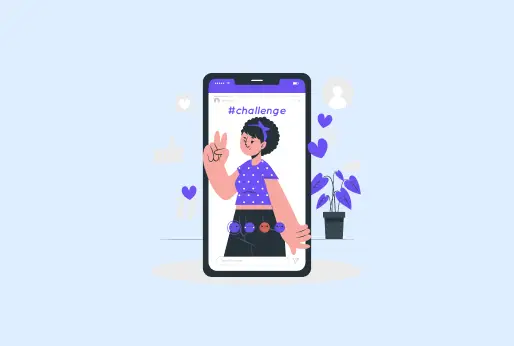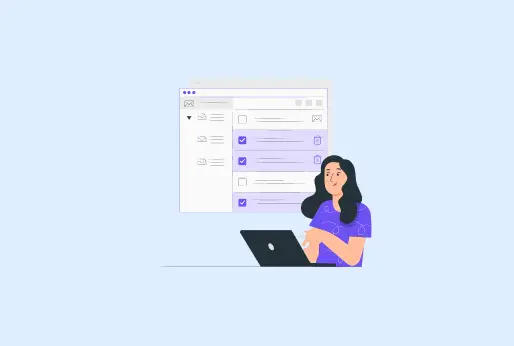
How to Clear Discord Cache
Using Discord is fun as it allows you to chat with other communities. There are different groups that you can join that interest you. There are several groups on Discord, including gaming, tech, developers, and other groups. As images are saved on your device and viewed on the group, it can eat up your device’s storage. Also, it makes your Discord web app or mobile application slow. In this blog, you can learn more about Discord’s cache and how to clear Discord cache on PC, Windows 11, and Mac devices. Clearing Discord cache also helps fix hidden issues in your system.
What is Discord cache?
As mentioned in the introduction, a Discord cache is the temporary files that are created automatically. For instance, you enter a Discord server, where you can see many channels and media. On these channels, you can communicate with other members and load the images or the text, a copy of which will be created. The copies are created automatically in your app and device storage. Even if it’s just an emoji or GIFs, a copy of them will be created as cache files.
Why does Discord save cache?
Any app or website you access stores some cache, so later, when you access the site or an application, it will show results according to the previous data. The app will function faster; you do not have to load the images and other media again. This way, it will take to make your data load.
Pros and cons of Discord cache
Here are some advantages of catches files and cons as well, here they are:
Pros of Discord Cache files
Loads quickly: Already created Discord cache files, making your data loads faster. This data includes the loading time of the Discord application on your browser or on your phone. Also, when you again open the server, you will find the images won’t be loaded again, and you will directly see already loaded media files.
Less data usage: When you already load the file on Discord, you will access the same file. It will already be there, and you don’t need to load the file again. Cache files help you access the already downloaded data on Discord, rather than downloading the file again.
Seamless performance: No lags or delays in file accessing, all the media files will work on Discord, as cache data will already be stored from your previous access to Discord. The app itself will open quickly and won’t freeze in between, and you will have a better chatting and calling experience.
Cons of Discord Cache files:
Full Storage: When there’s more Discord cache stored in your device, your internal device storage will warn you that storage is getting full or to delete some unwanted files from your device. And also, to delete the application cache, due to too much cache data, the Discord app won’t work properly.
Poor performance: When the cache takes up too much space, your device’s performance will slow down, from the regular functions of your device to the applications running on your device. All will lag and stop working in between, or apps will close automatically.
Unupdated data: Since the cache data keeps a copy of the data you access, it can show you some errors even if the data is updated. For instance, on Discord, you have to change your image; however, with old cache data, you won’t see the updated image or the previews.
Why clear the Discord cache from your device?
If you are using Discord on your device, which may be a Mac, PC, or phone, and your storage is near full. If your device is not working properly or it gets slow, then clear the Discord cache. Here is a short guide that will help you clear the Discord cache from multiple devices.
How to clear Discord cache on Windows 11?
If you are using Discord for a long time on your PC on Windows 11 and you haven’t deleted any cache data, it can affect your PC’s performance. Here is the guide on how to delete the Discord cache on PC.
Steps to clear the Discord cache on PC
- If you are using the Discord app on PC, first turn it off.
- Then, on the Search menu of PC type %appdata%.
- A folder will appear to you; click on it.
- All apps will be listed in the folder. Open the Discord app folder.
- Check the folders of Cache, Code Cache, and GPUCache.
- Delete these folders by clicking the right mouse button and selecting Delete.
- Restart the Discord application.
How to clear Discord cache on Mac?
If your Mac device is not performing efficiently, there might be a reason for the cache files taking up your storage. Here are the steps you can follow to clear the Discord cache. And it is the manual process to do so.
Steps to clear Discord cache on MAC
- Turn off the Discord application on Mac.
- Open the Finder Window on Mac and click on “Go to Folder”.
- Now, enter the following path to find the Discord cache location:
- ~/Library/Application Support/discord/ (Here ~is the home directory).
- Now you will see all of Discord’s support Folders.
- Delete folders Cache, Code Cache, and GPUCache.
- Restart Discord.
How to clear Discord cache on an Android device?
If you have a Discord application on your Android phone, then by following the steps, you can simply delete the Discord cache from Android.
Steps to clear Discord cache on Android
- Go to your Android phone’s settings.
- Then go to Storage and cache.
- Delete application cache
- Now restart the application.
How to clear Discord cache on an iPhone?
Using Discord on your iPhone might be slowing down your phone’s performance; it’s time to clear the Discord cache.
Steps to clear Discord cache on an iPhone
- Go to the Discord cache location from the iPhone’s settings.
- Tap on the iPhone storage.
- All applications on your iPhone will be listed.
- Select Discord from the list.
- Click on “Offload App”, and the Discord app will be deleted.
- But on reinstalling the app, you will still be able to get the previous data.
Why use iProVPN on Discord?
Here is why you should connect to iProVPN while using Discord:
- If any Discord server is restricted in your region, iProVPN will unblock it.
- It will help you explore the application anonymously.
- It will keep you secure on public Wi-Fi networks.
- Let you make audio or video calls without lags and interruptions.
- iProVPN will keep all your data on Discord encrypted and secure from hackers.
Conclusion
Sometimes you don’t understand why your device is not performing well, even if you don’t have a lot of apps installed on your device. Then there might be the cache files that are occupying your storage; cache is the copies of the data you are accessing. So when you visit the same site or an application later, you don’t need to load anything again, as it is already available on the site or an application. However, this is cache data, and it is consuming your internal and app storage. To ensure your device and app work smoothly, simply proceed with clearing the Discord cache. Moreover, clearing the cache on Discord won’t delete your Discord app.
How to clear cache on Discord
- Why clear Discord cache?
It is important to delete the Discord cache from your device; otherwise, your internal device’s application storage will be full. Moreover, you won’t be able to install other apps or software on your device.
- If not deleting the Discord cache show me glitches?
Yes, if you don’t clear the Discord cache, it will show you some issues, like app or device slowdown. Whenever you open any application, it crashes. Moreover, your device can hang often, and the data you try to load will not be loaded until you clear the Discord cache.
- When should I clear Discord cache?
You should clear the Discord cache often, try to do it every week; if not, then you must delete it after a month. Or when you feel your device’s performance is impacted.
- Why restart the Discord app after clearing the cache?
Yes, restart the Discord app after clearing the Discord cache, and it will run smoothly.
- What is the Discord cache location on PC?
The path to the Discord cache location is %appdata%\Discord, it’s for Windows.
- Does VPN impact the Discord cache?
Having VPN on while using Discord won’t have any special impact; the cache will be stored as it stores it when VPN is disconnected.
Start Browsing Privately!
iProVPN encrypts your data for protection against hackers and surveillance. Unblock your favorite streaming platforms instantly with the best VPN for streaming.