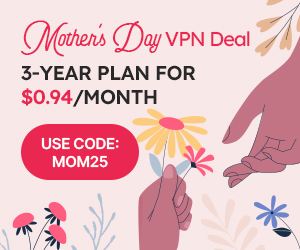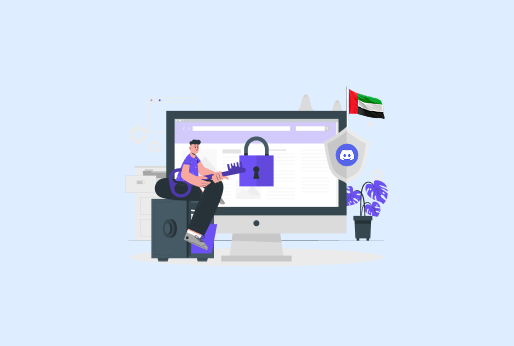How to Change Your IP Address on Windows?
Changing the IP address on your devices protects you from security threats and enhances your security. However, you can change IP on different devices like Android, Mac, and iOS. There are several ways to do so, you can do this easily by using a VPN or by doing it manually from your device’s settings. In this guide, you will learn how you change your IP address on Windows 11 and 12 in steps.
Why should you change your IP address on Windows?
Here is why you should change your IP:
Troubleshoot Network
Sometimes, devices can get similar IPs, which can’t happen normally, as every device must have a unique IP address. For instance, if your devices get the same IP, your internet might disrupt your devices. To fix the issue, you must change the IP of one of the devices to have perfect internet connectivity.
Hides your Identity
Changing your IP can help you remain anonymous on different networks; your location, area, or city will be untraceable. You can easily access the restricted content, websites, and applications. Your internet service provider even tracks your activities.
Testing Networks
For individuals, it is easier to check how the network will react. It is beneficial to debug network issues when identifying why devices aren’t connecting properly on the network. Changing the IP address can help you while configuring your devices, Like routers or servers, and other devices.
The manual way to change your IP address on Windows
Public IP addresses can only be changed by your ISP, you may modify your private IP address at any time. Private IP addresses are utilized to address devices on a network, not on the broader internet. Use the following guides to change your Windows 10 and 11 IP address.
How to change your IP address in Windows 10?
If you are using Windows 10, this is how to change your IP:
- Click on the “Start” button.
- Then go to “Settings”.
- From settings, go to “Network & Internet”
- If you are using “Ethernet” click on it, or else “Wi-Fi”.
- Click “Edit”, you’ll find it under the IP assignment.
- Select “Manual” and turn on “IPv4”.
- Enter a new IP address.
- Click “Save”.
How to change your IP address in Windows 11?
If you are using Windows 10, this is how to change your IP:
- From settings, go to “Network & Internet”
- If you using “Ethernet”, click on it, or else “Wi-Fi”.
- Click on “Manage known networks”.
- Click on “Edit”, which is next to your present IP.
- Select “Manual” and turn on “IPv4”.
- Enter a new IP address.
- Click “Save”.
How to change your IP address on Windows (Automatically)?
You can also change your IP address automatically. This is how you can do it:
- Log in to your Administration account.
- Click on “Start”.
- Go to “Settings”.
- Then go to “Network & Internet”.
If you are using a wireless connection, select “Wi-Fi”, or else select “Ethernet” for a wired connection.
- Click on “Manage known networks”.
- Select the network you are using.
- Find the “IP assignment”.
- Click on “Edit,” which is next to the IP assignment.
- Alternate your settings to Automatic (DHCP).
- Click “Save.
How to change your IP address on Windows using iProVPN
Download and install iProVPN
Visit the official website of iProVPN and download the Windows app.
Launch the iProVPN App
Open the application on your device and sign in to it.
Select a Server Location
Select the country server you want to connect with on iProVPN.
Click ‘Connect’
After connecting with the selected server, connect the VPN.
Check Your New IP Address
To check whether your IP has changed, use iProVPN’s What’s my IP tool, you will get all the IP details like your IP address, location and your service provider.
How to change your IP address on Windows using a Proxy Server
Another way to change your IP address on Windows is to use a proxy server, which also hides your real IP like a VPN, but with a proxy server. However, it isn’t as secure as a VPN and does not encrypt your data on the internet.
Here are the steps you can follow on Windows to change your IP:
- Open your Windows “Settings”.
- Go to “Network & Internet”.
- Then click on Proxy.
- Click on “Set up”.
- Enter proxy details and click “Save”.
Conclusion
Changing your IP address on Windows is a good idea when you have to increase privacy, resolve network problems, and access censored content. Manually, through system settings, or by going for an easier solution, such as iProVPN. With iProVPN, your IP address can be changed instantly, your identity concealed, and online browsing made safer. It is an ideal solution for anyone who wants to assume responsibility for their online privacy. So, whether you need a new IP for work, security, or streaming, iProVPN makes it quick, secure, and hassle-free. Try it today for more online freedom.