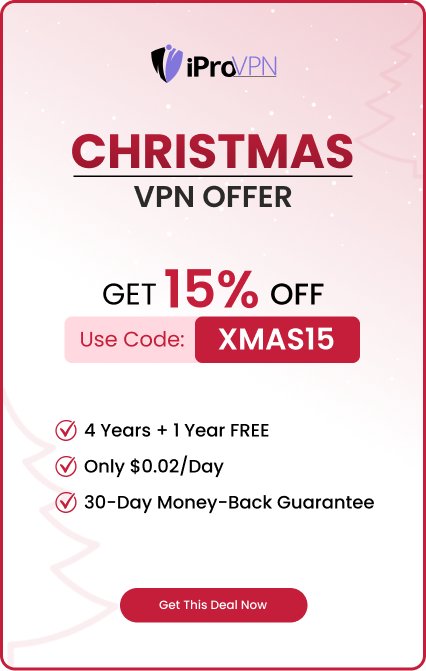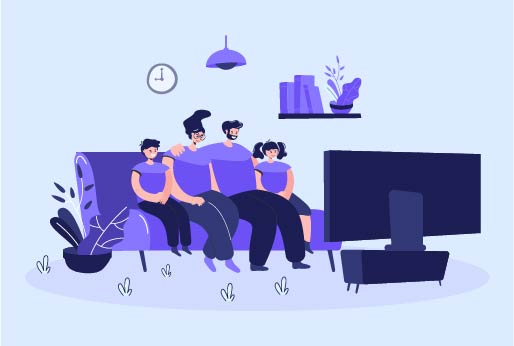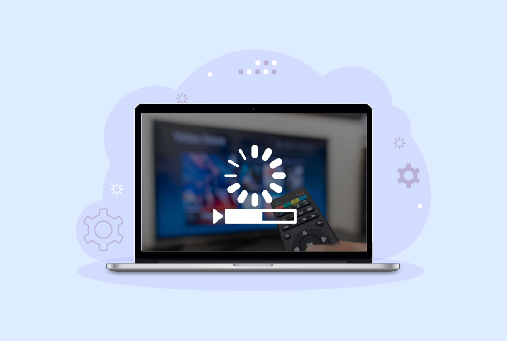
Will A VPN Stop Buffering On Firestick?
Buffering in between streaming can be annoying; there are different ways that you can resolve this. In this blog, we will learn about all these methods. Moreover, how VPN can be useful in this situation, you can know it and how it is the best tool to enhance your online security.
Why does buffering happen on the FireTV Stick?
Before jumping directly to how VPN can work well on FireStick, let’s know why buffering isn’t good for FireStick. When you know about it, it will be easier to to k iow the ways of fixing it. And how can you enjoy it without buffering
Reason that firestick gets into a buffering issue?
Buffering on the FireStick can happen due to various reasons; it can be because of slow internet, where video content lags and does not load fast. The Amazon Firestick loads the part of the video before the time, and it is saved in small storage wich is known as buffer. Sometimes, when the video plays quickly and it gets paused, it is what buffering is.
The reason that Firestick buffers
Several reasons can cause the Fire TV Stick to buffer. ofv you know about these reasons, the solutions can be found easily for the buffering issues. Here are some of those important factors that cause buffering:
1) Network Slowdown
Buffering is annoying and makes your streaming experience poor. It is most likely form one of the reasons that your network may by slow. Firestick works on specific speed, for normal videos 5 Mbps would be enough and of you want to play HD videos then 25 Mbps would be perfect.
2) ISP Throttling
Sometimes, Internet service providers slow down your internet connection. They do this so that if you use more data to download content or play games, to prevent internet throttling, you can use a VPN. It will make your real identity hidden, so you can use as much bandwidth as you want to access the internet and play games limitless.
3) Hardware Limitations
A problem in any of the hardware devices which is important for streaming content on Firestick, like your Ethernet cable or router, can also cause buffering while streaming content. Keep checking your device’s health if all devices are functioning properly.
4) Server Issues
One of the other reasons can be of Firestick streaming buffering problems is a problem in the server; it might be slow, so you will face slowdown in content loading, but most of the time it’s due to the internet slowdown.
5) Wi-Fi Signal Problems
If your router device is far away, or any other gadget that is in distance from the router. The weak signals can cause disruption in the streaming. Place router nearby to the devices running over a Wi-Fi, or you can alos connect to an ethernet cable.
6) Overheating of the Device
If your device gets overheated, it causes buffering in streaming, and overheating of hardware devices can cause lag in streaming. To avoid overheating, keep your room temperature normal where firestick is present. And then enjoy buffer-free content.
7) Updated Firestick
Update your Fire TV’s software to the latest version, if you have not updated it rtimelybthen it can buffer your stream. These updates can fix minor bugs from the Firestick which make it work efficiently,.
8)Delete Unwanted Apps
If Firestick has a lot of applications and apps running in the background can slow down your Firestick, and when you stream content, it will buffer your stream. Remove all unnecessary apps and turn off apps running apps at the background to stream smoothly.
Troubleshooting Buffering Stream
To fix buffering issues, users can follow a step-by-step approach. It will help them find the specific cause. Some key diagnostic steps include:
- Note Other Devices: Check all the devices to see if they are not using more bandwidth, which can slow down your Firestick.
- Check internet Signals: Check the internet signals might be they are slow or your internet device is at a distance.
- ISP Throttling: Know that if your ISP hasn’t throttled your internet, to avoid use a VPN to prevent ISP throttling.
Can VPN Resolve Buffering Issues?
VPN is another way to allow you buffer-free streams; however, it’s not the only thing to consider. If your Wi-Fi is slow or has problem in device you will fcae buffering issue.
1) Make the Internet work faster
A VPN can help you stream on a fast internet. Your intrenet servic eprovider can slow down your internet if you are using excessive internet. If you use VPN it will hide your real IP and let you stream on Firestick without buffering.
2) Use Faster Servers
There are servers listed on the VPN, and you can connect to any for a smooth streaming experience. Make sure to connect to the server wisely, select the server that is nearby, so your stream doesn’t slow down or pause in between
3) Advanced Security Methods
A VPN enhances your security on online platforms, concealing your real IP address and access all the restricted content in your region. Although it does not link directly to resolve buffering issues
But, the main way a VPN helps with buffering is by fighting ISP Throttling. So, let’s get into that:
How ISP Throttling can impact your streaming?
Sometimes ISP or your internet company can slow down your internet deliberately. They slow down the internet when they notice that intrenet is being used excessively by users. To equally distribute the connectio they throttle the internet or limit your bandwidth.
How VPN Counters Throttling?
A VPN acts as a shield against ISP throttling. Here are ways it works:
1) Encrypt Data on the Internet
Whatever activities you perform online leave a trace on the internet. When you connect a VPN on your device, it will change your IP and hide all your internet activities. It encrypts all the data you share or receive on the internet.
2) Stream from Safe Servers
Select a reliable VPN service when streaming from firestick, make sure the server listed are all secure. Connect to the desired VPN serves and watch your favorite content with freedom.
3) Avoids Slow Video Streaming
Internet service providers know about your online activities, so if they notice extra internet usage or more internet downloads, or excessive playing of games. They limit your bandwidth. But using a VPN, you can avoid this, as your identity is hidden.
Choosing the Right VPN
Choose one with super-strong encryption, like a defense for your data, to keep it safe from curious eyes (hackers and snoopers). Use a VPN with more servers and faster servers, and it will allow you to have buffer-free or lag-free streaming.
Important Points to remember before installing the VPN Application
Before directly installing the VPN app, remember the following tips:
- Subscription Cost: Reliable VPN services come with a subscription as they use used best security methods. Unlike the free VPN services, which can share your online data.
- Server Lists: Connect to the VPN server that is nearby and connect quickly
- Device Support: Check that the VPN service you are using is compatible with devices like Smart TVs, routers, and others.
With the above mentioned points you can easily select a reliable VPN. Go through the VPN installation guide from Firesticktricks.com. This is the step wise guide to help in installing the VPN on firestick efficiently.
How to Stream Smoother with Firestick?
1. Restart Your Firestick
If you face a lot of buffering, then restart your Firestick device. Here are the simple steps you can restart your Firestick.
- Go to the settings from the homescreen.
- Then select “My Fire TV”.
- Select the Restart option to restart your Fire TV Stick.
Restarting the Firestick is an easy way and helps you to stream buffer-free content.
2. Fix your Wi-Fi connection
- Go to the settings.
- Then select Network.
- Check the strength of your Wi-Fi signals.
If you still face slow intranet signals, then try changing your routers place, if it isn;t set at the centralised room then set it at the center place. For where it can provide intrenet signals equally at all rooms.
3. Connect to Ethernet
To have a stable internet on your device, connect an Ethernet cable. Connect your Fire TV Stick directly to the router. This is how you can do it:
- Connect one end of the cable to the Fire TV Stick.
- Connect the other part of the cable oath the router.
4. Close Background Apps
Apps running in the background can slow down your device, and it can alos buffer stream on the firststick. Here is how you can manage your applications:
- Go to the “Settings” and then select “Applications”.
- Then choose “Manage Installed Applications”.
- Select the app for “Force Stop” or “Uninstall”.
Removing unnecessary apps can let you stream quickly.
5. Clear Apps Cache and Data
Cache and unnecessary data can take up a lot of space and can impact your freesticker’s speed:
- Go to “Settings” and select Applications”.
- Then Select “Manage Installed Applications”.
- Select any app and “Clear Data” or “Clear Cache.”
After clearing data and cache, you can see the difference in the performance of your Fire TV Stick.
6. Update Firestick App Updated
Firestick with an old version can slow down your streaming experience or ot can show you minor bugs. Update the firesticvk apps on your iOS and Andriod devices.
- Go to “Settings”, then choose “My Fire TV”.
- Choose “About then “Install Update”.
7. Prevent Overheating
Prevent your device from overheating, and you’ll see the difference in the streaming quality.
- Generate some space outside the devices, for some air to pass.
- Connect firestick with HDMI port.
8. Modify Video Quality
If you want good quality streaming, then you must require more bandwidth, it will not buffer your stream. This is how to do this:
- Go to the “Settings” then select “Preferences”
- Select “Data Monitoring”.
- Close “ Collect App Usage Data”.
9. Limit Internet Sharing
Turn off the internet on the device that is using unnecessary bandwidth. Here are the steps to take:
- Check devices which are connected to the internet.
- Pause the videos or heavy software that are downloading.
10. Factory Reset
Another way is to factory reset your device, but make sure it will delete all your previous data.
- Go to “Settings” and select “My Fire TV”.
- Select “Reset To Factory Defaults.”
- Then confirm the action.
Fixing VPN related issues on Firestick
Using a VPN with your Firestick? Good choice! But be prepared for some bumps along the way. We’ll help you smooth them out.
1. Connectivity Issues
If you are encountering a problem connecting to the VPN, then follow these steps:
- First, check your network connection.
- Alter your VPN server.
- Make sure that the VPN is compatible with your Firestick.
2. Slow Streaming
If your streaming gets slow with a VPN, then follow these steps:
- Connect with the VPN server, which is nearby and is fast.
- Connect with less less-trafficked server.
- Check if there’s a problem with your internet connection.
3. Incompatibility with Streaming Apps
If there’s an issue in accessing streaming apps with a VPN, follow the given steps:
- Check that the streaming service you are using has given VPN access.
- Connect to a reliable VPN service that bypasses all the content restrictions.
- Seek assistance from the customer service of the VPN service.
4. VPN Connection Drops
To check the drop in VPN connections frequently, follow these steps:
- Check that you are using an updated VPN service.
- Switch to another VPN protocol.
- Turn off the apps running in the background or using extra bandwidth.
5. Check if VPN Supports Firestick
If VPN isn’t working properly with your Fire TV Stick, then consider these steps:
- Update the OS of the Fire TV Stick.
- Stuck on setting up the VPN on Firestick, contact the VPN support team.
- Check for other VPNs that are compatible with Firestick.
6. Subscription and Payment Issues
If you face any subscription or payment issues, then follow these steps.
- Confirm the subscription with the VPN service.
- Update your payment method.
- Still facing issue in making payments, contact the support.
The above are some common issues you might encounter that can interrupt your streaming experience. After troubleshooting these issues you can defibletuy stream your content ion firtestick smoothly. Or contact the support team if youy face any additional problems.
Conclusion
Install a reputable VPN on your device, and it will enhance your streaming experience. Some of the steps that can reduce buffering are you can decrease the streaming quality and turn off all the extra applications running in the background. Also, keep the area around the firestick cool so device will be avoided from overheating.
Although not all the buffering issues a VPN can resolve but it can make you secure over the internet. And prevents you from ISPs’ internet throttling.