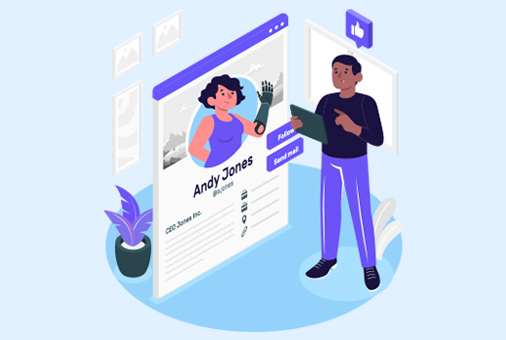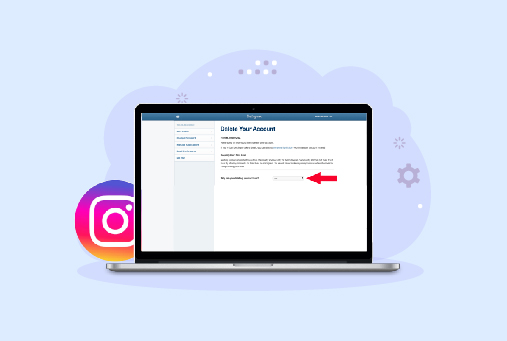How to Delete Cookies and Cache From Browser and Devices
There are other cookies as well which you can’t eat, they are the tiny trackers that are stored on the websites you visit. They track all your online activities, from streaming your favorite UFC match to the latest release.
Of all websites on the Internet, 41.4% contain cookies. Having lots can slow things down and make you feel like you are being followed. Clearing cookies is like tidying up and telling your computer you no longer need those notes. It keeps your computer fast, protects your privacy, and starts your online visits fresh. But how to delete cookies from your device?
Before stretching this any longer, here’s a brief guide on deleting cookies from Chrome, Windows 10, iPhone, and Android. Let’s get the ball rolling!
Short on Time? We’ve Got You Covered
- Cookies are digital notes websites leave on your device.
- They track online activities, like watching videos or games.
- Clearing cookies tidies up and boosts device speed.
- Different cookie types include permanent, session, flash, and more.
- Deleting cookies protects privacy and stops tailored ads.
- The timing to clear cookies depends on usage and preferences.
- Common browsers let you clear cookies using specific shortcuts.
- Clearing cookies improves the browsing speed.
Topics That Are Covered in this Guide
- What Are Cookies?
- What Are the Types of Cookies
- It is good to remove Cookies
- How to Delete Cookies From Browser and Devices?
- What is the difference between Cookies and Cache?
What Are Cookies?
Cookies are Internet text files that identify your computer and your online activity. They consist of data bits, such as your username and password. However, 56% of Australians are unaware of the functionality of cookies, and for those who know, only 1.13% of Internet users manually clear cookies.
They target specific consumers to improve online browsing. Upon connection, servers build cookie data and tag it with a unique ID belonging to you and your machine. When your computer and the server exchange this cookie, the server reads the ID to provide you with individualized information.
What Are the Types of Cookies
Here are the 6 types of cookies:
1. Permanent Cookies
These type of cookies is also called “Persistent Cookies”, they remain in your browser even if your browser is closed. Permanent Cookies store all your login details, and this is why you don’t need to enter the details again.
2. Session Cookies
Session cookies, known as “temporary cookies,” help websites identify users and the information they have given while a user is navigating the website. They only keep user data while on the website; these cookies disappear once the browser is closed. These are frequently used on e-commerce or shopping websites.
3. Flash Cookies
Flash cookies—or “super cookies”—perform independently of web browsers and are designed to remain on a user’s machine for life. They persist in contrast to conventional cookies even after all other cookies have been deleted from the web browser.
4. First-party Cookies
The website users ‘ is its (the domain displayed in the browser’s address bar) set up first-party cookies. These cookies aid website owners in collecting statistics, saving language choices, and other duties that improve user experience.
5. Third-party Cookies
Third-party cookies are made by other parties to collect particular information from internet users, frequently for study into purchasing habits, demographics, or behavior. Advertisers typically employ these cookies to guarantee precise audience targeting for their goods and services.
6. Zombie Cookies
They are the flash cookies that are tough to control. As they come again after you delete them. Mostly used in online games to prevent cheating. Moreover, in some cases, they are used negatively to spread dangerous viruses on systems.
Is It a Good Idea to Remove All Cookies?
According to a study by JupiterResearch, about 40% of Internet users erase cookies from their main PCs at least once a month. Here’s why you should consider deleting cookies:
1. Your Online Information Is Private
Websites cannot monitor your visits or create a digital profile of you if cookies are disabled. As a result, you should expect to see less-tailored adverts.
2. Fewer Biases of Search View
Deleting cookies increases your online privacy. It prevents websites from storing permanent cookies and helps you keep your device safe. Also, by deleting those websites, you won’t track your online activity. Moreover, your data will remain safe even if you share your device.
3. Regain Online Privacy
Priovacy is enhnaced by clearing the cookies. It increases your privacy when sharing your device and protects you from persistent cookies, which are long-lasting cookies used by website hosts.
When to Delete Cookies?
The time you spend browsing is related to your internet usage. If you are concerned about your privacy, then you should clear your cookies more often. If you don’t have a habit of deleting browser cookies weekly, then you must delete them every month. The sooner you delete it, the less it will impact your privacy. It’s better to delete cookies more frequently if you have.
- Sluggish or crashing browsers.
- Issues with websites.
- Out-of-date information.
- Storage space restrictions.
- Privacy issues..
Moreover, clearing cache and cookies in Chrome, and from the other devices, is a good way if you want to delete anything specific.
How to Delete Cookies From Browser and Devices?
According to a study conducted in June 2021, approximately 61% of participants from the United Kingdom mentioned that they consistently agreed to all cookies when prompted by websites about cookies. However, deleting site cookies might be essential in a few cases.
How to Clear Cache and Cookies on Chrome?
Here’s how to delete cookies on Chrome:
Open Google Chrome on PC
- First, click on the three dots in the right corner.
- From the menu, click on “Settings”.
- Scroll down to Privacy and Security. It can be found on the Settings tab by scrolling down.
- Click “Clear Browsing Data” under “Privacy and Security,” then click “Open Clear Browsing Data.”
Select a Time Range.
- A box will show up. You may decide the period you wish to delete cookies for.
- First, choose the time range from when you have to delete the data.
- Check the box of “Cookies and other site data:
Clear Data.
- If required, you may also choose from different categories of data.
- After checking the boxes, click on the “Clear data” button.
- Another pop-up will appear for confirmation. Click on “Clear”.
How to clear browser cache in Chrome on Windows 11?
Open Settings.
- Click on the “Start” button.
- Go to “Settings” or press Windows key + “I”.
- Navigate and open “Privacy.”
Clear the browsing history.
- In the left sidebar, click “Browsing history.”
- Click the “Choose what to clear” box under Browsing History.
Check site data and cookies.
- There will be a list of data type names.
- Find and click Open Cookies and site data.
- Click “Clear” once you’ve decided what needs to be deleted.
- A confirmation prompt will show up. To confirm, click “Clear”.
How to Clear Cache and Cookies on Mac?
You can clear site cookies from Safari on Mac. Here’s how to do it.
Launch Safari on your Mac.
- Find the Safari app from your apps list and launch the browser. Or, give a voice command to Siri for launching the Safari browser on your Mac.
Clear the cache from the Menu bar.
- Click on the Menu bar.
- Click Safari, followed by launching preferences.
- Open the privacy tab > Manage Website Data.
You will see a list of the cookies and website cache your Safari browser has saved here.
Delete cookies from Safari.
- Now that you see that pop-up, click Remove all if you want to clear all cookies. Or, you can clear specific browsing history.
How to Clear Cache and Cookies on iPhone
Here are the steps to follow for clearing cache and cookies from your iPhone:
Visit to the Safari
- The “Safari” option may be found by scrolling down.
- To access Safari settings, tap on it.
- From the Safari’s Settings, select “Clear History and Website Data”.
Conformation
- A pop-up window will appear for confirmation. To continue, choose “Clear History and Data”.
- On Safari, all your cookie data and website browsing history will be deleted.
How to Clear Cache and Cookies in Chrome on Android?
Open Chrome Browser.
- On Android, go to Google Chrome.
- Click on the vertical three dots in the top right corner of Chrome.
- From the menu, select “Settings”
- In the Settings, “Privacy” click on it.
Clear Browsing Data.
- Under the privacy, there would be “Clear Browsing Data”
- Decide on Data Types.
- A list of data kinds to clear will be shown. A checkmark should be placed next to “Cookies, site data.”
Clear Data
- You can decide which data you want to delete, then confirm your choice
- A prompt for confirmation will show up. To confirm, tap “Clear”.
What is the difference between Cookies and Cache?
| Cookies | Cache |
| These are very small files that save information from the site you access. This includes the settings and your login information. | Caches are the temporary files that collect data like images, and the preferences you had set. |
| It shows you suggesstions according to your interests. | Caching helps a website to load faster by using the stored data. |
| Do not take up much space. | Takes a lot of your browser’s or device storage. |
| Cookies help in showing you personalized advertisements. | Removing cache helps your apps and device run smoothly. |
Final Note
Although there are benefits of deleting cookies, on the other hand, there are disadvantages as well. When you delete cookies you will not be able to see your interests realyed suggestions and you will be logged out from the platforms you use often. One of the pros of deleting the cache and cookies in Chrome is that your device will work smoothly without any interruptions.
It’s a good practice to clear the cache on Google Chrome, and also use a reliable VPN like iProVPN, which will block all the Ads from your browser and will enhance your online security.
To keep your device organized, delete all cookies at least once a month. Additionally, you must do this whenever your browser performance declines or you visit a dubious website. You will need to log in more than once, but it is worth it to protect your privacy. Here’s your answer to how to delete cookies. Most web browsers can delete your cookies and cache by pressing Ctrl-Shift-Delete (Windows) or Command-Shift-Delete (Mac).FAQs
iProVPN encrypts your data for protection against hackers and surveillance. Unblock your favorite streaming platforms instantly with the best VPN for streaming.
Start Browsing Privately!