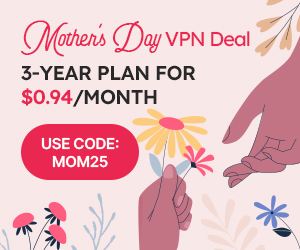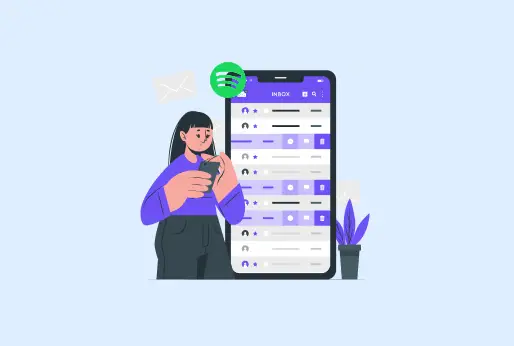
How to clear Spotify cache
Whether you are happy, feeling excited, sad, or melancholy, there is music for every feeling that you can enjoy or just to make you feel relaxed. There are many websites and applications from which you can listen to your favorite music, even on YouTube, where you can watch the official music video or just a lyrical video as well. However, one of the biggest music platforms is Spotify, where millions of singers’ profiles are available for you to follow and listen to music. Some new upcoming singers have also created their accounts. You can also listen to different podcasts, from science-related arguments to talk about music. Just like all the apps Spotify stores cache, which are the temporary files? These files can take up your internal device and in your application’s storage, which causes issues in your device or app.
This blog acts as a short guide for you to know why it’s important to clear Spotify cache, and most importantly, how to clear Spotify cache on different devices.
What is Spotify cache?
Before moving directly on to how to clear Spotify cache, first know about Spotify cache. So, the cache is a copy of the data you access on applications and browsers. On Spotify, whenever you listen to any music or podcasts, it creates a cache that takes up some space on your app and device’s storage.
How does Spotify create cache files?
This is how Spotify creates cache files: once you start using the Spotify application or a web application.
Play Music: When you start playing music on Spotify, it does not send you the complete music but sends it to you in chunks, from the Spotify server.
Spotify cache download: There is a Spotify cache folder on all devices, where all the cache from the Spotify app is stored.
Playing the same music: When you play the same music. It won’t take time to load and loads faster than previously, as the Spotify cache is stored.
Why does Spotify use cache?
Spotify cache is not just any file; it also has its own role, of which some aren’t familiar with:
No loading time
Only the first time you play a new music album on the Spotify app, it takes a few seconds to play; the Spotify cache is stored. Then, when you later play the same music album after closing the app, it won’t take any time to play the music.
Uses less Data
When the Spotify cache is stored, you can stream music or your desired podcast with less data. So, if your internet signals are quite weak, the music stream will not lag; it will work fine.
Works well offline
No matter if your internet disconnects, the Spotify cache that is stored helps the music or any podcast to play without any interruptions.
Clearing Spotify cache from different devices
On every device you use, cache files are created automatically and are stored in your storage. But clearing them often is the right way to keep your system efficient. In this section of the blog, you will know how to clear the cache on Spotify from different devices, like your Android and iOS devices, and on Windows 11 and 10.
How to clear Spotify cache on Android?
If your cache is taking up all your storage on your Android devices, then follow these steps to clear Spotify cache:
- Open your Spotify app on Android.
- Tap your Profile from the top left corner.
- A menu will open, tap on Settings and Privacy.
- Tap on Data saving and offline.
- Scroll down to see the Storage option.
- Tap on Clear Cache.
- Finally, confirm your changes.
How to clear Spotify cache on iOS?
Although Apple has its own Apple Music application on the App Store. However, many iOS users still prefer to use Spotify. Since it is a great music recommendation application, you can also make playlists for customization. Here are the steps for clearing Spotify cache from an iPhone:
- Go to your profile from the top left corner
- Then, same as on Android, go to Settings and Privacy.
- From the menu, tap on Storage.
- Then tap on Clear Cache.
- Then confirm clearing the Spotify cache.
How to clear Spotify cache on Mac?
It’s good to listen to your favorite motivational music from Spotify while you work. However, clear the Spotify cache to make your Mac device work faster. Follow the given steps:
- Close the Spotify app if you are using it.
- Open Finder on Mac
- Then select Go, then Go to Folder.
- Enter the following path:
- /Library/Caches
- Click on Library, then on Catches
- Then see for com.spotify.client, and delete.
Now restart the Spotify app, and it should be working fine
How to clear Spotify cache on Windows?
Follow these simple steps to clear the Spotify cache from Windows
- Open the Spotify application on Windows 10 or 11.
- Click on your profile picture.
- From the drop-down menu, Select Storage.
- Tap on the Clear Cache.
- Confirm clearing the Spotify cache.
What does clearing Spotify cache do?
After you clear the Spotify cache from your devices, here are the affects you will see in your device’s storage in positive ways, here they are:
Free Storage Space
Spotify cache from your device can take up a lot of device internal and app storage, which takes up too much space. Deleting all the cache files will reduce the storage space of your internal device and the Spotify application.
Fix Issues
Clearing Spotify cache can fix those small issues that are causing glitches in applications, suddenly hanging your device, or applications. Clearing the cache makes your device and apps work efficiently.
Refreshes Streaming Album
Sometimes the cover of albums you see isn’t changed, while it has been changed by the artist. It’s because of the cache, and clearing Spotify cache can refresh all your albums.
What are the common Spotify Cache Myths?
Some of the very common misunderstandings related to the Spotify Cache are:
Clearing the Spotify cache erases your saved playlists
Among other myths, this one is the most searched: clearing Spotify cache does not clear your saved playlists. Since caches are the temporary files that are stored on your device or app storage. Deleting them won’t affect your playlists.
Cache and Downloads are the same
Cache and downloads were never the same; it is just a misunderstanding. Clearing Spotify cache will not delete your downloads. Cache is only a copy of files, while downloads you save music or podcasts to listen to later offline.
Cache files are useless
It’s easier to clear Spotify cache, but they aren’t useless files. Although they take up space, Cache helps to play your music really quickly without waiting to get it loaded.
Final say on Spotify cache
Caches are stored so you can access the content you accessed later without having to reload it. Spotify cache also helps you to stream music easily and quickly; however, Spotify cache takes up too much space if not deleted. It can be easily deleted from any device you use Spotify on. In this blog, you can see a short guide with the steps for clearing Spotify cache for all major devices. Deleting all the cache from Spotify will help you use your devices and apps without any lag. Moreover, if you want to access music and podcasts that aren’t accessible in your region, then use a VPN. It will bypass the restriction from your location.
There are also some myths regarding the Spotify cache, like that cache and downloads are the same, or that deleting cache can also delete your downloads.
iProVPN encrypts your data for protection against hackers and surveillance. Unblock your favorite streaming platforms instantly with the best VPN for streaming.
Start Browsing Privately!
How to clear Spotify Cache
- Will the downloaded things on Spotify be deleted after clearing the cache?
No, the music streams or podcasts you had downloaded on Spotify will remain there, even if you had the Spotify cache from your device.
- When should I clear Spotify cache?
When you see a change in the performance of your device, it gets slower or freezes in between. Then there’s a chance that your device or apps’ storage is getting full. Clear Spotify cache every month, and if your device has less storage capacity than usual, then clear it every week.
- What will be the impact of clearing the Spotify cache?
Clearing Spotify cache will increase your device speed, and it will fix all the glitches in the device. Moreover, it will make more room for your storage.
- Can I use iProVPN on Spotify?
Yes, you can use iProVPN on your Spotify application; it will give you diversity in the music. Also, if any podcast is blocked in your region, connecting with a VPN will help you access podcasts that are blocked in your region.
- How can I clear Spotify cache from Windows?
Clear the cache from Windows by simply going to your Spotify profile, then to settings, going to Storage, and then tapping on Clear Cache.