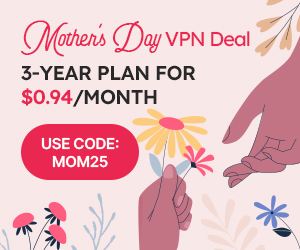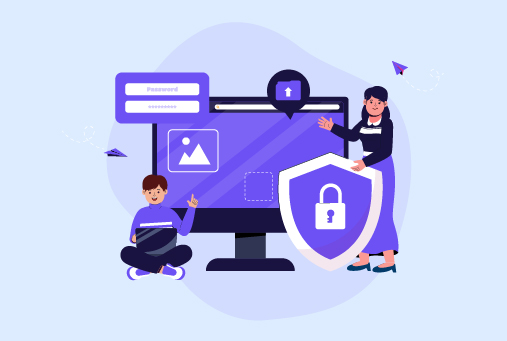How to Change your IP Address? [Detailed Guide]
The IP address has significant importance; if there are no IP addresses, there won’t be an internet structure. The IP address has all the information on your internet; it helps you to communicate online and access various websites. It’s the IP address that transmits your data to the correct destination. Also, it contains your location and zip code, state, and country. Moreover, your browsing history is as well. Always keep your IP address to yourself only, and never share it with anyone.. Every device has a unique IP address that is connected to the internet. Do you know that you can change your IP address if you doubt that it can reach the wrong hands?
In this blog, you will get all the basic and important information about IP addresses and how you can change them on your Android, iOS, Windows, and Mac. In the end, you’ll know how a VPN can protect your IP address over the internet.
What is an IP Address?
IP address (Internet Protocol) is a distinctive set of numbers that lets your device transfer data to the right destination. It is like a home address containing all your online information. An IP address is provided by your internet service provider. There are two versions of IP addresses, i.,.; IPv4 and IPv6.
IPv4
IP with version 4 usually uses an IP address, which follows a 32-bit numeric address; it is in four sets, like 192.123.1.1. It can create up to 4.3 million unique IP addresses.
IPv6
IP address with version 6 works way better than IPv4; it follows 128 bits of numeric address and is written in groups of eight sets like 2001:db8::ff00:42:8329. IT can create more than 3 million unique IP addresses.
What are Public and Private IP Addresses?
Public IP address
A public IP address is provided by an internet service provider. Since these IP addresses are public and any device can connect to them. Moreover, it is considered insecure as anyone can notice your IP address. So, Public IP addresses are vulnerable to online attacks. You can secure your IP address by using a VPN on your network, and use iProVPN whenever using public Wifi it will conceal your IP and protect you from cybercriminals.
Private IP Address
Private IP addresses are set in your local network, and your devices can communicate with each other without the internet. For instance, your devices connected to the router will assign an IP address, and these devices can communicate with each other effortlessly.
Static and Dynamic IP addresses
There are two types of Public IP addresses:
- Static IP Address
- Dynamic IP Address
Static IP Address static IP address can’t be changed and remains the same from the time your internet service provider was assigned to your device. Static IPs are mainly used by Domain Name Systems. Since changing servers can bring disruption to your websites. Static IPs are used by businesses for secure connections, and remote employees can access cloud services easily.
Dynamic IP Address
Dynamic IP addresses can be changed regularly whenever you connect your device to the internet. These IP addresses are mainly used at homes and Public Wi-Fi. Dynamic Host Configuration Protocol (DHCP) is used to assign IP addresses to your device automatically.
Why change your IP address?
Once your IP address is visible to cyber attackers, they can misuse your IP address, they can spy on your online activities, and get your personal information. There are several other advantages that you can get by changing your IP address.
Blocks commercials and online tracking
Advertisers’ companies get your browsing details, like your interests and preferences, to show you advertisements on different platforms you access mostly. When you switch to another I, it will be hard for the advertisers to track your activities.
Prevents cyber attacks
Hackers apply DDoS attacks to flood your website with traffic to slow down your internet connection. This makes the website unavailable to the actual users. Hackers do this to get a ransom from the owner or to harm the organization’s reputation. If you change your IP address, it prevents you from a DDoS attack, and they could find the changed IP.
Change IP location
You can change your IP address location by using a VPN or proxy; it will hide your actual IP address with a VPN or a proxy server. Makes it difficult for hackers to detect your real location and IP; it will appear as if you are browsing from another country. This will also allow you to watch all the restricted content in your region freely.
Flagged IP issue
If your IP is accidentally marked as blacklisted, there might be several reasons for it, like policy violations or detected doubtful online activities, or the IP is used for spamming. Due to these reasons, your IP can even get blocked. To stay away from this issue, if you change your IP address, it will help you access the restricted platforms.
Protects your browsing
Switching your IP address to another one makes your browsing secure. For instance, if your previous IP address had been associated with any online threats, then using that IP address is not safe for you it will open the gates for hackers to get access to your system.
Troubleshoot network
If your network isn’t working properly or slowing down your internet connection, it can happen due to your outdated IP address. Moreover, if your other devices have the same IP address, then it can bring some connection issues. Changing your IP will make your internet speed efficient, and you can browse the internet smoothly.
How can you change your IP address?
You can change the IP address from your device settings. This will work if your device has another IP address to which you can switch from your current IP. Even so, after changing the IP, your ISP can still know your location. There are several ways you can change your IP address; you can follow a manual or an automatic method.
So, no harm in giving it a whirl! You can change IP to gain some of the major benefits that have been discussed earlier. IP addresses can be changed on Android, iOS, Mac, and other devices.
Note:
Public IP addresses are changed by the internet service provider. However, you can change your private IP address on your own from your device settings or by rebooting your router.
How to change your IP address on Android? (Manually)
To change your current IP address on Android, follow these steps:
- Go to your Android device settings.
- From settings, tap on “Network & Internet” or “Connections”.
- Go to “Wi-fi”.
- Tap on your “connected Wi-Fi network.
- Click on “Modify network” or you may see “Manage network settings”.
- Modify your IP settings to static from DHCP.
- Enter the new IP address.
How to Change Your IP Address on iOS? (Manually)
To change your IP address on iOS, follow these simple steps:
- Go to settings on your Apple device
- Click on “Wi-Fi”.
- Select the network you are using.
- From the “IPv4 Address” tap “Configure IP”.
- Click on Manual.
- Now enter your new IP address, and save.
How to Change Your IP Address on a Mac? (Manually)
To change your IP address on a Mac, follow these simple steps:
- Go to your Mac’s “System Settings”.
- Click on “Network” and select your current Wi-Fi connection.
- Click on “Details”.
- Click to open “TCP/IP”.
- From Configure IPv4, select Manually.
Enter your new IP. - Click “OK”.
How to Change Your IP Address on Windows 10? (Manually)
To update your IP address on Windows 10, follow these simple steps:
- Click on the “Start” button.
- Go to “Settings”.
- Then click on “Network & Internet”.
- The connection your device is using, click on that may be “Ethernet” or “Wi-Fi”.
- From the “IP Assignment”, click “Edit”.
- Now select “Manual” and turn on the toggle of “IPv4”.
- Enter your new IP address, and click “Save”.
How to Change Your IP Address on Windows 11? (Manually)
To update your IP address on Windows 11, follow these simple steps:
- Click on the “Start” button.
- Go to the Control Panel.
- Then click on Network and Sharing Center.
- Now, Change Adapter Settings.
- Click right on “Wi-Fi” or “Local Area Connection”
- Now click on Properties.
- From properties select TCP/IPv4/.
- Click on “Use the following IP address”.
- Enter your new IP address and click “Ok”.
How to Change Your IP Address on Linux? (Manually)
To change your IP address on Linux, first check the version you are using. However, the given steps are general and are followed.
- Log in as a root user.
- Now start a terminal session.
- Type the “ifconfig” command and mention the name of your current network, with a new IP address.
To check the current IP address, use the commands “ip addr” or “ifconfig” to confirm the right interface.
How to Change Your IP Address on a Router? (Manually)
To change your IP address on the router, follow these 3 simple steps:
- Turn your router device off.
- Restart your device.
- Go to “Administrative Interface” and reconnect to your internet service provider.
Changing IP address using a proxy
You can easily change IP addresses using a proxy server; the proxy server will hide your IP address withitse proxy server’s IP address. Proxy does not encrypt your data, but it hides your real IP like a VPN, making it less secure than a VPN. Still, proxies are used and allow you to browse the internet privately without restrictions in your region. Mobile proxies, for example, not only allow you to surf anonymously and bypass geo-restrictions, but can also let you access mobile-only content.
Changing IP is simple; you can do it on your browser. You will find a list of proxies when you search for “Proxy server list”. Then follow the steps to implement for the browser. Here are the steps to change your IP for the browser using a proxy.
Chrome
Go to the settings from the top right corner of the three buttons in a vertical line.
- Choose the “Advance” option.
- Click on the box to uncheck the box “Automatically detect settings”.
- Click on the box to enable “Use a proxy server for your LAN.”
- Enter your proxy address and port number in the boxes.
You can also change your IP addresses automatically. Here is how you can do it on different devices.
How to Change Your IP Address on Android? (Automatically)
You can follow the steps to change the IP address automatically on Android.
- Go to your Android device’s “Settings”.
- Select Connections and click on Wi-Fi.
- Now select the connection you are using.
- Select the network you’re on currently.
- Click Advanced.
- Select either DHCP or Static.
How to Change Your IP Address on Windows (Automatically)
Here are the steps for changing your IP address in Windows.
- Open your Admin Account”.
- Click on “Start”, then go to Settings.
- Got to “Network & internet”.
- Now you will see “Location Area Connection”, click on it.
- Click on your existing Wi-Fi or an Ethernet connection.
- Select “Manage known networks” and click your network.
- From the IP assignment, click edit, which is next to IP assignment.
- Finally, select “Automatic” and save settings.
How to Change Your IP Address on Mac (Automatically)
To change your IP address Mac, follow these simple steps:
- Go to your Mac’s “System Settings”.
- Click on “Network” and select your current Wi-Fi connection.
- Click on “Details”.
- Click to open “TCP/IP”.
- Click on “Renew DHCP Lease”.
- Click “Apply” to confirm.
How to Change IP Address with VPN?
VPN is another secure way that change your IP address. VPN is an effective way of enhancing the security of your device. It will conceal your real IP with the VPN server’s IP. It will protect your Internet traffic by passing the information you access over an encrypted VPN tunnel. Using a VPN allows you to watch different content if it’s blocked in your region. Also protects you on Public Wi-Fi networks, where hackers are active to find vulnerabilities in your connection.
How can you use iProVPN to change your IP address?
If you are considering changing IP using a VPN, then always go for a trustworthy service,i.e., iProVPN provides you. Before connecting to it, here are the following steps you need to go through to use the best VPN.
- Visit the website: First, visit the official site of iProVPN.
- Get a subscription: Go through different subscription packages.
- Payment: Make payment via PayPal credit/ debit cards.
- Download app: After purchasing, install the iProVPN app on your device of Android or iOS device. You can also get extensions for Firefox and Chrome browsers.
- Sign in: Now open the application and sign in to your device.
- Connect Server: You will see a lot of different countries’ servers. Select the preferred one and connect.
- Connect VPN: Finally, connect to the VPN.
With these steps, you can get iProVPN effortlessly on any device. It will protect your IP by all means from online attackers.
Summing Up
Changing your IP makes you follow steps for different devices; however, it’s a great way to stay protected online. An IP address has extreme importance; without it, there won’t be no online communication between devices. It is just like a home address, having all the details; it contains your location, area, zip code, country, and state. Always keep your IP hidden. If it gets revealed to anyone, you’ll be at risk. Just like public Wi-Fi is accessible to anyone and their IP is visible to anyone, on these networks, hackers are active, and they can get your personal information to blackmail you. This is why changing an IP makes your IP protected from cyber thieves. You can change your IP address on devices like Android, iOS, Mac, Windows, and a router. It can be done in two ways: one is manual, the other is automatic.
Moreover, you can change your IP using a proxy, and a VPN proxy and VPN both will hide your real IP address, but the proxy will not encrypt your data on the internet, so it is insecure to use. However, VPNs like iProVPN will encrypt your data on the internet completely, making it hard for cybercriminals to get active.