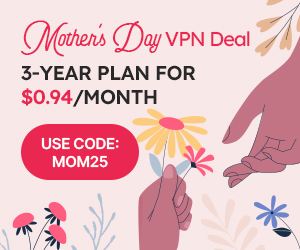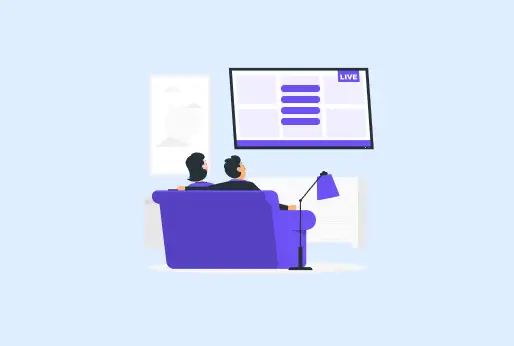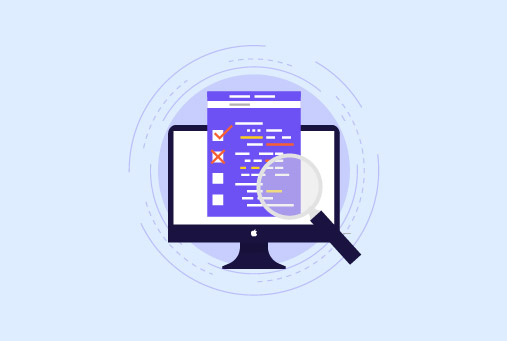
How To Clear Cache On Mac?
Your Mac might not be operating as efficiently as it once did. One or more of your apps may be acting suspiciously. Maybe you’re worried about what businesses and app developers know about you or your internet privacy. There are several valid reasons to empty your Mac’s cache.
Although cached files speed up information retrieval on your Mac, they might eventually fill up storage space and cause system lag. Learn about your various cache files and how to manually empty a Mac’s cache to give your computer a new lease on life by reading on.
What is cache?
The cache is the temporary files created by the computer and the applications or websites you browse. It helps you to load things faster whenever you access them later. So these files won’t have to be created again. However, a lot of cache in your storage can make the system slow down, and your browsing and apps lag. It’s important to delete the cache on Mac and other devices to clear unnecessary storage.
Why clear Mac cache?
Consider all of the websites you have ever visited; your computer is likely filled with several cached documents, pictures, and videos. If you don’t clean your caches, you can have terabytes of superfluous files using up disk space. By routinely removing caches, you may speed up your Mac.
So, there are a few reasons to erase your cache from your devices:
Freeing Up Space:
To clear cache on a Mac, your device will have more space to store important files, which could take up space due to unnecessary cache files.
Privacy:
Enhances your privacy by removing personal information that websites and apps have saved about you.
Content Update:
While browsing, you will mainly get the results from the previous results, and sometimes they aren’t updated. Due to a lack of storage, removing the cache and reloading the site will show updated results.
App Performance:
Cache storage on the device can slow down your application’s performance, the loading time will increase, or the app will lag in between.
Types of Mac Cache:
Mac computers have three primary forms of caching:
System Cache:
To improve efficiency, this kind of cache keeps data that the system and apps utilize regularly. Application data, fonts, and icons are among the files it contains.
App Cache:
This kind of cache keeps information unique to each running application. It could contain things like recently used files, user preferences, or internet-cached data.
Browser Cache:
This kind of cache keeps track of webpage content that has been downloaded by your browser. The latest created files are stored in the browser’s cache, which makes browsing faster. And whenever you access the same website, the computer won’t have to create or download the files again.
How to clear the cache on Mac system?
Make sure you’ve backed up your system before you begin cleaning the user or system cache on your MacBook. If you’re not careful when sifting through system files, you might erase something crucial; occasionally, cached data is beneficial for Mac RAM.
Here’s how to use a Mac to access system cache files:
- Launch Finder, and choose Go to Folder from the Go menu.
- Click Go after entering ~/Library/Caches/ in the dialog.
- Caches from your system or library will show up. Now you can decide what to remove.
- You can access each folder and clean the Trash by dragging unnecessary cache files there.
How to clear the cache on Mac Application?
You do not always need to remove the Mac application cache, just like you do with the system cache. You might need to remove others to solve issues with certain apps.
On your MacBook, follow these steps to clear the Mac cache:
- Launch Finder, from the menu select Go and remove app cache.
- Click Go after entering /Users/[YourUserName]/Library/Caches in the dialog.
- All of your apps’ user caches will be visible to you. Each folder has files that you can access, pick, and drag to the Trash. To remove the files, be careful to clear the Trash.
How to clear cache on Mac Safari:
- Click Safari from the top menu, then choose Settings.
- Select the Privacy option.
- Select the Manage Website Data option.
- A list of websites with stored data will appear. Click Remove All to get rid of all cache data, or click Remove for each website you want to remove.
- When asked, affirm the activity.
Using The Development Menu Is An Additional Method:
- Launch Safari and choose Settings from the drop-down menu.
- In the menu bar box located at the bottom, select Advanced and tick the Show Develop menu.
- Choose Develop from the menu above, then click Empty Caches.
- After that, all you have to do is press Command + Option + E to have your Safari browser’s cache immediately cleared.
- Currently, the procedure is quite identical while using a different browser.
In Summary,
It is a reliable option to delete the cache on a Mac device; failing to delete it can slow down the performance of your device. Cache takes up a lot of storage, so it’s important to delete it soon to make your device run better. Not deleting the cache also makes the applications on your phone work more slowly. However, the cache files are temporary and are rebuilt, so they are not deleted permanently. Best practice is to delete them often.
How to clear cache on Mac
- Is it safe to delete the cache on a MacBook?
Yes. It is completely safe to delete the cache on a Mac. As it will make your system work faster and more efficiently.
- I had cleared the cache on Mac. Does it come back?
Caches are the temporary files that are stored in your device’s storage, and these files are rebuilt.
- Is it right to clear Mac cache?
Yes, it is right to clear the cache of your MacBook; however, check the files you are deleting, as there are many files in your system that aren’t the cache.
- How Mac cache affect the system’s performance?
Once you delete the cache files from your MacBook, it will make your system work well accordingly.
Start Browsing Privately!
iProVPN encrypts your data for protection against hackers and surveillance. Unblock your favorite streaming platforms instantly with the best VPN for streaming.