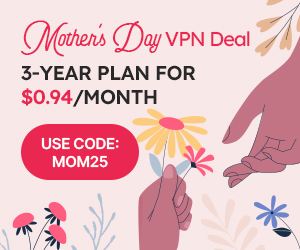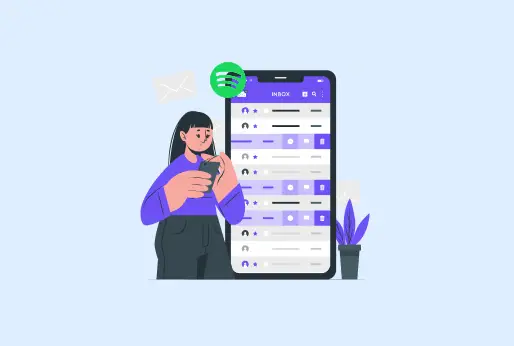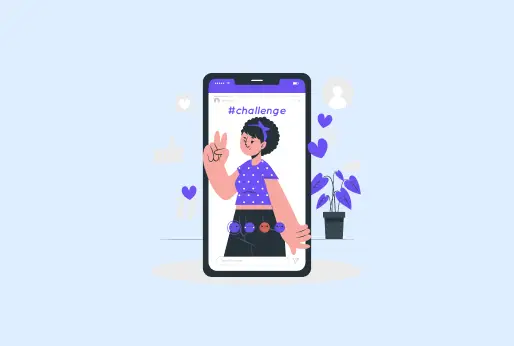
How to Clear TikTok Cache on All Devices
Who isn’t familiar with the TikTok application? Millions of people use these applications to watch different content. Content on TikTok is short video-based; there is a lot of content, including comedy short videos, short helpful tutorials, and trending challenge videos. There is a big fan base for this platform. However, it is sometimes banned in the USA for the reason that it is a Chinese application, but users still use it by using VPNs like the secure iProVPN. Just like other applications take up storage on your device, TikTok also collects cache data. Over time, it can affect your internal storage. This blog will help you clear the cache on TikTok.
What is cache on TikTok?
The cache data on TikTok is a small temporary file that is then stored in your app storage. The type of cache TikTok is, as mentioned:
- TikTok cache collects a small part of the videos you watch.
- The images and the content you search for on TikTok.
- The profile you view from your account.
- All the filters or stickers you access on TikTok are stored as cache data.
- It also stores your app preferences, which you already had set while using this platform.
Why clear cache on TikTok?
TikTok stores cache data, which can make app functions slow or even laggy or freeze. So, it’s important to know how to clear cache on TikTok. Here is why you should clear the cache from any device you are using:
Makes up space
When you clear TikTok cache, it creates more space in your device’s internal storage so you can easily install more apps or upload photos on your device.
Increase Performance
When you clear TikTok cache, it will make your device function without lags or slowdowns. The application will work smoothly on your devices.
Clear Temporary files
Once you clear cache on TikTok, it will delete all the cache data stored, including images, video chunks, thumbnails, music, and others.
Fix App glitches
Sometimes the app shows you minor glitches, like when you turn it on, it gets off, not responding, which can be resolved by just clearing TikTok cache.
Reloads the App
Sometimes, the cache stores the data that becomes outdated in the future. And keeping this data can make your device slow. Remove these cache files to refresh the app with the new content.
Saves device battery
When more cache is stored in your device, the device gets slower and consumes more battery, as it has to manage all the files. Once you clear the cache on TikTok, it will keep your device’s battery healthy.
How to clear cache on TikTok?
When you use apps, just know how to take care of your device and app storage. It is certain that the apps you use store cache data in your storage. You can clear TikTok cache from all devices , including Android, iPhone, and on your PC’s browsers.
Here is how you can make storage on your devices after clearing the cache data:
How to clear cache on TikTok for Android and iPhone from the App
If you had a TikTok application on your Android phone, and apps started to glitch or won’t function efficiently, then there’s a chance your device storage might be getting full. Follow these steps to clear cache on TikTok:
- Open the TikTok application.
- Tap on the Hamburger icon ☰,
- Now tap on Settings and Privacy.
- Then you will see a category of Cache & Cellular, under it, tap on Free up space.
- A new window will open where you can see how much cache is stored; besides that, there’s a clear button.
- Click on the clear button, and a pop-up will show up on screen for confirmation whether you want to cancel or clear.
How to clear cache on TikTok for Android from settings?
You can also clear TikTok cache from your phone’s settings. These are the simple steps:
-
- Open your Android phone’s settings.
- Look for Apps or App Manager, and click on it.
- From the list of apps, search for TikTok.
From the two options of Clear Data or Clear Cache, click on Clear Cache so your data won’t be deleted.
How to clear cache on TikTok for iPhone from settings?
No matter which device you are using, catch is stored in all devices, even on your iPhones. The following is the method to clear cache from an iPhone on this social media platform.
- Go to your iPhone’s Settings.
- Tap on General, then on iPhone Storage.
- Look for the TikTok application and tap on it.
- You will see an option for Offload App; tap on it. It will delete the app from the device, but data will remain. You need to reinstall the app to use it.
How to clear cache on TikTok from PC?
It’s also important to clear the cache files from the browser on your PC as well. Here are the steps you can follow on a PC’s browser:
- From the top right corner, click on the three dots.
- Select Delete browsing data from the menu.
- A pop-up will come up from there; tick the box for cached images and files, and click on Delete data.
There is also a time range that you can set. Moreover, there are other options like Browsing History and cookies; ticking these boxes will delete all your browsing history data and cookies data. Then click on Delete data.
What are the other Troubleshooting Methods for TikTok
If TikTok isn’t blocked in your region, and after you clear cache on this app, if it’s still troubling on your device. There are some more ways of fixing TikTok:
- Update your TikTok application if there’s a new version on Google Play or the App Store.
- Reboot your device on which you are using TikTok.
- There could also be an internet issue; check your network and restart it.
- Delete all the unnecessary applications and programs from your device.
Summary of clear TikTok cache
TikTok is one of the most used social media platforms worldwide. There are several short video-based content, which people enjoy watching. However, all the applications store some cache data; if you do not clear it, it can take up a lot of your internal storage. Moreover, it can cause sluggish performance of your device. You must know how to clear the cache on TikTok. You can clear this cache on every Android device, iPhone, or from your PC. TikTok sometimes gets blocked in the USA. To access it without restrictions, use iProVPN.
How to clear cache on tiktok
- Does clearing TikTok cache delete previous data from TikTok?
No cache will only delete the temporary files, which are taking up your storage space. It won’t delete your data from the application.
- What to do if the account does not solve my issue?
After clearing the cache from TikTok, if you are still facing issues, then try restarting the app. Also, check if there’s an update for TikTok, install it, and delete all the apps that you no longer use.
- Can the cache on TikTok clear automatically?
A small number of caches TikTok clears itself when storage is about to get full; however, you need to clear TikTok cache manually to create more storage space.
- Can I clear the cache on TikTok from an iPhone?
Yes, you can clear cache on TikTok from an iPhone by offloading the application. It will delete the app, but won’t delete your data. To use the app again, you must reinstall TikTok on your iPhone.
- What happens after I clear the cache on TikTok?
After you clear TikTok cache, it will make room for more apps on your device, and your device and apps will work smoothly without any lag. There won’t be any load on your device’s battery, and it will work for a long time.