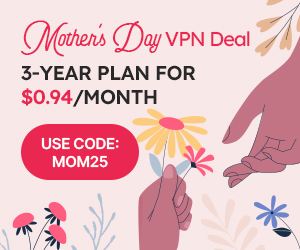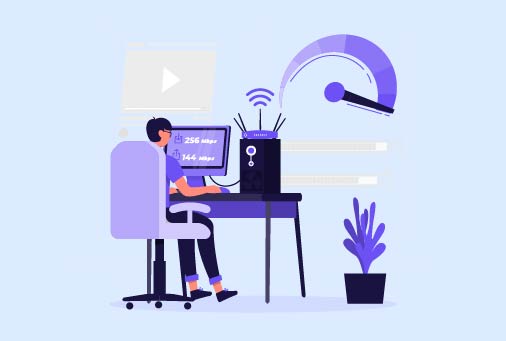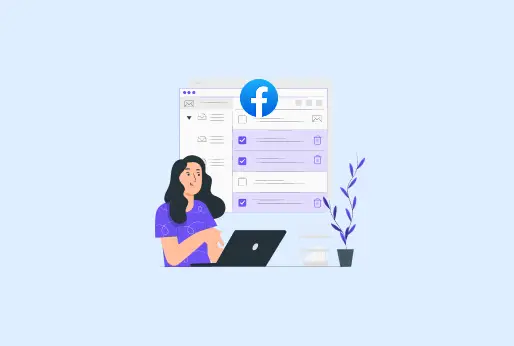
How to Clear Cache on Facebook
Facebook is one of the most popular social media applications, which is used by all from teenagers to adults all use this platform. Here, people share posts containing images or videos. Moreover, through Facebook, many people are doing online businesses, selling products, or providing different services. However, you may still encounter slowdowns or outdated content even after refreshing the entire app. It is because of the Facebook cache, which is affecting your device storage. So, you are not able to see the updated content.
This Guide will help you clear the cache on Facebook so your device or app won’t cause trouble.
What is Facebook cache?
Facebook cache is the temporary files that are stored on your device. When they are stored, they help in accessing things faster. And you don’t need to wait for the image or video to get loaded, which you have already viewed.
Which kind of data is stored in Facebook’s cache?
To know how to clear Facebook cache, know that Facebook cache does not store anything very; it stores all the content you access on Facebook. Mentioned below are the kinds of data you access, and it’s the data that is stored as Facebook cache:
Images and Thumbnails: All the images you have viewed on Facebook will make a copy of it, maybe it will be a thumbnail as well. So, when you go through the posts on Facebook, these images won’t have to load again.
Videos or Reels: There are many videos and reels that you may watch while scrolling Facebook or watching from their separate sections. This may cause small parts of the video to load, and when you watch it again, it will start playing immediately instead of loading.
Other files: Some background files are available on Facebook, which lets the application work faster. These scripts are of files that show you the Facebook pages, buttons, and other features that help you interact with Facebook.
Login details: Once you add your login details to Facebook or set your app preferences at the start of using FB, these details are saved as Facebook cache. They are saved, even if you do not save by yourself; moreover, as previously said, it won’t store your passwords or such personal data as a cache.
Stored content preview: Facebook cache stores the previews of the comments. Recently watched videos or gone through Facebook pages, later, when you access this again, it won’t reload this. This will speed up your Facebook experience and make your scrolling seamless.
Why is it important to clear the cache on FB?
There are several factors due to which you should clear Facebook cache. Some of the factors are listed as follows: if not deleted, they can show you issues:
Makes Storage space
When you clear Facebook cache, it will make up space in your device‘s internal storage, and so it’s easier for you to download other apps and software on your device. Without storage issues.
Troubleshot App issues
Clearing the cache on Facebook fixes the issues if your device is having, including slow device performance, deletion of corrupted files, app and device freeze, and others.
Improves Device Performance
Once Facebook cache is deleted, your device will work faster and smoothly without lagging and slowdown issues. With no cache-related problems.
Login Issues
While using Facebook, you may get signed out, your notifications aren’t updated, and you are only getting older notifications. When you clear the cache on FB, it will refresh the app, log in again on the app, and now it will work without issues.
Loading Issues
Sometimes, while watching reels or viewing images on Facebook, it might buffer, or it will show you broken images. It’s due to the older cache getting outdated, and you will face this issue. Clear Facebook cache to have a trouble-free experience.
How do I clear Facebook cache on different devices?
Clearing the cache on FB does not involve any long or complex methods. Here is how you can clear cache on Facebook on these common devices.
How to clear Facebook cache on iPhone (Facebook App)
If your Facebook app’s performance is getting slow due to a lot of Facebook cache, then follow these steps to clear Facebook cache from the application. It will improve your app speed and resolve other issues.
- Open your Facebook application on your iPhone.
- From the bottom right corner, click on the three horizontal lines, and a menu will be visible.
- From the menu, scroll down and search for “Settings & Privacy”.
- Tap it and select the “Settings” option.
- From the Settings menu, scroll down a bit and see the “Browser” option.
- Inside the “Browser” settings, click on the “Cookies & Cache”
- Tap on the “Clear” button next to the Cookies & Cache.
To confirm it, a prompt will appear at the bottom of the screen that will ask for “Clear” and “Don’t clear”. Click on “Clear“. It will delete all the temporary Facebook cache from the Facebook browser.
How to clear Facebook cache on iPhone (iPhone Settings)
- Go to iPhone’s “Settings”.
- Tap “General” and go to “iPhone Storage”.
- A list of all apps will appear; click on Facebook.
- Select “Offload App”.
Then reinstall Facebook on your iPhone; your login information will be there, but not the data.
How to clear Facebook cache on Android?
If your Facebook app isn’t working smoothly, and images, videos, and text aren’t appearing instantly. Then it’s time to clear the cache on fb. It can sort out a lot of app issues. Follow these steps on an Android device. You can do this by the app settings or by the Facebook application itself.
Clearing Facebook cache on Android (App settings)
- Go to your Android phone’s “Settings”.
- Click on Apps.
- From the list of applications, select the Facebook app.
- App Info will open, tap on Storage.
- You will see two options at the bottom of “Clear data” and “Clear Cache”.
- Tap “Clear Cache.”
Remember that if you click on “Clear data,” all your saved data will be deleted, and you will have to log in to the app again.
Clearing Facebook cache on Android (Facebook App)
- Open the Facebook application on your Android phone.
- From the Top right corner, click on the three horizontal lines.
- The menu will be opened.
- Scroll down and go to the “Settings & Privacy”.
- Select “Settings”.
- From the Settings menu, go to the Preferences section and tap Browser.
- In the Browser’s settings, look for “Cookies & Caches”.
- Click the “Clear” button beside “Cookies & Caches”.
- A confirmation box will appear; from there, click on “Clear”.
- You can also check the time of clearing cache, which is under “Cookies and Cache”.
How to clear Facebook cache on Windows?
If your Facebook app isn’t working properly on Windows and glitching in between, then it’s time for you to clear Facebook’s cache. It will make your app work without errors and load issues. Here is how to clear Facebook cache on Windows step-by-step.
Clearing Facebook cache on Windows
- Stop using or close the Facebook app.
- Go to the Windows “File Explorer”.
- Then go to c:\Users\ [Username]\AppData\Local\Facebook\Cache.
- To get the location of AppData, click on View, then Show, and then click on Hidden items.
- Now go to the Cache folder.
- Select all the files to delete, then click the right mouse button and slide over the files, or simply press Ctrl + A and click the Delete button on the keyboard.
That’s it, this is how you can clear Facebook cache from Windows.
How to clear Facebook cache on a Web Browser?
When using Facebook on your browser, and it isn’t working smoothly and taking time to load the Facebook pages, then clear the Facebook cache. It will let you browse Facebook on a browser really well with no loading or faults.
Clearing Facebook cache on a Web Browser
- Open any web browser on your device, Chrome, Firefox, or any other.
- From the top right corner, click the three vertical lines.
- Click the three vertical lines in the top right corner.
- From the bottom of the menu, select “Settings”.
- Then, from the settings menu, look for “Privacy & Security”.
- Click on “Browsing Data”.
- Choose “Cached Images and Files” or select other options like Cookies and Browsing History. Moreover, you can also select the time range from which you have to delete.
- Then click on “Delete Data”.
Summary to clear Facebook cache
A cache can make it easier to access the images and videos without waiting for them to load. However, these cache files cause some issues, such as a slowdown of the Facebook app on your phone or when using it on any web browser. Make it a routine to clear the cache on FB and on other applications you use. It will make apps respond quickly. Clearing the Facebook cache can help you give a smooth, uninterrupted Facebook experience. The proper steps are mentioned in this blog guide. You can get detailed information if you are looking for “how do I clear Facebook cache”.
How to clear cache on Facebook
- How do I clear Facebook cache?
Clearing Facebook cache is simple. If you are using Android, there are two methods: either clear the Facebook cache from phone settings. Or you can directly clear the cache on FB app.
- Will Facebook cache delete my posts?
No, it’s a misunderstanding that clearing the cache on FB will delete your Facebook posts. Only your cache files will be cleared.
- Does clearing the cache on Facebook clear cookies?
No, cache is only the temporary files; they are cleared. To clear cookies, you need to select another option for that, which is Cookies and other site data.
- Can I clear the cache on the Facebook form app and web browser?
Yes, you can clear the Facebook cache from the FB app and via the browser. Both have different steps to do so.
- What happens if I clear Facebook cache?
If you clear the cache on Facebook, your app will work with no interruption, and your internal device storage will get space. And you can install other apps without storage issues
iProVPN encrypts your data for protection against hackers and surveillance. Unblock your favorite streaming platforms instantly with the best VPN for streaming.
Start Browsing Privately!