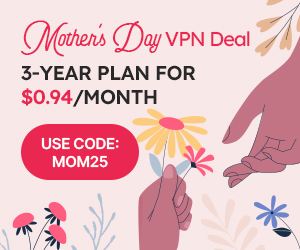How to Change Your IP Address on iPhone? | iProVPN Guide
Changing your IP address is positive for your online privacy, as it keeps you secure on the internet because it’s difficult to know who knows your IP address. It’s a good practice to change your iPhone’s IP address after some time. There are several ways to change the IP on other devices. In this blog, you will learn how to change the IP address on an iPhone. Additionally, this includes various methods that we will discuss in this guide, as well as the importance of changing an IP address.
IP Address? What is it?
Before knowing how to change the IP address on an iPhone, you should know what an IP address is. It is a set of distinct numbers that helps your device connect to the internet. And help transfer your data to the right destinations from your device.
Difference between Public and Private IP addresses?
There are two types of IP addresses your iPhone has: one is a Public IP address, and the other is a private IP address. Let’s know the difference between the two.
| Public IP Address | Private IP Address | |
| General | Public IP is assigned to you by your ISP for the identification of the device. | Privately assign your router to your internet network. |
| Accessibility | Public IP is visible to apps and websites you access. | Private or local IP isn’t visible outside your network, e.g., home or office Wi-Fi. |
| Security | It has security risks and is easy to track. | It is secure since it does not communicate with the public network directly. |
Where are the Public and Private IP addresses on the iPhone?
You can easily check your Private and Public IP addresses on your iPhone before learning to change your IP address on iOS.First, know the difference between the IPs.
To Find Public IP on iPhone
To find the public IP address directly, visit the online websites that will tell you your public IP address along with your location. If you need to know more details, like your ASN and other information about your connection, it has covered all.
To find the Private IP on an iPhone
A local or Private IP address is the one that your local network, i.e., your router, assigned you. As this is a private IP, it can’t be detected through any website on the internet or applications. Follow these steps to find your local IP address.
- Go to settings on your iPhone.
- Tap on Wi-Fi.
- Now, from the Wi-Fi next to it, there’ll be an “i” icon; tap on it.
- Scroll down to check your IPv4.
- You can also check IPv6 by scrolling a bit down.
There are various methods that you can use to change your IP address on an iPhone.
Change your IP address on iOS (With VPN)?
The simplest method to change your IP address is to use a VPN. Nonetheless, it’s crucial to understand the policy when selecting a VPN service. For example, some free VPNs maintain a history of your data, including your online behavior concerning the websites you access.
Choose a VPN such as iProVPN that does not log or store any details about user identification or browsing activity, thanks to its strict no-logs policy, which makes it stand out from other free VPN services. Now, the main point is how to change the IP address on an iPhone from a VPN. You may read as follows.
How to get an iProVPN subscription?
- Visit the iProVPN official website.
- Go to the pricing page.
- Select the preferred subscription plan.
- Confirm payment.
- Pay with the payment gateways of PayPal, credit/ debit cards.
Change your IP address on iOS with iProVPN on iPhone.
Now, when you get the subscription.
- Install the iProVPN application on your iPhone.
- Sign in on the app.
- From different country servers, connect to one.
- Then connect to VPN.
Using iProVPN to change the IP address will hide the real IP address to verify it. You can use iProVPN’s IP checker tool.
How to change your IP address on iOS (Manually)?
If you have a static IP, then you can change the IP address manually. Because static remains the same, while dynamic IP is changed by your network on its own. To change the IP, first determine the IP address that works well with the IP router you use.
- Open Settings from your iPhone.
- Tap on Wi-Fi, and hold till you get your Wi-Fi network you are connected to.
- When you scroll down, tap on Configure IP.
- Select Manual.
- Enter the new IP address and save.
How to change your IP address on iOS (with Proxy)?
One of the other ways to change your IP on an iPhone is by using a proxy. A proxy acts as a middleman between your device and the website you want to access. The proxy server will request access to the website instead of your real IP. And your real IP will stay hidden.
Here are the steps to change the IP on an iPhone with a Proxy:
Go to the settings of your iPhone
There’ll be an “i” icon next to the Wi-Fi; tap on it.
Scroll down and select “Configure Proxy”.
Switch on the Manual option.
Enter the Server and Port details and save them.
How to change your IP address on iOS (Using Tor Browser)?
Tor Browser can also be used to change your IP address on an iPhone. Tor Browser is not available by default on iPhone; it needs to be downloaded on your device. To access Tor Browser, install “Onion Browser” from the App Store.
The Tor browser changes your IP address by sending internet traffic through the last node in the Tor network. Here, the nodes are the different computers.
The following are the steps to change the IP address in an iPhone using Tor Browser.
- First, download the Tor Browser or Onion Browser from the App Store.
- On your iPhone, browse the internet as you normally do; the difference is that now your IP address will be masked with Tor’s server.
What are the benefits and Drawbacks of changing IP on iPhone?
There are many pros of changing IP on your iPhone, including securing your online privacy and bypassing all the online restrictions. And more, but it often slows down your internet connection; some apps have policies regarding this, and if you change your IP and use those apps, it can violate their Terms of Service.
The Benefits of Changing IP on iPhone
Bypass restrictions
Most of the time, people change their IP addresses to access the restricted applications or websites. Or to avail the blocked service. In many countries, some social media platforms are censored, which can be uncensored by changing the IP.
Prevents ISPs’ tracking
It is not hidden that your ISP knows about your internet activities. When your real IP address is masked with another IP, then your online habits aren’t trackable.
Saves connection on Public Wi-Fi
Public Wi-Fi connections are not safe to use; whenever you connect to them, there’s a chance of data theft by hackers. They can also spy on you and get your details over a public network. The best way is to connect to iProVPN.
Protects Privacy
When you change your IP on your iPhone, the website won’t store your details; this way, you don’t get any targeted ads on sites. Your privacy is secured, and the amount of data it collects.
The Drawbacks of Changing IP on iPhone
Compatibility issues
Changing your original IP address sometimes causes compatibility and functionality issues. Some apps only require your real IP address, such as bank applications that need the location.
Breaking rules
Some apps have clear policies in their terms of service, and if you don’t follow it can bring legal consequences to you.
Limited Privacy
If you change the IP address on your iPhone, websites will still be able to use cookies online, and the techniques that are used to track users.
Effect on Speed
Your internet speed can slow down on switching your IP on your iPhone. The loading speed of the website will be slower than normal, and you have to wait for a while to get it to load completely.
Conclusion
How to change the IP address on an iPhone is the question that arises when you want to change your IP address to increase your online security and to get more benefits. There are benefits, like you can bypass all the restrictions by changing the IP and access the blocked websites or social media applications if restricted. However, there are some disadvantages, like low performance, compatibility issues with some applications. But using iProVPN will not impact the performance of your browsing. You can also change your iPhone’s public IP without Wi-Fi by turning on and off airplane mode or by restarting your device.