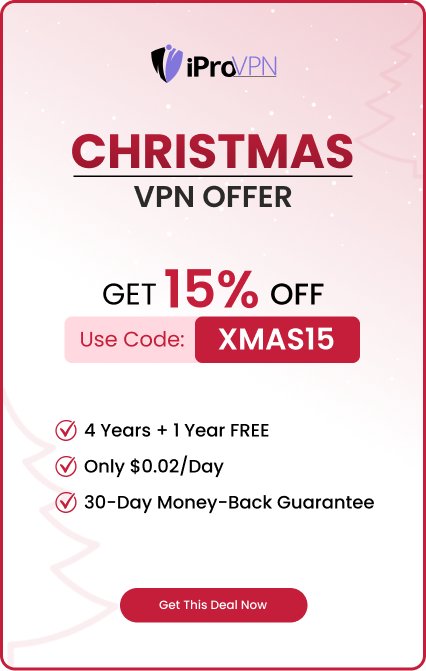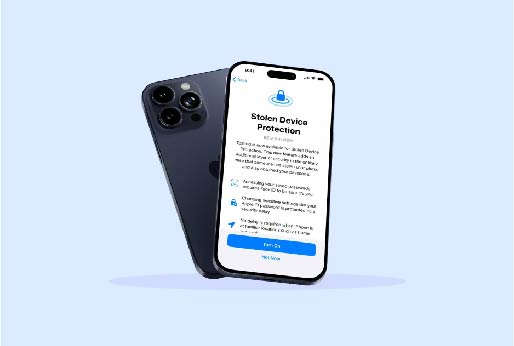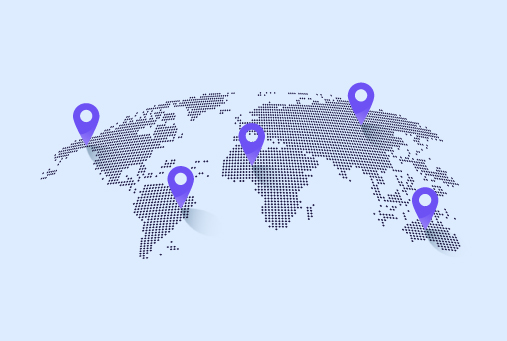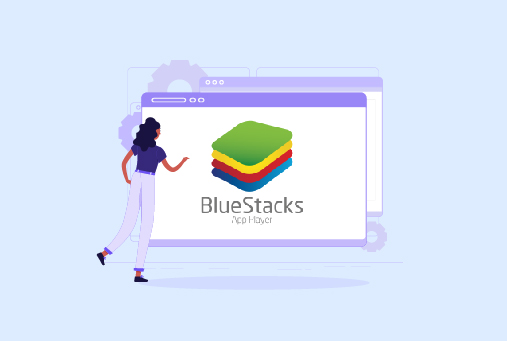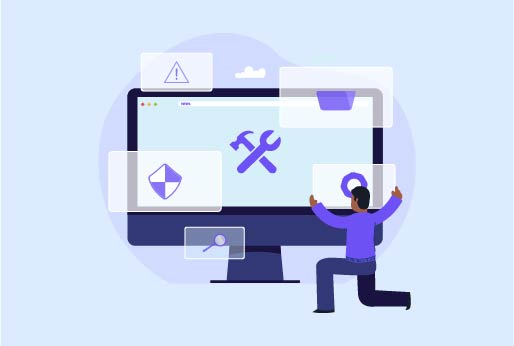
Double NAT: What It Is and How to Fix It
Double NAT occurs when you have two devices at home, and both devices are used to manage the internet connection on your devices. Network Address Translation often causes trouble in online gaming or calls, like video or audio. Your internet connection passes through two devices and then reaches the website you are accessing. It causes delays and issues in connection.
To fix NAT, you need to alter your settings so that one device is handling the internet connection. You can turn off the NAT from one device or turn on the bridge mode.
How Does Double NAT Occur?
Double NAT takes place when more routers are managing your internet connection at the same time. The following are some common situations in which it occurs.
Modem-Router Combination: The Internet service provider gives you a device that has a modem and router combined. If you connect a third device in this modem-router combination, it can cause a double NAT if you do not turn off the routing capabilities of your router.
Dual Routers Setup: When you do not connect the router to the modem directly, and instead connect to another router, then it will cause a NAT issue, and it is called “router behind router”. To prevent the issue, disconnect the routing features from one device.
Wi-Fi Extenders & NAT issues: Extenders and access points may improve the internet signal’s quality; however, if they aren’t configured properly, they can cause NAT problems. And you can face the issue while accessing a website or playing online games.
Double NAT can trouble your internet connection, which prevents applications and other things from working over the internet efficiently. Just like port forwarding, without it router cannot determine which other device should be connected to the same internet connection.
How to Diagnose Double NAT?
Follow these steps to check Double NAT on the network configuration:
Check the IP Address
Check the IP address of your device from the network settings. If your IP address starts with the private IP range, then most likely the network has NAT.
Access Router Settings
Enter your IP address of router in the web browser; it must be like 192.168.1.0 or 192.168.1.1 to access the router’s control panel. Log in with your username.
Check the WAN IP Address
From the router’s settings, you can check for the WAN or Internet IP address. If it seems like a private IP, then it’s a sign of Double NAT.
Traceroute for Network Path
Go to the command prompt on Windows or the Terminal of your Mac device, and enter the Traceroute command with the IP address, domain name, or server. Run the command and see the output. If there are two or more private IP addresses listed, then there’s a high chance of Double NAT.
Online Tools
There are online tools from which you can check whether your network has double NAT or not. These tools help you find if there’s any problem on the network. There are various tools, and when you are giving an IT exam like Microsoft AZ-400 Practice Tests Dumps. To check for tools, you can search for the Double NAT test, detection tools.
How to Resolve the Double NAT Issue?
Make sure to restart your device after making further changes. It will solve the issues occurring. When you fix the double NAT, it will make your network work smoothly and fast. There’ll be no errors in the connection.
Here are the ways that can help you resolve the Double NAT issues in your network.
Bridge Mode
If you have a modem-router combination from your ISP, then there’s a Bridge mode that you can turn on from the device. It will let your device work as a modem only instead of a router, and will avoid the double-NAT issue.
Disable NAT on the second Router
If you are using two devices, go to the settings of the secondary router and disable NAT. It will let your device work like a Wi-Fi extender. Moreover, connect the main router using the LAN, not the WAN port. It will make your router work better without any double-NAT issues.
Enable DMZ Mode
In case you can’t turn off the NAT on the secondary router device, you can go for another option of DMZ. To go to this section, go to the settings of your router and type the IP address of the second router connected. By this, your traffic will go to the second router and prevent from double NAT issue.
Use one Router
Another way of avoiding the NAT issue is to use one router only. Making the internet settings simple and secure, connecting to fewer or only one device, can prevent you from a lot of setup issues.
Contact ISP
If you get stuck while performing any step, directly contact your internet service provider. He will guide you. They will help in figuring out the issue on the network. They will resolve the issue based on the setup you are using.
Whenever you make any network configuration changes, always restart your device so the changes can be implemented perfectly. Also, by resolving the Double NAT error, your network will work efficiently, and there’ll be no connectivity issues.
How to Fix Xbox NAT Errors?
Here are the following steps for fixing Xbox NAT errors. It ensures that you have an excellent gaming experience. Here are the steps:
- Open NAT: The suitable settings for Xbox are Open NAT. It will provide better connectivity. Change the NAT type to Open if it’s set to Strict or Moderate.
- Turn on UPnP: With Universal Plug and Play, the Xbox will automatically set up the connection for itself, which is reliable for it. To do this, open the right port to the router, and from the router’s settings, turn on UPnP if it’s turned off. This will allow you to have an Open NAT on your Xbox and will enhance your online gaming.
- Port Forwarding: If the previous steps do not solve the NAT issue, then use a port forwarding method. It will open only selective ports on the router and will link to the Xbox’s IP address. To fix the connection problems, open UDP 88, UDP 3074, and TCP/UDP 53 ports.
- DMZ: One other way is to fix all the NAT issues by DMZ, which is a Demilitarized Zone. It tells the router to send the internet to the Xbox directly. To make it happen on your router’s settings, put the Xbox’s IP address in the DMZ section.
- Static IP Address: Having a static IP address on your Xbox means that its IP address will not be changed on your network, and port forwarding, DMZ will keep working. From Xbox settings, change the IP address to a static IP.
- Firmware Update: Update the firmware if it’s not up to the latest one. To know it, visit your router’s official site, search for the model number, and see if any latest update is there. Updating the router can fix a lot of minor and major issues.
- Restart Router and Xbox: After making changes on your Xbox or router devices, make sure to restart all the devices connected. Restraining can implement the changes more effectively.
Conclusion
Double NAT issues can hinder your browsing experience. It is necessary to learn about double NAT and the resolving methods of this issue.
It’s a relief that there are various solutions to this issue, which let users have a great online experience with no interruption in the network. Some of the useful ways are turning NAT off on the secondary router, enabling bridge mode, placing the router on DMZ, and preferably using only a single router device to set up easily. So there’ll be fewer configuration issues, which can be solved in less time.
iProVPN encrypts your data for protection against hackers and surveillance. Unblock your favorite streaming platforms instantly with the best VPN for streaming.
Start Browsing Privately!