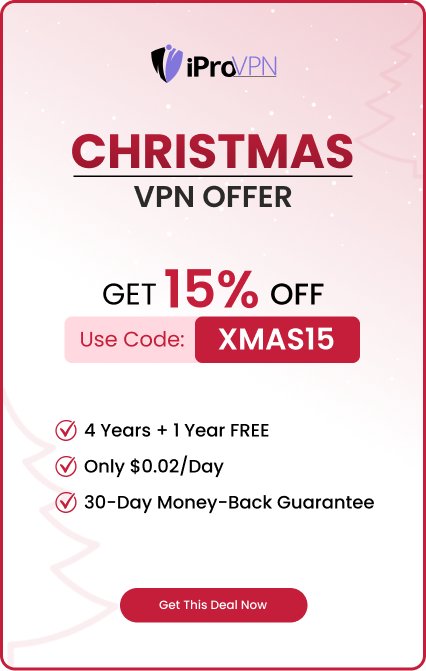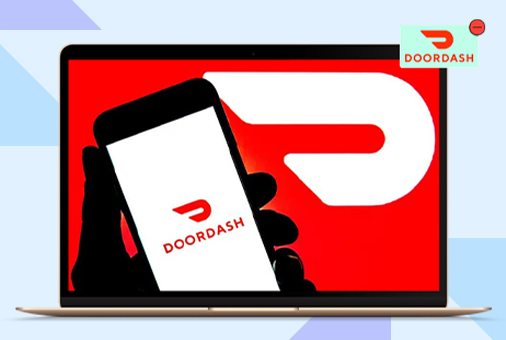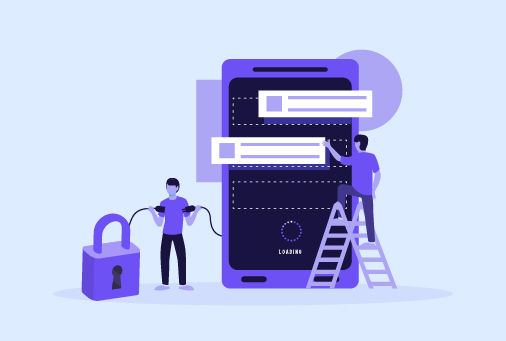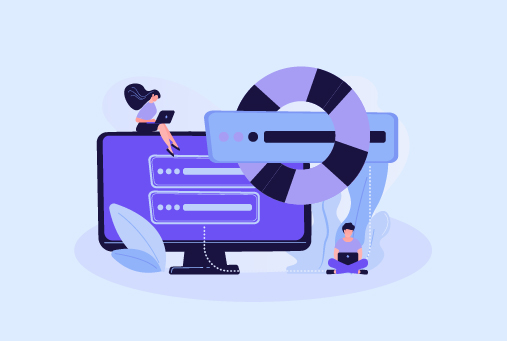
What is a DNS Cache & How to Flush DNS Cache?
The computer’s repository for recently sent requests to DNS name servers is called the Domain Name System (DNS) cache. When a user sends a complete DNS query, which includes A records and/or MX records, the DNS cache stores the responses until the operating system or the browser causes them to expire. The initial visit to a website can take a few milliseconds or more than a minute when a visitor wants to see it. Nevertheless, if the user makes multiple visits, the procedure might just take a few milliseconds because the IP address won’t need to be looked up. After all, the website record has already been cached in the system’s DNS cache or the browser’s cache.
What Is A DNS Flush?
The act of manually removing a DNS cache’s temporary entries is known as a DNS flush. If it isn’t cleared manually, the computer will clear it automatically in some time, which is also called TTL (Time to Live).
Typically, system-specific flush DNS command line programs are used to finish the deletion operation. For example, on Mac, you can simply do it from the terminal, by giving the command as per the Mac version you use. Similarly, on Windows, it is done from the Command Prompt by giving the command “ipconfig /flushdns to flush DNS cache.
Why Flush Your DNS Cache?
There are a few good reasons to think about clearing the DNS cache. These are a handful.
Avoid DNS Spoofing
Malicious actors use a technique known as DNS spoofing or poisoning to gain access to your DNS cache. They can take you to malicious or spoof websites once they get access to it to steal your information. You can avoid that by cleaning up your DNS cache.
Prevents 404 Errors
Sometimes you access a website and it shows you a 404 error, which means that the page cannot be found, alos your device is providing the results from the older version of the site, and you need to flush DNS to get the updated results. Although the DNS cache helps websites work faster, to load the newer content on the site, you must flush the cache.
Delete Previous DNS Data
You can find many DNS providers, including Google DNS and Open DNS. When you want to get the new DNS providers, you will still get the results from the previously stored data. To update this and to see only the new content, it’s important for you to clear DNS cache.
How to Flush Windows’ DNS Cache?
If you are using the Windows operating system, then it becomes necessary to flush the DNS, here is how you can do it on Windows 10, 11 and 8.
Flush DNS Cache on Windows 10 & 11
- Select Windows or the Start menu.
- Next, navigate to Computer Systems > Command Prompt, or use the search box to enter CMD (“Type here to search”).
- Enter the CMD command ipconfig /flushdns and hit Enter after the CMD interface has opened.
- The software ought to notify you that your DNS cache has been cleared. The Command Prompt can be closed after this is shown.
Flush DNS Cache on Windows 8
With the Windows 8 version, locating the command line interface is a little different.
- Start by launching the Apps screen.
- Select Windows Systems > Command Prompt after that.
- Use the same ipconfig /flushdns command as soon as the CMD opens.
- After the procedure is finished, you ought to see a notification verifying that your local DNS cache has been emptied.
How to flush DNS cache from Browsers?
Here is a detailed understanding of how to clear DNS cache on different browsers.
Flush DNS Cache on Mozilla Firefox’s
Because it only keeps resolved DNS entries in memory rather than on the hard drive, the Firefox browser functions somewhat differently from other browsers.It suggests that when your browser is closed, the DNS will be cleared on its own, and if your browser is opened and you don’t want it to clear, then you can clear DNS cache manually. However, you need to type the following command in the browser’s search bar and then click the “Clear DNS cache” button.
- about: networking#dns
Flush DNS Cache on Microsoft Edge’s
The same methods are found to flush DNS cache from Google Chrome and Microsoft Edge, since both are built with the same Chromium systems. You just need to enter the following command and click the “Clear cache” button.
- /net-internals/#dns edge
How to Delete the DNS Cache from the Chrome Web Browser
It was mentioned earlier that your device’s operating system and browser store DNS cache, so the site you access loads and works faster. However, later on, it can also cause issues. So youw ill ned to clear DNS cache from Chrome, simply enter the following command on teh search bar:
- https://net-internals.com/#dns
To clear the DNS cache in Google Chrome, click the Clear Host Cache icon.
How to Flush DNS Cache on Linux?
Clearing DNS cache on Ubuntu
It is useful to clear the DNS cache on Ubuntu and Linux, as it resolves many issues, such as loading problems on websites or overall performance issues. Here are the short steps for it:
Go to the Activities from the top left corner of the Search Bar, and type Terminal in it.
Enter the following command on the terminal:
- Sudo systemd-resolve –flush-caches
When you have entered the command, you have to enter the password, which will then flush the DNS cache on Ubuntu.
For another Linux version, enter this command on the terminal:
- Sudo /etc/init.d/dns-clean start
To proceed, enter your password.
Is DNS Cache Flushing Safe?
It is safe to clear the DNS cache, yes. Some people worry about clearing their DNS cache or ask if doing so too often could have negative consequences. This could be the result of certain operating systems requiring administrator authorization or higher privileges to do so. However, you shouldn’t worry because it is safe and won’t damage your system or device.
Summary
After you clear DNS cache, it can fix a lot of your operating system issues and errors, like a 404 error from your browser. There are different commands that you need to enter on the terminal, according to your operating system. After you flush DNS, the sites you access show you the updated content. It almost takes 48 hours to implement any changes for all the DNS servers.
iProVPN encrypts your data for protection against hackers and surveillance. Unblock your favorite streaming platforms instantly with the best VPN for streaming.
Start Browsing Privately!