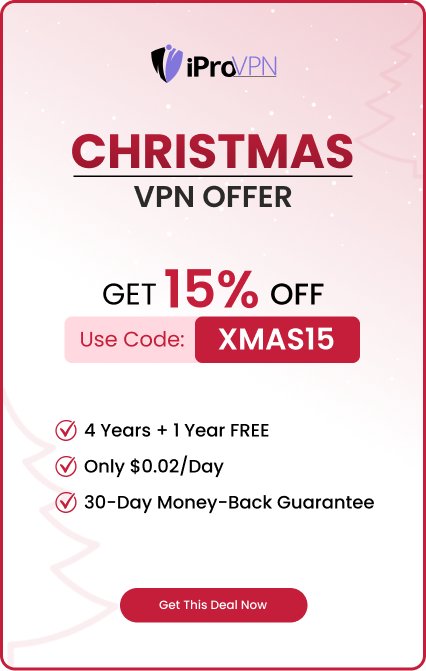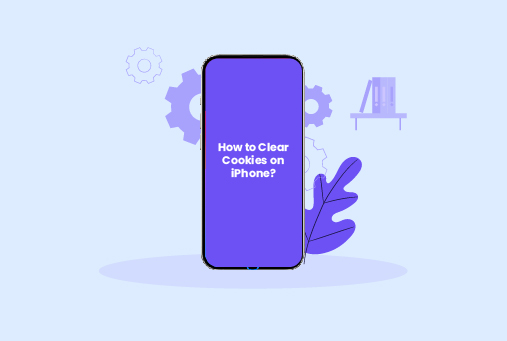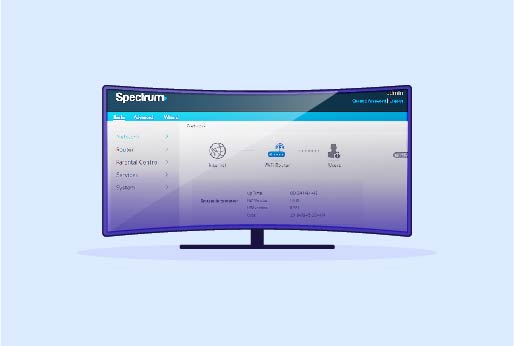
Spectrum Port Forwarding – How to Configure and Troubleshoot Ports?
One of the top names in networking equipment is Spectrum. If you’re searching for a simple instruction on how to port forward with Spectrum, look no further.
Certain characteristics that make internet communication easier can be unlocked by port forwarding. It is especially helpful for gaming, where having good vocal communication is essential to having fun online.
What is Port Forwarding?
Data can be transported from one network location to another with the help of a key networking concept called port forwarding.
With Spectrum app port forwarding, you can access all the devices connected over the internet. Even if you aren’t at home, these devices can be a camera, a computer. Since the Wi-Fi used at home isn’t accessible outside the home. This technology of port forwarding helps these devices to be used from anywhere, and it opens a secure path for setting up a web server. It ensures that the internet is sending requests to the correct device. This results in you being able to use your devices from anywhere.
Steps For Porting Forward Using the Spectrum
Install the My Spectrum Application
You can easily get the Spectrum app from Google Play and the App Store. Then follow the steps that are mentioned to set up the Spectrum app on your device after the installation.
- Go to the Google Play Store or App Store.
- On iPhone and iPad only, tap the Search tab.
- Open the search box and type “My Spectrum”.
- Right next to the My Spectrum app, tap GET or Install
- Launch the My Spectrum App.
Launch the app My Spectrum
You can find the app on your phone’s or tablet’s app menu or the home screen. The icon has a dark blue symbol with a white shadow of a person.
Get Started
- If you already have a Spectrum account, then just enter your credentials, like your username and password, and just “Sign In”. If you are new to this application, then “Create a Username” and enter your account and phone number for registration.
- Select the Services menu.
Access the Services Menu
- At the bottom of the screen, it is the fourth option. Its icon is a cross between a smartphone and a computer screen.
Tap the Router Button
- The router will appear as a button. Tap. This shows the settings for your router.
Select Advanced Settings
- Select Advanced Settings by swiping down. It’s located in your router’s menu. This makes the menu for Advanced Settings larger.
IP Reservations & Port Forwarding
- Select IP Reservations & Port Forwarding. It is available through the Advanced Settings menu.
Add Port Assign
- Select Add Port Assign. You can now add a new port assignment as a result.
Name the Port Assignment
- Type the port assignment’s name. This could be the name of the device or application (like Minecraft) for which a port forwarding assignment needs to be made.
Enter Port Numbers
- Type in the port numbers, both external and internal. You want the app or device to be able to access these ports.
Choose the Port’s Protocol
- Choose the port’s port protocol. This determines the protocol that the port number should be able to support. Here, TCP, UDP, or TCP+UDP may be used.
Verify and Activate
- Press the checkbox. By doing this, the port forwarding assignment is verified and turned on.
Should You Enable UPnP?
When it comes to port forwarding spectrum, the UPnP (Universal Plug and Play) capability offers the most simplicity, but it also makes you open to outside attacks. Devices linked to the router can automatically open and close ports thanks to this feature. The firewall will allow a program to use a certain port if it requests access to one.
At times, the device you use may have any dangerous software installed or malware that can open the path to the port, which is linked to a hacker. This can put your online security at stake; however, with manual port forwarding, you can allow the specific programs that can pass through the firewall. It requires a bit of struggle, but it’s a safe means of protecting the network.
Can A VPN Affect My Port Forwarding Settings?
Yes, a VPN can change your network configuration. Use a VPN service that supports port forwarding and follow their guidelines for setup.
Troubleshooting Port Forwarding On A Spectrum Router
Port forwarding can be essential for various applications, such as gaming, hosting servers, or remote desktop access. If you’re experiencing issues with port forwarding on your Spectrum router, here are some steps to troubleshoot the problem:
Verify Router Compatibility
Ensure your Spectrum router supports port forwarding. Some older or basic models may not have this feature. Check your router’s manual or the Spectrum support website for specific details.
Access Router Settings
Log into your router’s admin panel by entering its IP address (usually 192.168.1.1 or 192.168.0.1) into a web browser. Enter your username and password to access the settings.
Locate Port Forwarding Section
Navigate to the port forwarding section, often found under “Advanced” or “NAT” settings. This is where you will configure the port forwarding rules.
Create a Port Forwarding Rule
Add a new port forwarding rule by specifying the following:
- Service Name: A descriptive name for the rule.
- Port Range: The range of ports you wish to forward.
- Local IP Address: The static IP address of the device you are forwarding ports to.
- Protocol: Choose between TCP, UDP, or both, depending on the application.
Check Firewall Settings
Ensure that your device’s firewall or antivirus software is not blocking the forwarded ports. Adjust the settings to allow traffic through the specified ports.
Firmware Updates
Ensure your router firmware is up-to-date. Manufacturers release updates to fix bugs and improve performance. Check the Spectrum website or your router’s admin panel for updates.
Review ISP Restrictions
Some ISPs restrict certain ports. Contact Spectrum support to verify if any restrictions apply and whether they can assist with your port forwarding issues.
Use a VPN for Secure Port Forwarding
Using a VPN like iProVPN can enhance security while port forwarding by encrypting your internet traffic. Ensure your VPN supports port forwarding and configure it according to the provider’s guidelines to protect your network and maintain privacy.
In Summary
The Spectrum router’s port forwarding is no longer an issue. Now that you know how to fix problems with your Spectrum router’s port forwarding and forward ports, it’s time to use the desired device or application.
FAQs
- What is port forwarding?
Port forwarding is a network configuration that directs external internet traffic to a specific device within a local network. It’s used for applications like gaming, hosting servers, and remote desktop access.
- How do I access my Spectrum router settings?
Open a web browser and enter your router’s IP address (usually 192.168.1.1 or 192.168.0.1). Enter your login credentials, typically found on a sticker on the router or in the documentation provided by Spectrum.
- How do I set a static IP address for my device?
Go to your device’s network settings and manually assign an IP address within the same range as your router but outside the DHCP range to avoid conflicts. Consult your device’s manual for specific instructions.
- Where can I find the port forwarding settings in my Spectrum router?
In the router’s admin panel, navigate to the “Advanced” or “NAT” settings section. This is where you can create and manage port forwarding rules.
- What information do I need to create a port forwarding rule?
You need the service name, port range, the local IP address of the device, and the protocol (TCP, UDP, or both) to set up a port forwarding rule.
- How do I know which ports to forward for a specific application?
Refer to the documentation or support website for the specific application or game. They will provide the necessary port numbers and protocols.
- Why is my port forwarding not working?
Ensure the device has a static IP address, the correct ports are entered, your router firmware is up to date, and no firewall settings are blocking the ports.
- What is UPnP, and how does it relate to port forwarding?
UPnP (Universal Plug and Play) allows devices on your network to configure port forwarding automatically. It can be enabled or disabled in your router settings. However, manually setting port forwarding rules is often more secure.
Start Browsing Privately!
iProVPN encrypts your data for protection against hackers and surveillance. Unblock your favorite streaming platforms instantly with the best VPN for streaming.