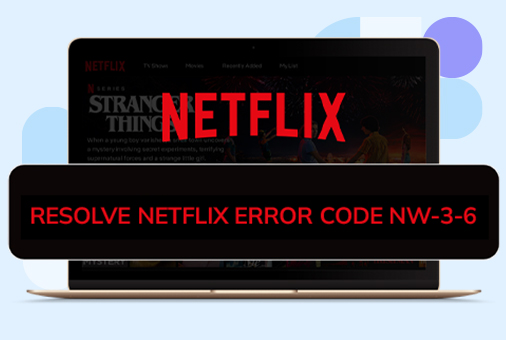
How to Resolve Netflix Error Code NW-3-6?
It can be frightening to encounter unexplained faults when watching your favorite series and films on over-the-top streaming services. Netflix Error Code NW-3-6 is one of the annoying issues that consumers have encountered with Netflix in recent times.
But what are we here for? We’ve gathered some fast solutions and advice to assist you in dealing with this bothersome problem. In this guide, you will learn about this Netflix error in detail with its solutions.
What is Netflix Error Code NW-3-6?
You may have seen Netflix Error Code NW-3-6. A text is displayed on the screen which says, “ We’re experiencing trouble connecting to Netflix. Kindly give it another go or go to www.netflix.com/help.” This text appears on the screen.
This error code indicates that you are experiencing problems with network connections. It is most often the result of an improperly designed home network or a malfunctioning internet connection.
Why does Netflix Error Code NW-3-6 happen?
Now that you know the reason for the Netflix Error Code NW-3-6. Know the reasons that are causing this error. Resolve the error and stream uninterruptedly from Netflix.
Here are the following reasons for Netflix Error Code NW-3-6 occurring:
Problem with the Internet Connection:
The main cause of Netflix Error Code NW-3-6 is poor connectivity. Slow internet may trouble you in connecting with the Netflix server quickly, and you will face lag in streaming.
DNS Misconfiguration:
If there’s a DNS issue in your device or incorrect configurations are done, then you may get this error, and DNS won’t be able to detect the Netflix server.
Outdated Software or Firmware:
Netflix and gadgets are constantly updating their firmware. NW-3-6 error codes might result from defects or compatibility difficulties caused by obsolete Netflix devices and app software.
VPN or Proxy Servers
Connecting VPNs and a proxy server can alos cause you Netflix Error Code NW-3-6 since Netflix does not allow users to have connectivity with VPNs or a proxy server. So, Netflix detects this as an unsecured connection and shows an error.
How to Resolve NW-3-6 on Netflix?
If you had read this blog post, you would already be aware of what Netflix Error Code NW-3-6 is and why it happens. Let’s look at some quick fixes for Netflix Error Code NW-3-6 now, so don’t wait too long.
Fix 1: Give Your Streaming Device a Restart
Restarting a device can resolve minor errors and bugs. No matter which device you are using smart TV or a Roku device. When you restart the device, it will delete the corrupted cache data, which is taking up your internal storage. Rebooting a device is time time-consuming process. Restarting a device will take a few minutes.
Fix 2: Check the Internet Connection
A poor internet connection can cause you to experience Netflix Error Code NW-3-6. If your internet connection is slow and does not work properly, then you will most likely get this error. Or when your internet connection isn’t stable, it will lag your stream in between.
Fix 3: Restart Your Internet Devices
Restarting devices can solve minor errors. If you still get Netflix Error Code NW-3-6, then restart your internet devices:
- Step 1: Unplug your internet device.
- Step 2: Give it a good forty seconds to say “unplugged.”
- Step 3: Turn back on your internet device.
- Step 4: After turning on the device, connect to the internet..
Fix 4: Check Gaming Console DNS Settings
This error can occasionally be caused by a problem with the way your game management network is configured, or it might be caused by inaccurate or tampered information about your IP address and domain name. Resetting the DNS settings on consoles could be able to fix the error code NW-3-6.
For PlayStation
- Step 1: Go to the PlayStation’s settings from the main menu.
- Step 2: Go to the Network settings, select the internet connection settings, then select Custom.
- Step 3: Select Wi-Fi for wired connections.
- Step 4: For MTU and DNS, choose Automatic and Do Not Set for the DHCP hostname. Also, automatic for the IP address. Do not use a Proxy server.
- Step 5: To save changes, click the X button. Choose “Test connection.”
For Xbox
- Step 1: Use your controller to press the Guide button.
- Step 2: Select System Settings under Settings.
- Step 3: Select the Network Settings.
- Step 4: Select Configure Network after choosing a network.
- Step 5: Choose Automatic under DNS Settings.
- Step 6: Give your Xbox a restart. Check out Netflix.
Fix 5: Set IP Address to Static for Smart T
Another possible reason for Netflix error code NW-3-6 is an unreliable connection between your device and the modem/router. To resolve the issue, you can attempt these easy steps to set the IP address back to static.
- Step 1: Select the Network Status, which is under Settings, and then Network.
- Step 2: Create a copy of the IP address, Subnet, and Gateway, then save images of them.
- Step 3: Return to the Network now. Toggle the network to manual mode.
- Step 4: Input the data you have copied.
Fix 6: Clear Cache
Clearing the cache can resolve many errors. Here are the steps you can follow to clear your cache data from Netflix:
- Step 1: Go to the “Settings” of your device.
- Step 2: Search the “Apps” menu.
- Step 3: Choose “Netflix” for the listed applications.
- Step 4: Select “Storage.”
- Step 5: Choose “Clear Cache.”
Fix 7: Attach the Device to the Modem
Connect your device straight to the modem if your router and modem are separate. Stay away from using Netflix with your router if it fixes the issue.
If none of the aforementioned fixes work, you might wish to see if there are any router problems with your ISP. After knowing that your router is working fine, ensure that you are using a reliable and paid Netflix VPN service which do not slow down your connection. The best VPN for Netflix and other streaming platforms is the iProVPN.
Fix 8: Contact Netflix Customer Service
After checking the earlier-mentioned steps, and still, Netflix Error Code NW-3-6 is still there, for guidance, contact Netflix’s customer support. Here are the simple steps for contacting Netflix’s customer support:
- Step 1: Visit the Netflix platform.
- Step 2: Select the way of communication, i.e, call or chat, or email.
- Step 3: Explain all the required details they ask for and wait for some time for their response.
If previously suggested methods can’t be resolved, then finally contact Netflix’s customer support. They will guide you and help you resolve the issue.
Verified ways to avoid Netflix Error Code NW-3-6
Once you have resolved and found the right solution for the Netflix Error Code NW-3-6, you now know the methods of how you can avoid this error in the future.
- Check your internet speed; it must be enough to make Netflix work.
- Update your device and the Netflix application.
- Use a Public DNS like Google or OpenDNS.
- Keep deleting the cache data.
- Do not stream on crowded networks, can interrupt your streaming and show you errors.
Conclusion
Concluding on the note that Netflix Error Code NW-3-6 is due to unstable internet connectivity. Moreover, other reasons are Configuration errors on DNS, or if you have not updated your device or the Netflix application. You can resolve this by fixing the DNS settings. Moreover, deleting your cache data can also be helpful in this. If the issue persists, contact Netflix’s customer support, which will guide you so may have an error-free, lag-free, and uninterrupted streaming experience.
Start Browsing Privately!
iProVPN encrypts your data for protection against hackers and surveillance. Unblock your favorite streaming platforms instantly with the best VPN for streaming.
FAQs
What does Netflix Error Code NW-3-6 mean?
Netflix Error Code NW-3-6 indicates a problem connecting to Netflix due to issues with your network configuration or internet connection.
How do I fix Netflix Error Code NW-3-6 quickly?
Restart your streaming device, check your internet connection, and restart your router or modem. Ensure your DNS settings are correct and update firmware/software if needed.
Why is my Netflix showing an NW-3-6 error?
The error can occur due to poor internet connectivity, DNS misconfiguration, outdated device software, or the use of VPN/proxy services.
How do I restart my router or modem to fix the NW-3-6 error?
Unplug your router/modem from the power source, wait for about 40 seconds, then plug it back in and wait for it to fully restart and establish a connection.
What should I do if Netflix Error NW-3-6 appears on my gaming console?
Reset the DNS settings on your console, restart it, and ensure you are not using a proxy server. Follow specific instructions for PlayStation or Xbox provided in the troubleshooting steps.
Can setting a static IP address help resolve the NW-3-6 error on a Smart TV?
Yes, setting a static IP address can stabilize the connection between your Smart TV and modem/router, potentially resolving the NW-3-6 error.

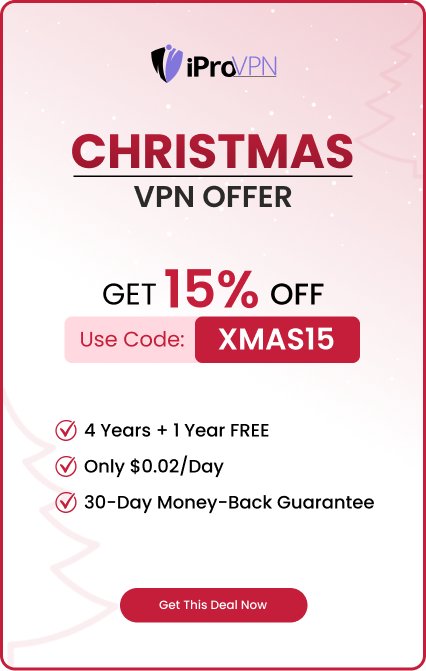
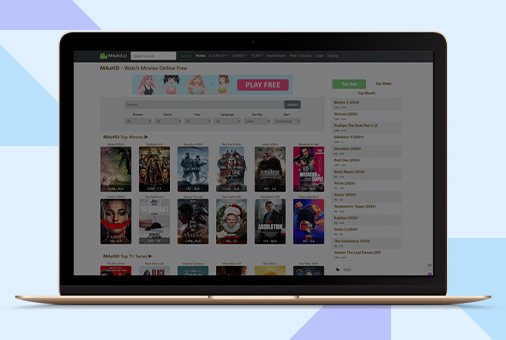
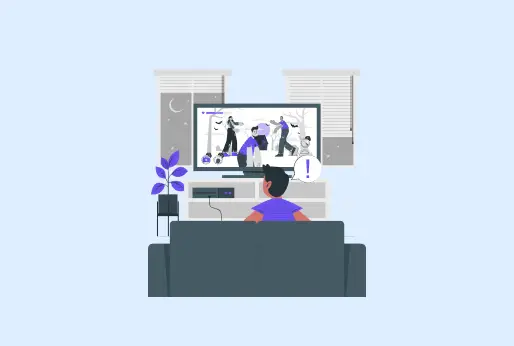
![15 Best Movies2Watch Alternatives [100 % Tested + Working]](https://iprovpn.com/resources/wp-content/uploads/2024/09/Movies2Watch-alternatives-1.jpg)
