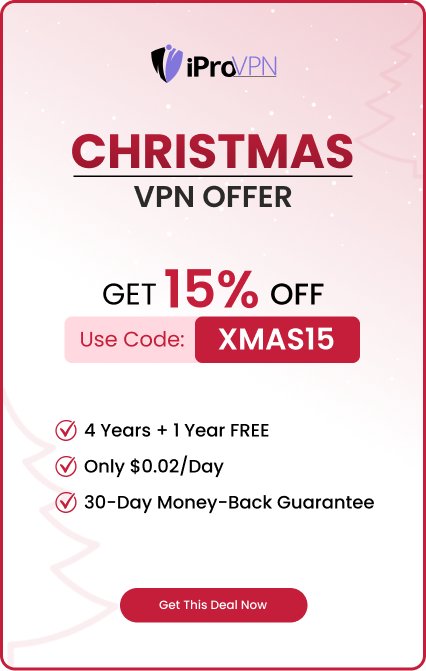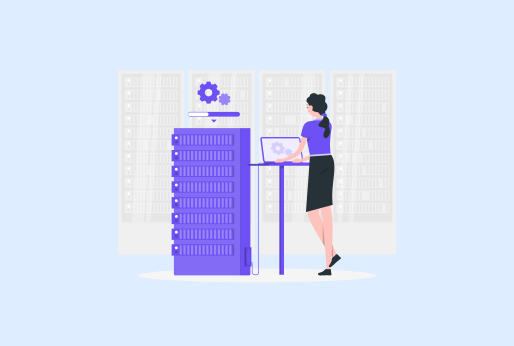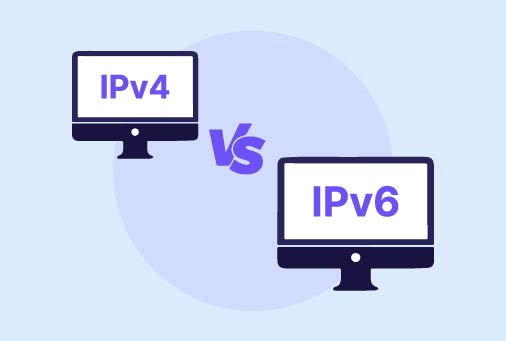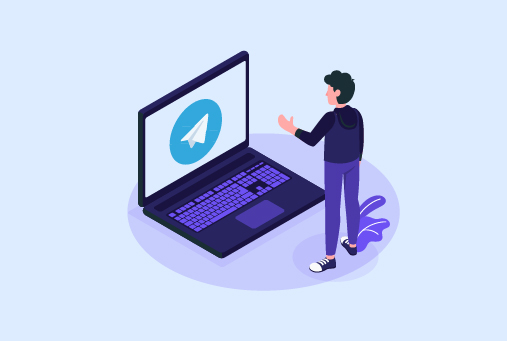
Is Telegram not Working? Here are the Top 12 Ways to Fix it
Free cross-platform cloud-based instant messaging application Telegram offers VoIP, file sharing, end-to-end encrypted video calling, and many more capabilities. Telegram provides robust desktop and smartphone applications. But Telegram is far from flawless. Telegram’s inability to synchronize contacts or function correctly on Wi-Fi has drawn a lot of complaints. The latter can be very annoying and may compel you to use your phone’s mobile data. These are the best fixes for Telegram’s Wi-Fi issues.
How to Troubleshoot Telegram Issues?
Although these features can be useful, occasionally, you may encounter problems that restrict you from carrying out particular tasks. Users may become disappointed when links they’ve posted on Telegram fail to open, preventing them from accessing the intended material. Numerous factors, including improper link formatting, app updates, device or network problems, can cause this difficulty.
These features are useful; however, you may find issues in the Telegram application that make that can make your use of Telegram problematic.
You’re not the only one who has trouble with links on Telegram not opening. Thankfully, there are a number of fixes for this problem; in this post, we’ll look at a few efficient troubleshooting techniques. We’ve got step-by-step instructions to help you get links on Telegram working properly, whether you’re using it on a desktop or smartphone.
The Best 12 Ways to Fix Telegram when not working
You can easily fix the problem if Telegram isn’t working on your device. First thing is to check if there is any new update on the Google Play Store and App Store for Telegram. If your app isn’t updated, make sure to update it soon, to use it properly without problems. Ensure your network is connected properly, also try to delete all the cache data stored. If the issue is there, contact the support team of Telegram.
Update Telegram
To run apps smoothly, update them whenever there are any new update notifications. It’s necessary when your auto updates are disabled. Here are the steps to update your Telegram.
- Open the device’s app store.
- Look up Telegram.
- Press the “update” button.
- After the update, open the app again.
Disable Mobile Data, Then Try Again
This is yet another useful method for fixing Telegram’s Wi-Fi malfunction. To use the app just on a Wi-Fi network, turn off mobile data on your phone.
Android users can press the Internet toggle by swiping down from the home screen. Turn off the toggle for mobile data. To disable the mobile data option on your iPhone, scroll down from the upper-right corner to access the Control Center.
Disable Wi-Fi’s Low Data Option
On your iPhone, you can choose to activate the low data mode via Wi-Fi. It lessens the amount of data your iPhone uses on particular Wi-Fi networks. The system may halt background processes, the Telegram download process, and photo syncing when this option is activated.
- Launch the iPhone’s Settings app.
- Choose Wi-Fi and press the ‘i button next to the network you want to use.
- Turn off the toggle for low data mode.
Verify the Connectivity to Your Network
If you are connected to Wi-Fi, then check your internet connection to see if it’s working fine, and many devices aren’t connected to it. The Telegram app works well on a stable internet connection. If you use your mobile phone data and it has good signals, Telegram runs efficiently.
Reinstall Telegram
Many issues with the applications are resolved by simply reinstalling the app on your device after deleting it. Follow these steps to fix the issues on your device:
- Open the Control Panel.
- Select “Programs and Features” from the menu.
- Click on “Uninstall a program”.
- Select Telegram from the apps list.
- Select “Uninstall Updates.”
You can return to a prior version of Telegram that might work better by carrying out these steps. As an alternative, you can completely remove and reinstall the software.
Check Proxy
Try temporarily disabling your proxy if you’re using one to see if that’s the problem. These services occasionally have the potential to disrupt Telegram’s connectivity. There may be delays and possible sources of failure when rerouting your communication requests.
Verify the Telegram Servers
The Telegram app is not functional on Wi-Fi or mobile data when there is a server outage. You may look up Telegram on Down Detector. You observe a significant outage and user complaints about the same when the app servers are unavailable.
If there are server-side issues on Telegram, you can solve them on your own, but you should wait till the problem is solved. To know all the news about Telegram, you can follow it on social media platforms like “X” and others.
Force Stop Telegram
Does Telegram on your Android phone frequently crash or hang? Try using Telegram over Wi-Fi and forcibly close it.
- To access the app info menu, long-tap the Telegram app icon.
- Press the Force Stop button.
- Open Telegram and resume your usage.
Turn on Telegram’s Background Data Usage
For the Telegram app to download media files, internet access is required. The program will, however, cease downloading the media files if background data usage is turned off as soon as the screen turns off or is left running in the background.
Thus, you must confirm that the Telegram app’s background data usage permission is turned on. This is what you should do.
- Toggle on Settings by opening your Android App Drawer.
- Scroll down to Settings and touch on Apps.
- Select App Management from the Apps screen.
- Choose the Telegram application and click on Data Usage.
- Turn on the Background Data toggle on the following screen.
Telegram will now download the media files continuously, even when it is running in the background.
Turn on iPhone Background Downloading.
You must enable the background download feature if your iPhone isn’t receiving media from the Telegram app. Even when the app is not being used, Telegram can still download the media files thanks to this capability. This is what you should do.
- Launch the iPhone app Telegram.
- Next, select Data & Storage under Settings.
- Turn on the Background Download toggle under Data and Storage.
Clear the Telegram Data and Cache
When the Telegram Android cache data is corrupted, customers experience issues such as media not downloading. It’s time to clean off Telegram’s cache and data if, despite all of our previous suggestions, the app is still not downloading files. This is what you should do.
- On your home screen, long touch the Telegram app icon.
- Choose App Info from the list of alternatives that displays.
- Press the Storage Usage button on the App Info screen.
- Press the Clear Cache button on the Storage Usage screen.
Connect with Telegram Support
If Telegram is still not allowing you to download media on your phone, you’re in for a rough time. You have no other options at this time, save getting in touch with the Telegram support staff.
You can file a detailed problem description on Telegram’s support page. Your phone number and email address must be entered.
Once all the information has been entered, press the Submit button and watch for the issue to be resolved. Your registered email address will receive a request completion message once the issue has been fixed, which will be attempted by the Telegram support team initially.
Why is Telegram blocked in some regions?
Use a VPN service that uses the top security features and ensures your data security on every network. VPN will change your country location by altering your IP address to the VPN server you connect to. Once you install and connect the VPN, you can now explore all the features of Telegram freely.
How to use Telegram Worldwide?
If Telegram does not work in your area, then connect your device to a fast-speed VPN server, the VPN server of the country where Telegram is easily accessible.
iProVPN to avoid IP restrictions and internet throttling.
Here’s how to use it to access Telegram from anywhere in the world:
- Purchase an iProVPN membership.
- Install the app on your gadget.
- Enter your credentials to log in.
- Log on to the nation’s Telegram server, where it is not prohibited.
Conclusion
Telegram is one of the most used apps worldwide. People use it for messaging and file sharing purposes. Unfortunately, it might be blocked in some regions to use it securely without facing restrictions. You can connect your device to a VPN. Sometimes these issues are minor and you can resolve them on your own. Like to update the application and check your internet connection. Sometimes the app cache isn’t deleted, which causes trouble in using the app. If issues are still there, it’s better to contact Telegram’s customer support, which is available all the time to assist Telegram users. Using a trustworthy VPN service can let you access the application in a blocked region. You can use iProVPN, the best VPN to use with Telegram.
Start Browsing Privately!
iProVPN encrypts your data for protection against hackers and surveillance. Unblock your favorite streaming platforms instantly with the best VPN for streaming.
FAQs
- Why is Telegram not working on Wi-Fi?
Telegram may not work correctly on Wi-Fi due to issues such as outdated app versions, network settings like low data mode, or server problems. Following troubleshooting steps like updating the app, adjusting Wi-Fi settings, or checking Telegram’s server status can often resolve these issues.
- How do I update Telegram?
To update Telegram, open your device’s app store, search for Telegram, and tap the “update” button if available. This ensures you have the latest version with bug fixes and improvements.
- What should I do if links on Telegram are not opening?
If links posted on Telegram are not opening, it could be due to improper link formatting, app issues, or network problems. Try troubleshooting by checking your internet connection, clearing Telegram’s cache, or reinstalling the app.
- How can I fix Telegram not downloading media files?
If Telegram is not downloading media files, ensure background data usage is enabled in app settings. You can also clear Telegram’s cache or reinstall the app to resolve this issue.
- Why does Telegram not work in some countries?
Telegram may be restricted or banned in certain countries. Using iProVPN (Virtual Private Network) can help bypass these restrictions by masking your location and allowing access to Telegram from anywhere.
- How do I contact Telegram support?
If you need further assistance with Telegram issues, you can contact Telegram support through their official support page. Provide a detailed description of the problem along with your contact information for prompt assistance.
- Can I use Telegram internationally without a VPN?
Without a VPN, using Telegram in countries where it’s restricted may not be possible. iProVPN allows you to connect to Telegram servers in other countries, ensuring access even where it’s blocked locally.
- What is iProVPN and how can it help with Telegram access?
iProVPN is a VPN service that helps bypass IP restrictions and allows secure access to Telegram from any location worldwide. By connecting to a server outside restricted regions, users can enjoy Telegram’s features without limitations.
- How do I troubleshoot Telegram app crashes on Android?
If Telegram frequently crashes on your Android device, try force stopping the app, clearing its cache, or reinstalling it. Ensuring your device has the latest updates can also help stabilize app performance.
- What should I do if Telegram's VoIP or video calling feature isn't working?
Issues with Telegram’s VoIP or video calling features can be resolved by checking your internet connection, updating the app, or ensuring permissions are enabled for microphone and camera access on your device.