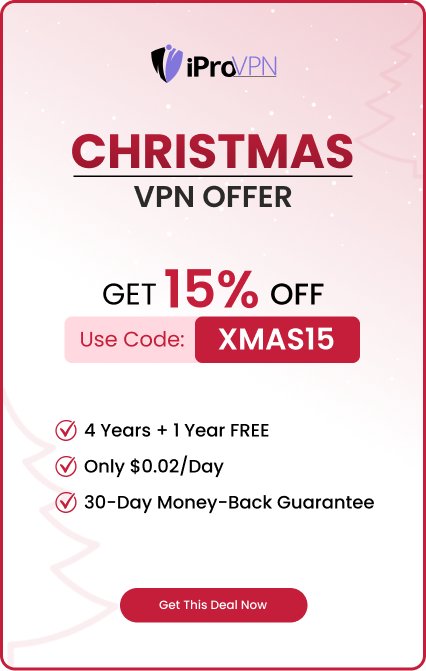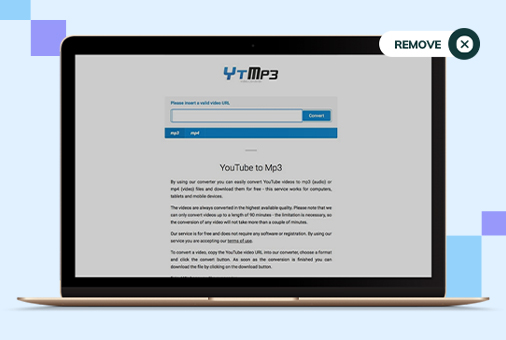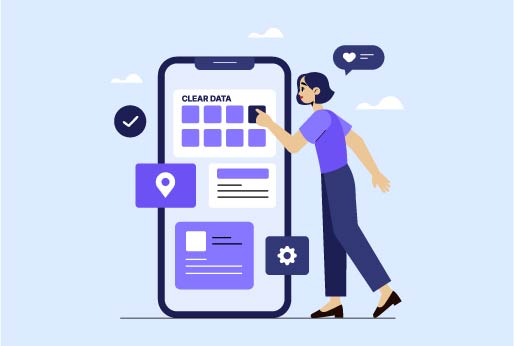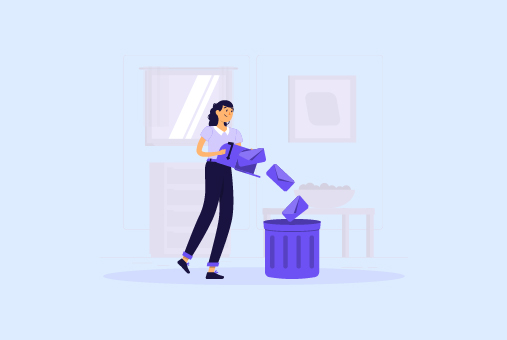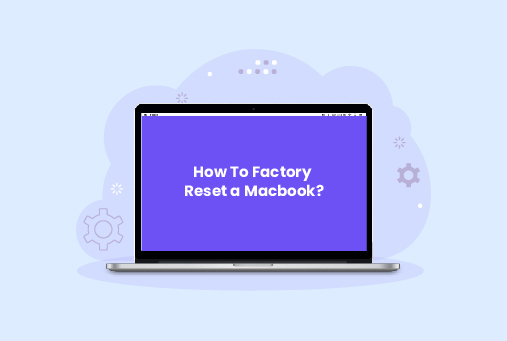
How To Factory Reset a Macbook?
It’s a good idea to factory reset your Mac if you’re having problems with performance, running into malware, or just want to sell or gift it to someone else. There are two methods to accomplish this, though, depending on the model of your Mac device.
To help you return your Mac device to its factory default state, we’ll walk you through both factory reset procedures for a MacBook step-by-step in this article.
What Is a Factory Reset?
Factory Rest means that your data will be completely deleted from the device, and your device will be as it was when you got it from the store. All your data from apps and settings will be deleted, and the device will feel like a new device.
We install many software programs on our MacBook over time. There even comes a point at which everything gets incredibly congested, and a factory reset is the only way to clear this congestion.
Why Do You Want To Factory Reset a MacBook’s Settings?
While there are certain reasons why you would wish to factory reset your MacBook, there are no general ones. See what they are;
To Improve Performance
The accumulation of clutter may cause your MacBook to run more slowly. It can be factory reset to go back to its previous speed and functionality.
Files may also get dispersed around the hard drive and accumulate as temporary data. You may fix these problems by doing a factory reset, which restores your MacBook to a clean, original condition and increases speed and responsiveness.
To Resolve Software Problems
Many of you lament that your gadgets become unresponsive following every macOS update. You can fix issues and glitches on your MacBook by performing a factory reset if you experience a similar issue.
Conflicts, corrupted system files, or mismatched applications could be the cause of this. You must execute a factory reset to fix these problems:
To Sell
Ensure that all your data and settings are removed from your MacBook if you intend to sell it. Deleting each thing one by one will waste a lot of time. A better way is to click the factory reset, and it will delete all your data from the Mac device.
To Stop Crashing and Freezing
Try factory resetting your MacBook if it’s freezing and crashing so that it can function normally again. This is so that a factory reset on your MacBook can help get rid of all the corrupt data and settings that are core issues.
By starting a factory reset, you can restore your MacBook to its initial state. Reset Your Forgotten Password.
If you had misplaced your MacBook passcode? The factory reset option gives you access to it. It will remove all the previous passwords, and then you can create a new password later.
You should know that a Factory Reset deletes all your data from the MacBook. You must back up your data before doing a factory reset.
Alternative way to Factory Reset?
You will need to retrieve the admin password if you wish to remove user accounts and settings without taking the chance of losing all of the contents on the MacBook. To create a new admin account and delete the existing accounts, if you are able, ask the prior user for the password or to log in. The other files on the MacBook will stay on the device even after you delete the other accounts and their settings. To factory reset a MacBook Pro or any other Mac model without a password, use the instructions below if you are unable to obtain the password.
Tip
Naturally, the primary purpose of passwords is to protect our privacy. But using passwords isn’t the only way to keep data private. A lot of data about your activities on your Mac is stored by it. This comprises:
- WiFi networks you’ve established connections to
- The list of recent items
- Websites you’ve visited
- Searches you’ve done online
- Things you’ve downloaded
- Cookies and cache files from websites that keep track of your activities there
When doing a factory reset on your MacBook, is a VPN necessary?
Indeed! It offers several solutions to safeguard your security and privacy. Let’s investigate how!
Data Confidentiality
If you want to encrypt your internet connection, a VPN might be a great tool. This increases the difficulty of data hacking during the factory reset procedure for anybody, including possible hackers.
On your MacBook, a VPN can help protect any sensitive data.
Secure Downloads
A VPN can be used if you need to download any updates or software in order to complete the factory reset procedure. You may make sure these downloads are done safely by directing your traffic through a secure server.
Geolocation Bypass
Access to region-specific services or downloads may be necessary for certain factory reset operations. You can use a VPN to access these services from a different country.
NVRAM Reset
For Macs that have an Intel processor, or simply Intel Macs, you only need to reset the NVRAM. To reset your NVRAM, simply adhere to the following guidelines:
- Turn off your Mac
- As soon as your Mac turns on, press and hold the Option, Command, P, and R keys.
- After a little over a minute, release the keys. You’ll have to restart your Mac.
- Make any necessary adjustments to the reset system settings after your Mac restarts.
If your Mac has an Apple silicon chip, then you don’t have to reset the NVRAM. As Mac will do it automatically.
How to Perform a Factory Reset On A MacBook Air, MacBook Pro, Or Mac Mini
In different ways, you can factory reset your MacBook device, depending on your hardware and macOS version. This approach can be used to quickly do a factory reset on a Mac with Apple Silicon or a T2 Chip running macOS Monterey or a later version, provided that you have access to your administrator password:
Method 1: For the Majority of Mac Models
- Click the Apple logo in the upper left corner of your screen to go to the Apple menu.
- Go to “System Preferences” by choosing this.
- Click to “Erase all content and settings”.
- Click on “OK” after entering your admin password at the “Erase Assistant”.
Alternatively, you will need to use Disk Utility and put your device in Recovery Mode to do a factory reset if you are using an earlier model of Mac device.
If you lose your administrator password, you can still reset your device factory default using this approach.
Method 2: For Outdated Models
- To go to the “Recovery Mode” from your MacBook, restart your device and hold the Command and R keys.
- Click on “Disk Utility”, and click “Continue”.
- Select your primary setup, “Macintosh HD”.
- Click “Erase” to delete data from the disk.
- To complete the process, click “Continue”.
After converting your Mac device to its original settings, you can now easily sell the device without worrying about your data being stored. As all the data will be deleted from the device once you factory reset it. Moreover, if your device had any problem with just this method, you can resolve the issue; the device might look to you.
Conclusion
A factory reset on MacBook devices removes all the performance issues and other glitches in the device. But an important part is that you should back up your data before factory resetting your MacBook. So, there is no data lost. You can factory reset your MacBook if you are selling it or giving it to someone as a gift. Moreover, you can use iProVPN to increase the security of your device while resetting. It will keep your data encrypted.
FAQs
- How do I factory reset my MacBook Air?
To factory reset a MacBook Air, first back up your data. For newer models with macOS Monterey or later, go to the Apple menu, choose “System Preferences,” then click “Erase All Content and Settings.” Enter your administrator password and follow the on-screen instructions. For older models, restart in Recovery Mode by holding Command and R during boot, then use Disk Utility to erase your disk and reinstall macOS.
- What is the difference between a factory reset and a hard reset on a MacBook?
A factory reset completely erases your MacBook’s data and reinstalls macOS, restoring it to its original state. A hard reset, on the other hand, typically refers to restarting the device by holding down the power button, which doesn’t erase data or settings.
- How can I factory reset my MacBook Pro?
To factory reset a MacBook Pro, ensure your data is backed up. For models with macOS Monterey or later, navigate to “System Preferences” from the Apple menu, select “Erase All Content and Settings,” and follow the prompts. For older models, use Recovery Mode (Command + R on startup) to access Disk Utility, erase the startup disk, and reinstall macOS.
- Why should I factory reset my MacBook?
You might factory reset your MacBook to improve performance, resolve software issues, prepare it for sale, or fix frequent crashes and freezes. A reset helps clear out accumulated clutter and can resolve persistent system errors or performance problems.
- What happens if I forget my MacBook password before a factory reset?
If you forget your password, you can still perform a factory reset using Recovery Mode. Restart your Mac and hold Command + R during boot to enter Recovery Mode. From there, you can use Disk Utility to erase your disk and reinstall macOS.
- How does using a VPN benefit me during a factory reset?
Using a VPN during a factory reset enhances your security by encrypting your internet connection, safeguarding your data from potential hackers. It also ensures that any downloads or updates are secured and can help you bypass geographical restrictions if necessary.
- Is it necessary to back up my data before a factory reset?
Yes, backing up your data is crucial before performing a factory reset to prevent any loss of important files. You can use Time Machine or any other backup method to ensure your data is safely stored before resetting.
- How do I reinstall macOS after a factory reset?
After erasing your startup disk in Recovery Mode, choose “Reinstall macOS” from the macOS Utilities menu. Follow the on-screen instructions to download and install a fresh copy of macOS.