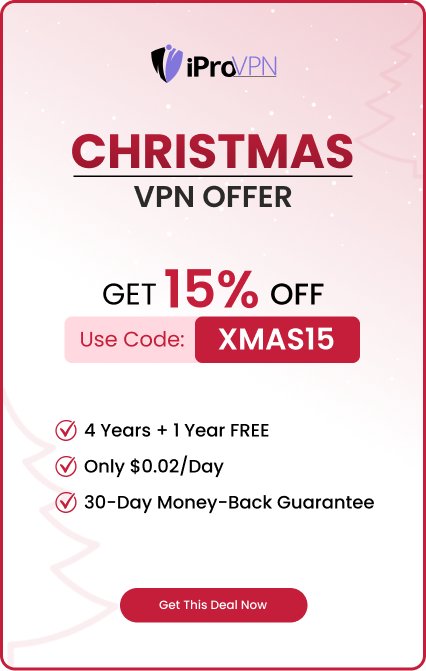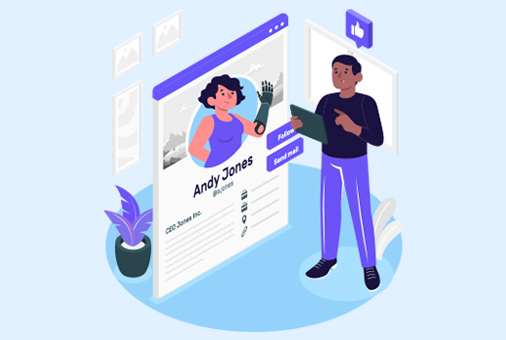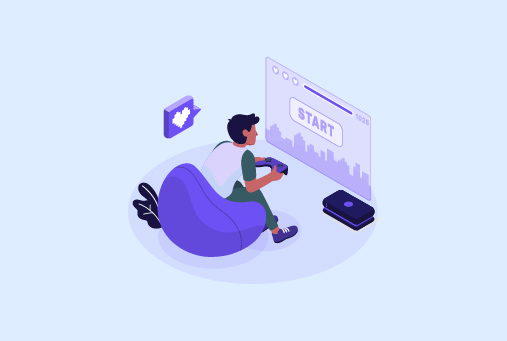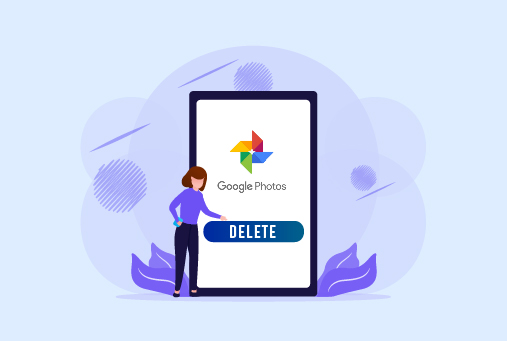
How to Delete Google Photos
Google Photos changed the way we store our photos. It’s a cloud service that stores and backs up your images. However, there may be different reasons to delete Google Photos. For example, some users want to delete Google Photos to free up some space on their devices, and others are too privacy concerned. Whatever your reason is, you should give this blog a good read to know how to delete Google Photos.
Why Should You Delete Google Photos?
Keeping your images off the cloud is the best way to stay private online. When Google stores your photos, it holds your information using the face recognition feature. Google uses its AI power to identify your friends, family, and objects.
Not only that, but the tech giant even finds your location by viewing the landmarks in your pictures. Even if your device’s location is turned off, Google can still recognize your location.
In short, saving photos on Google invades your privacy to an unprecedented level. Therefore, you should consider removing your Google Photos permanently to maintain your privacy and device storage.
How Much Device Storage Do Google Photos Take?
Google Photos takes lots of device storage. When you open a photo, Google Photos caches that photo to the memory. It helps Google download pictures faster and accumulate them as a thumbnail. Since Google Photos caches all your photos to the memory, it takes up a lot of your device space. The best thing is to completely remove Google photos or keep minimum images in your Google Photos account.
What Happens When You Delete Google Photos?
It’s better to know certain things before permanently removing photos from Google Photos Account.
Photos that you will delete from Google will be automatically deleted from all your devices. For example, if you remove a photo/video from your desktop Google Photos, the same photo/video will be removed from your iOS and Android devices.
How To Delete Google Photos on the Web?
Here’s how to remove Google Photos on your Windows, Mac, or Linux computer:
- Head to Google Photos on your PC.
- Hover over the photo you want to remove.
- Checkmark photos to select.
- After selecting your photos, click the delete icon in the top-right corner.
To delete photos permanently, here’s what you need to do:
- In the prompt to delete photos click the option “Move to Trash.”
- Click Trash on the left sidebar, and select Empty Trash.
How To Delete an Album on Google Photos (Web Version)?
- Open Google Photos.
- Click Albums on the left side.
- Then click on the album you want to remove.
- And then click the three-dots menu at the top-left corner.
- Select Delete album.
How To Delete Google Photos on Android?
If you want to remove photos/videos from Google Photos using your android phone, here’s how to do it:
- Open Google Photos on your phone.
- View your photos by tapping Photos at the bottom of the screen.
- Tap single or multiple photos you want to remove.
- Once you have selected the photos, tap the Delete icon at the top-right corner.
- To move your photos to trash, click Allow.
- You can permanently delete photos by tapping the Library, selecting Trash, tapping the three-dot menu, then selecting Empty Trash.
How To Delete an Album on Google Photos (Android)?
- Head to Google Photos app, and tap Library at the bottom.
- Tap the album you want to remove.
- When the album opens, tap the three-dots menu and select Delete album.
How To Delete Google Photos (iOS)?
To remove photos and videos from Google Photos on your iPhone or iPad, follow these steps:
- Open Google Photos on your iOS device.
- Tap photos at the bottom to see all the available photos.
- Select the photos you want to remove by checking the mark.
- At the top side, select the Delete icon.
- Select Move to Bin in the prompt.
- Select Delete in the next prompt.
- If you want to permanently delete photos, tap Library, select Bin, tap on the three-dot menu, and select Empty Bin.
How To Delete an Album on Google Photos Drive
In case you have uploaded pictures on Google Drive instead of Google Photos, then follow these steps to remove photos from Google Drive:
- Launch Google Drive using your browser.
- Select your photos folder.
- Click right on your Photo, then select Remove.
- To remove the photo permanently, click Trash on the left side, right-click your photo, and select Delete forever.
How To Remove Photos on Google Drive Using a Smartphone
- Launch the Google Drive app on your phone.
- Tap your photos folder.
- Select the photos you want to remove.
- Select the Delete icon at the top of the screen.
- Click the Drive menu at the top-left corner, and select Trash.
- Find the photos you removed, tap the three-dot menu next to the pictures, and choose Delete Forever.
Conclusion
In conclusion, this blog has guided you through the process of deleting Google Photos for enhanced security and device storage. Whether you’re clearing digital clutter or looking for a more personal way to preserve your memories, consider Canvas Wall Art Picture Prints for a creative and lasting solution. They transform your favorite photos into stunning artwork for your home or office.
Start Browsing Privately!
iProVPN encrypts your data for protection against hackers and surveillance. Unblock your favorite streaming platforms instantly with the best VPN for streaming.