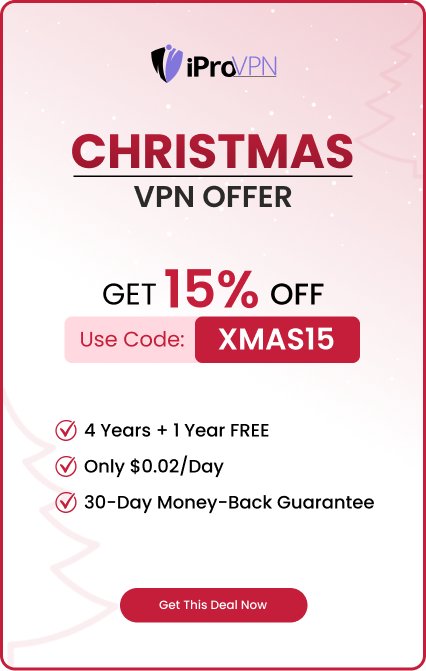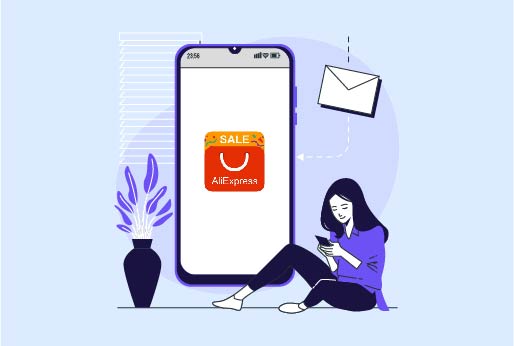How to Factory Reset the Oculus Quest 2?
You may wish to do a Factory Reset on Oculus Quest 2 if it’s not functioning as well as it once did or if you want to sell it to someone else.
A factory reset will erase all of the Oculus Quest’s data, including account details, downloaded games, and content. All of your purchased games will remain in your possession; all you have to do is reload them onto the headset. Your account will not be erased.
Oculus Quest 2: What is it?
With Meta and Facebook, Mark Zuckerberg has also launched the Oculus Quest, which is a virtual reality device. It is a wireless device, and you don’t need any additional hardware connection with it.
You can use it while playing VR games or exploring any VR environment. Oculus works well in all such environments created for virtual reality. This VR headset provides a unique experience of playing and enjoying different environments.
What Happens If Your Oculus 2 Is Factory Reset?
A factory reset will erase all of your device’s saved games and settings if you don’t make a backup of your headset. If you’re attempting to sell your headset and don’t want the buyer to have access to your personal information, deleting this information may be helpful. However, this also means that if you’re having difficulties troubleshooting your Oculus Quest 2, a factory reset ought to be your last option.
REMEMBER: Your virtual reality experience is solely yours. Take immediate steps to ensure that no unsuspecting eyes can access your gaming headset activities. Enjoy your VR experience to the fullest without worrying about anyone invading your personal space when you connect with iProVPN, the greatest gaming VPN.
Reasons for Oculus (Meta) Quest 2 Factory Reset
When you factory reset the Oculus Quest, it’s like using a new headset, just like you bought it from the store. A factory reset will delete all the updates and permanently delete all the saved game history. Moreover, any previous changes you make to the settings will also be set to default.
Here are the reasons why you are resetting your Oculus Quest 2;
Selling or giving out a device
Once you are selling out Oculus Quest to anyone or giving it, make sure to factory reset your device; this way, all the data saved on the headset will be deleted. It’s a better way to protect your privacy. And the device will become as if it’s a brand new device.
Fixing Device Problems
A Factory Reset is useful when your device isn’t working efficiently. And if you can’t detect the issues or resolve them, then it is also beneficial. It will turn your device into a new device.
Resolving System or App Errors
It becomes important to factory reset your Oculus Quest 2 if the apps you are using keep on crashing or your headset gets stuck. This method of factory reset can fix these errors that appear on the Oculus device.
Get Ready for Significant Updates
Update your device with major updates before factory resetting Oculus Quest 2. This will help your device start fresh and avoid the problems that are caused by the old settings.
Taking Care of Account or Password Issues
If you can’t remember your Oculus Quest 2 password or if there are problems with your account that can’t be fixed with recovery methods, you may need to perform a factory reset. But once all other attempts have failed, this ought to be the last option.
Resetting Custom Settings
When changing settings, more or using the developer’s settings on Oculus Quest 2. Then, do a factory reset on your device, which will make your settings normal and remove all the settings you made.
How to Factory Reset the Oculus Quest 2 Using Your VR Headset?
For whatever reason, you can always use the headset itself to reset a quest if it is more convenient.
- Ensure that your Quest is charged to at least 50%, and ideally, leave it plugged in. Meta alerts users to the possibility of a headset becoming “irreparably damaged” if power fails in the middle of a reset.
- If your quest hasn’t already been powered down, turn it off.
- Keep holding the device volume down and power buttons together, and the boot screen will appear.
- To choose factory reset, press the volume up and down keys.
- Choose Yes and click the power button.
Factory Reset Oculus Quest 2 with Oculus Mobile Application
Get the Oculs application from the Google Play Store or the App Store if you are using an iOS device. The application is free to download; you can directly log in with your Facebook ID, or if not, then log in with your Oculus account.
Ensure That Your Quest 2 Is Close To Your Phone:
You must have your Quest 2 close to your mobile device for the mobile app to connect to it. Turn on your smartphone for Bluetooth.
Open The Oculus App:
The Oculus app features an extended “O” in a white symbol. To launch the Oculus app, tap its icon.
Tap Devices:
On the Oculus app, it’s the second button from the right at the bottom. Its symbol looks like a headgear from Quest 2. After your device is connected, it will show you a settings screen.
Are a lot of devices connected? Choose one
If more than one Oculus devices are connected, tap on the drop-down menu, which is at the top left of the app. And then choose Oculus Quest 2 from there.
Select Advanced Settings By Tapping:
On the Headset Settings menu, it is the fifth option down. It is adjacent to a gear-shaped icon.
Press The Factory Reset Button:
Located at the bottom of the Advanced Settings menu, it is the final option. A pop-up confirmation appears as a result.
Press The Reset Button:
It is located in the confirmation pop-up’s lower-right corner. This starts the factory reset process for your Quest 2 and validates that you want to do so. Give the factory reset a few minutes to finish.
Tips For Troubleshooting Common Problems
There are other ways to fix problems with your Oculus Quest 2 outside of doing a factory reset.
Other alternatives might exist that prevent the removal of all downloaded games and settings. Thus, attempt the following probable troubleshooting methods before you reset the device:
Wi-Fi connection issue on the Headset
If the Oculus headset can’t unable to connect with the Wi-Fi, most likely, there’ll be an internet connectivity issue. Also, restart your headset or internet device, then connect to the Wi-Fi.
There Is No Controller Pairing
Verify that you have fully charged your controllers, turn on your headset again, or use the Meta Quest app to unpair and fix the controllers.
Limited Battery Life
You can reduce the brightness of your headset, stop background apps, disable unused features, and think about getting a new battery pack to prolong the battery life.
Games Or The Headset Keep Crashing Or Lagging
Restarting the headset is the first thing you should try to do to fix this issue. Update the program if this isn’t the solution. If a certain game is giving you trouble, consider removing and reinstalling it.
Issues with Audio
Check the volume of the device if it is low or muted, check if any other Bluetooth device of bluetooth is connected and causing the issue. If the problem isn’t solved, then switch headsets.
Conclusion
Oculus Quest 2 is the best VR headset that makes your virtual reality experience exciting. However, it may require a factory reset like other devices. When your device is having trouble or you want to sell it to someone, then a factory reset becomes a requirement. This method can be done using an Oculus application or with the headset. Remember, once you factory reset Oculus Quest 2, whatever past settings you have made will be deleted permanently, and you won’t be able to restore your data. For security must connect your device with iProVPN. This way, no one can track your online activity, the apps you are accessing through VR, or the environment you are exploring.
A factory reset will erase all data on your Oculus Quest 2, including account details, downloaded games, and content. However, your purchased games will remain associated with your account and can be re-downloaded. Your account itself will not be erased. Reasons for factory resetting include preparing the device for sale or donation, fixing persistent performance issues, resolving system or app errors, preparing for significant updates, addressing account or password issues, and reversing extensive customizations or developer changes. No, you will not lose your purchased games. They will remain tied to your account, and you can re-download them after the reset. Yes, you can use the Oculus mobile app to perform a factory reset. Ensure your Quest 2 is close to your phone, and follow the steps in the app. Ensure your Oculus Quest 2 is charged to at least 50%, ideally, keep it plugged in during the reset process to avoid any power interruptions. Additionally, back up any important data, as the reset will erase all settings and saved games. Before resorting to a factory reset, try troubleshooting methods such as: Ensure the volume is not muted or too low, check for Bluetooth interference if using wireless headphones, and try different headphones to isolate the issue. Use a VPN like iProVPN to secure your online activities and protect your privacy while enjoying your VR experiences.How to factory reset the Oculus Quest 2
Start Browsing Privately!
iProVPN encrypts your data for protection against hackers and surveillance. Unblock your favorite streaming platforms instantly with the best VPN for streaming.