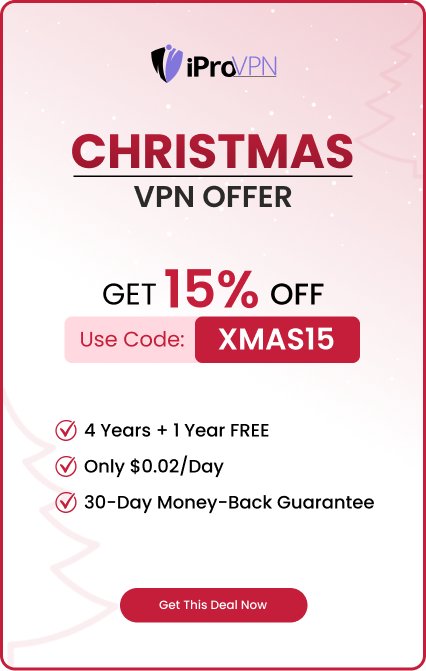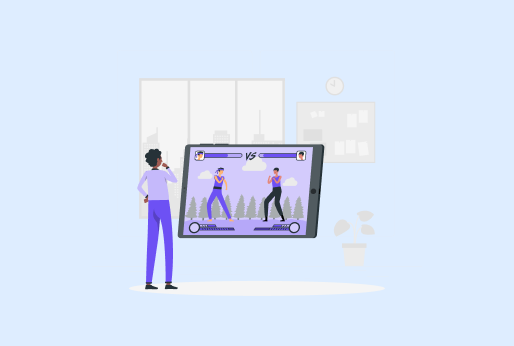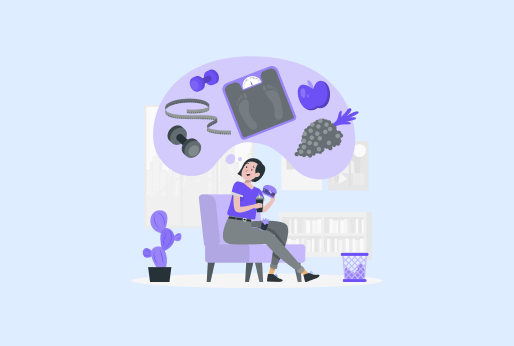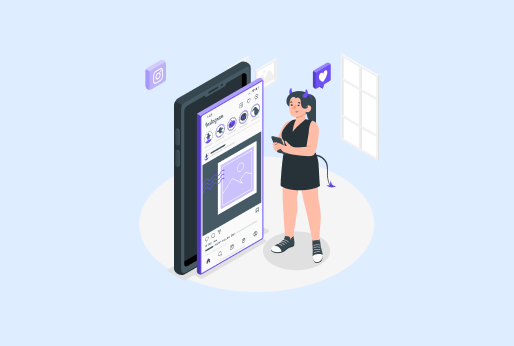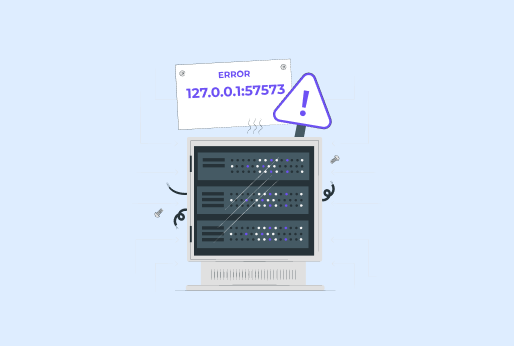
Exploring 127.0.0.1:57573: Meaning, Error and Fixing Tips
In the world of networking and software development, you have probably encountered mysterious addresses like 127.0.0.1:57573 while running local servers, debugging applications, or checking error logs. At first glance, it looks confusing, but once you understand what each part means, everything becomes clear. This guide dives deep into exploring 127.0.0.1:57573: meaning, error and fixing tips so that both beginners and experienced developers can troubleshoot with confidence.
What Does 127.0.0.1 Actually Mean?
The IP address 127.0.0.1 is universally known as the loopback address or localhost. It is a special address that points back to your own computer. When your machine sends traffic to 127.0.0.1, the data never leaves your device; it loops right back to itself. This mechanism is built into the TCP/IP protocol stack and exists on virtually every operating system, including Windows, macOS, Linux, and even mobile platforms.
Think of 127.0.0.1 as a mirror: any request sent to it is reflected back to the sender. Developers love it because it allows testing network applications without needing an internet connection or an external server. The entire 127.0.0.0/8 block (from 127.0.0.0 to 127.255.255.255) is reserved for loopback purposes, but 127.0.0.1 is the conventional address everyone uses.
You can test it right now. Open a terminal or command prompt and type ping 127.0.0.1. You will see replies coming from your own machine almost instantly, usually with 0 ms latency.
The Port Number: Why 57573?
The part after the colon,:57573, is the port number. Ports are numerical identifiers ranging from 0 to 65535 that help the operating system route traffic to the correct application or service. Well-known ports (0–1023) are reserved for system services like HTTP (port 80) or HTTPS (port 443). Registered ports (1024–49151) are used by specific applications, and the remaining range (49152–65535) is called dynamic or ephemeral ports.
Port 57573 falls into the dynamic/private range. This means it is not assigned to any official service. In most cases, when you see 127.0.0.1:57573, a local development server has randomly chosen this high-numbered port to avoid conflicts with other running services. Popular tools and frameworks that frequently use random high ports include:
- Node.js (especially Create React App, Next.js, Vite)
- Python Flask or FastAPI in debug mode
- Java Spring Boot
- .NET Core / ASP.NET Core
- Docker containers exposing mapped ports
- Local database GUI tools
- WebSocket or testing servers
The exact port can change every time you restart the development server unless you explicitly configure it.
Common Scenarios Where 127.0.0.1:57573 Appears
You will encounter this address in several everyday development situations:
- Starting a local web server: When you run npm start in a React project created with Create React App, the terminal often shows “Local: http://localhost:3000” and “On Your Network: 192.168.x.x:3000”, but if port 3000 is busy, it automatically switches to a random port like 57573.
- Debugging tools: IDEs like Visual Studio Code, WebStorm, or PyCharm launch debug servers on random ports and open the browser to 127.0.0.1:randomPort.
- Proxy and tunneling tools: Services like ngrok, Cloudflare Tunnel, or localtunnel expose your local server using a public URL but internally bind to 127.0.0.1 with a high port.
- Docker and containerization: Containers may map container port 80 to host port 57573.
- API testing tools: Postman, Insomnia, or Thunder Client sometimes display the full address when sending requests to local APIs.
That is why exploring 127.0.0.1:57573: Meaning, Error and Fixing Tips is so useful for every new developer. Seeing 127.0.0.1:57573 is completely normal in these contexts and not a cause for alarm.
Most Frequent Errors Associated with 127.0.0.1:57573
Even though the address itself is harmless, several frustrating errors can appear:
“This site can’t be reached” or ERR_CONNECTION_REFUSED
This is the number one error developers face. The browser tries to connect to 127.0.0.1:57573, but nothing is listening on that port.
“Port is already in use” or EADDRINUSE
When you try to start a server, and the randomly chosen port (for example, 57573) is already occupied by another process.
“Connection timed out”
The request is sent, but no response comes back within the timeout period.
Proxy errors in Create React App or Vite
Messages like “Proxy error: Could not proxy request” occur when the backend API runs on a different port.
CORS errors pointing to 127.0.0.1:57573
The browser blocks requests because the frontend and backend origins differ (even on localhost with different ports).
WebSocket connection failed
Common in real-time apps using Socket.io or plain WebSockets when the client cannot handshake with the server on that port.
Step-by-Step Fixing Tips for 127.0.0.1:57573 Issues
Here are proven solutions that solve 95% of problems:
Verify the server is actually running
- Check your terminal. Is the development server still active? Look for messages like “Listening on port 57573” or “Server running at http://127.0.0.1:57573”.
Restart the development server.
- Stop the process (Ctrl+C) and start it again. Many frameworks will choose a new port automatically if the old one is stuck.
Kill processes occupying the port.
Windows:
netstat -ano | findstr :57573
taskkill /PID <PID> /F
macOS/Linux:
lsof -i :57573
- kill -9 <PID>
Use a fixed port instead of random ones
In Create React App, create a .env file with PORT=4000
In Vite: add –port 4000 to the start script
In Next.js: use dev — -p 4000
- In Flask: app.run(port=5000)
Access via localhost instead of 127.0.0.1
- Sometimes DNS resolution quirks cause issues. Replace 127.0.0.1 with localhost in the URL.
Disable VPN or firewall temporarily
- Some corporate VPNs or aggressive firewalls block even loopback traffic on non-standard ports.
- Clear browser cache and hard refresh (Ctrl+Shift+R)
- For CORS issues, add proper headers on the backend or use a proxy during development.
Check the hosts file.
On rare occasions, a corrupted hosts file breaks localhost resolution. Ensure this line exists:
- 127.0.0.1 localhost
Update Node.js, npm, or the framework
- Outdated versions sometimes have port-binding bugs.
These simple steps solve almost every problem when exploring 127.0.0.1:57573: Meaning, Error and Fixing Tips.
Advanced Troubleshooting Techniques
If basic tips fail, dig deeper:
- Use curl or wget from the terminal: curl http://127.0.0.1:57573. If it returns HTML or JSON, the server works; the issue is browser-side.
- Check Windows Defender or antivirus real-time protection; some block high ports.
- On Windows Subsystem for Linux (WSL), localhost behaves differently. Use host.docker.internal or the Windows IP from within WSL.
- Docker Desktop users: ensure “Allow the default Docker socket to be used” is enabled if using Docker from WSL.
- Look at the browser developer console Network tab for exact error codes (ERR_EMPTY_RESPONSE, ERR_SOCKET_NOT_CONNECTED, etc.).
- Enable verbose logging in your framework to see why it chose that specific port.
Preventing Future 127.0.0.1:57573 Headaches
Adopt these best practices:
- Always define fixed ports in the development configuration.
- Use tools like env-port or portfinder in custom scripts.
- Document the exact start command and port in your project README.
- Set up scripts that automatically detect and display the correct URL.
- Consider using localhost:3000 with proper port forwarding instead of random ports.
- Use ngrok or similar only when you need external access; otherwise, stick to localhost.
FAQs
No. It is simply your own computer talking to itself on a random high port. Malware would typically try to connect outward to suspicious IPs, not loopback.
Create React App and many other tools automatically switch to a random port when the default (3000) is busy. You can force port 3000 by closing other apps or setting the PORT environment variable.
Yes, if you accidentally clicked on an old link after stopping the server. Just restart the server and use the new URL shown in the terminal.
Windows: netstat -ano | findstr :57573
macOS/Linux: lsof -i:57573
The command will show the process ID (PID), which you can then terminate.
Almost zero. Since it binds only to loopback, no external machine can reach it. Only processes on your own computer can connect.
Rare DNS or hosts file issues. Adding or correcting the line 127.0.0.1 localhost in /etc/hosts (or C:\Windows\System32\drivers\etc\hosts) usually fixes it.
Is 127.0.0.1:57573 a virus or malware?
Why does my React app sometimes open on port 57573 instead of 3000?
Can I safely ignore “ERR_CONNECTION_REFUSED” on 127.0.0.1:57573?
How do I find which program is using port 57573?
Is there any security risk running a server on 127.0.0.1 with a high port?
Why does localhost:57573 work but 127.0.0.1:57573 fail (or vice versa)?
Final Words!
You have just finished the friendliest guide on exploring 127.0.0.1:57573: Meaning, Error and Fixing Tips. Understanding 127.0.0.1:57573 removes a huge layer of mystery from local development. The IP is your trusted loopback address, and the port number is just a temporary doorway chosen by your tools. Errors around this address almost always stem from the server not running, port conflicts, or simple configuration oversights rather than anything malicious or deeply technical.
By keeping your development server active, using fixed ports when possible, and knowing a few quick terminal commands, you can eliminate these issues in seconds. The next time your browser shows 127.0.0.1:57573, you will know exactly what is happening and how to get your project running smoothly again.
iProVPN encrypts your data for protection against hackers and surveillance. Unblock your favorite streaming platforms instantly with the best VPN for streaming.
Start Browsing Privately!