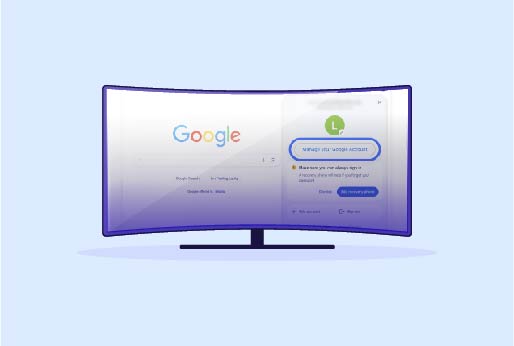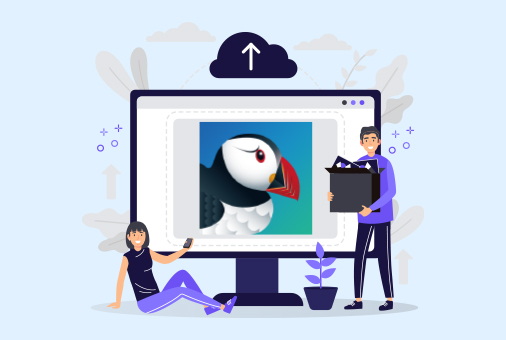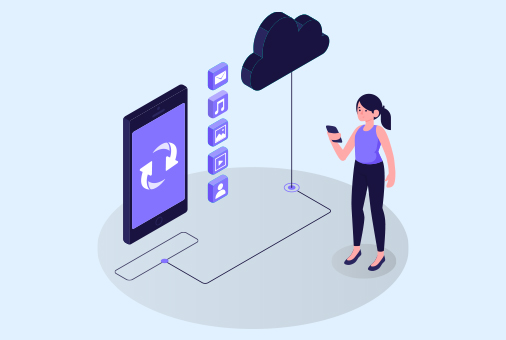
How to Clear iPhone System Data?
On your iPhone, system data can use up a considerable amount of its storage. With time, the cache of data builds as various apps and services are used, but clearing it may be difficult. In this guide, we investigate what system data is, how it influences the functioning of your iPhone, and methods to clear system data on your iPhone for additional space.
By the conclusion of this article, you’ll gain better clarity about what system data on iPhone is, the factors behind its accumulation, and how to effectively manage it to keep your device running well.
What is System Data on iPhone?
System data on an iPhone includes a range of miscellaneous files that support the functionality of apps and services. Previously known as “Other” in iPhone storage, system data comprises:
- Cache files from apps
- Browser data (Safari cache and history)
- Message attachments (photos, videos, files)
- Temporary files created by the system
- Logs from apps and the iOS operating system
- System updates and backups
Although system data is required for the effective use of your iPhone, it may increase surprisingly fast, leading to performance issues or alerts about low storage. Knowing what constitutes system data on an iPhone is fundamental to the effective management of space.
Why Does System Data Grow?
The data that is built through common iPhone usage is a natural consequence of this usage. Here’s a breakdown of what contributes to this growth:
1. App Caches
Almost all apps produce caches, or tiny stores of data, meant to enhance the speed of the app. The caches are helpful, but over the years, they can grow too much.
2. Browser Cache
Use of a browser such as Safari or another stores temporary data, including images, website files, and cookies, to enhance performance. This information contributes to and accumulates in the size of the system data.
3. Messages and Attachments
All the messages sent and received on iMessage are saved on the device. Significant room in the system data can be taken up by these attachments alongside the messages themselves.
4. Logs from the System and Files that are Temporary
iOS develops logs and temporary files in order to trace system actions and possible errors. These files serve little need, but they continue to exist on your device.
5. Operating System Updates
Sometimes, after your iPhone has installed an updated iOS version, leftover data from the previous OS or temporary files used during installation remain, adding to the system data.
How to Check iPhone System Data
Preliminary to acquiring knowledge on removing system data from an iPhone, one must understand how much hard drive space it occupies. Follow these steps to check your iPhone storage:
- Open the Settings app.
- Tap on General.
- Select iPhone Storage.
- Keep going down the page, and you’ll uncover details about your storage utilization. Locate the heading “System Data” or “Other”.
Once you know how much system data is utilized, you can start the procedure for how to delete system data on an iPhone.
How to Clear System Data on iPhone: Step-by-Step Guide
1. Clear Safari Cache
Safari browser stores data from different websites, due to which the storage might fill up early. This data from the website is stored, so when users come back to the website, it will reuse your data and decrease the load time.
- Go to Settings.
- Scroll down and tap on Safari.
- Select Clear History and Website data.
- Confirm by tapping Clear History and Data.
It deletes the cache data, cookies, and all the previously stored websites’ data. And clears the space for more storage.
2. Delete Message Attachments
Message attachments can take up considerable storage in your system data. To delete them:
- Tap on the contact or the group.
- Select a conversation.
- Then scroll down for the photos and documents.
- To check all the files, click on View All.
- Hover over the file, press and hold to delete, and click on the delete.
- To delete more than one file together
- Go to Settings.
- Then to General.
- Then go to iPhone Storage, then Messages, and delete the large files.
3. Remove Unused Apps
If there are applications on your device that are taking up a lot of space and you do not use these apps. You can simply offload them; it won’t delete the data saved, but the app will be removed.
- Go to Settings, then to General.
- Then go to the iPhone Storage.
- Scroll down to see a list of apps.
- Select the app and click on Offload App.
However, the application will be deleted, but the data will be there. You can download it from the App Store without worrying about any loss of your data.
4. Uninstall and then reinstall the App
Offloading does not delete the cache data completely. To delete this cache data from the iPhone. Here is how it is done:
- Go to Settings.
- Then go to General and iPhone Storage.
- Tap the app you wish to delete.
- Choose Delete App.
- Then install the app again on your device.
This reinstall removes the cache data which makes some storage free on your iPhone.
5. Clean Third third-party Apps cache
On some applications, cache can be deleted from the application’s internal settings, just like Instagram and Snapchat. Mainly, social media apps store a lot of cached data. Clearing them from the app can free up storage.
- Open the application liek Instagram or Snapchat.
- Then go to the app’s Settings.
- Look for Clear Cache options and tap on it.
This action will remove temporary files that contribute to system data without deleting your app data.
6. Restart Your iPhone
Restarting the device can delete cached data that is consuming device storage. Here is how you can restart your iPhone:
- Press and hold the power and volume buttons together.
- The slider will appear, slide, and turn the iPhone off.
- To turn on the iPhone, press the power button.
By just restarting, all the unnecessary cache will be deleted from your iPhone.
7. Factory Reset Your iPhone
If your iPhone is using background data and taking up space, and no other way is helping out, then factory reset your iPhone. But remember that this way, your whole device data will be erased. Keep your data backed up, then perform a factory reset on your device.
- Go to Settings.
- Tap General.
- Scroll down and select Reset.
- Choose Erase All Content and Settings.
- Enter your passcode and confirm.
After resetting, you can implement a backup of your iPhone, frequently achieve lower system data file sizes.
How to Get Rid of System Data on iPhone with iProVPN
Sometimes, the system data that accumulates from browsing or app activity is caused by heavy internet use, including streaming and downloading. Using a VPN like iProVPN can help prevent excessive cache buildup by blocking trackers and minimizing the data retained by apps and websites. Here’s how iProVPN can assist:
- Encrypts traffic, reducing app data retention and minimizing unnecessary logs.
- Blocks ads and trackers, preventing apps and websites from storing excessive data on your device.
- Block ads and trackers from the website that do not store a lot of data on the iPhone.
- Enhance privacy by disallowing websites from storing cookies and other data.
When you connect to iProVPN, it will reduce the data storage of your device, which helps store data in an organized manner. It is beneficial for those who stream or use different applications that store a lot of data.
How to Reduce System Data on iPhone: Additional Tips
To further manage system data on your iPhone, here are a few extra tips to keep your device running smoothly:
1. Use iCloud Storage
Saving your iPhone’s data on iCloud is better than storing it on your phone. It will keep all the data saved on the iCloud and won’t impact your local iPhone storage. To keep your data safe, back up your data to iCloud.
2. Keep iOS Updated
Be certain to have your iPhone operating with the latest iOS version. Updates that are routine typically cover bug fixes and improvements to the way storage is overseen.
3. Monitor Storage Regularly
Consult your iPhone settings on a regular basis to determine which apps are amassing the most information. Develop a routine of cleaning caches, erasing outdated messages, and deleting unneeded files.
4. Manage App Permissions
Allowing applications to access things like storage, the camera, and location could help to lower the amount of cache data. Check the app permissions from the iPhone’s Settings and then Privacy.
Conclusion
When your device storage is near full, it will disturb the performance of your iPhone, and your phone will hang up often, which is very annoying.. To make your iPhone work efficiently, delete the system’s data, and it will free up a lot of space for more apps and files. The most effective way of keeping your data safe and keeping up with the storage is to back up your iPhone’s data to iCloud. This way, your local storage won’t get full soon. If you need ways of lessening system data on your iPhone and maintaining your privacy while optimizing your browsing, using iProVPN can be a great way to prevent unnecessary data accumulation.
FAQs
- What is System Data on iPhone?
System data includes caches, logs, temporary files, message attachments, and system updates that help your iPhone function. It accumulates over time from apps and system processes.
- Why does system data take up so much space?
System data grows due to app caches, browser data, message attachments, logs from iOS, and leftover files from software updates. Frequent app use, web browsing, and iOS updates contribute to the expansion.
- How do I check system data on my iPhone?
Go to Settings > General > iPhone Storage and scroll down. You’ll find the amount of space taken up by “System Data” or “Other.”
- Does clearing Safari cache help reduce system data?
Yes, clearing the Safari cache removes browsing data, which can free up space in system data. You can do this in Settings > Safari > Clear History and Website Data.
- Will reinstalling apps help reduce system data?
Yes, reinstalling apps can clear accumulated caches and system data associated with the app.
- How can iProVPN help manage system data on iPhone?
iProVPN reduces cache buildup by blocking trackers, ads, and cookies, preventing apps from storing excessive data on your iPhone.
- Can I prevent system data from growing in the future?
Regularly clear caches, delete unused apps, offload apps, use iCloud for storage, and ensure your iPhone is running the latest iOS version.