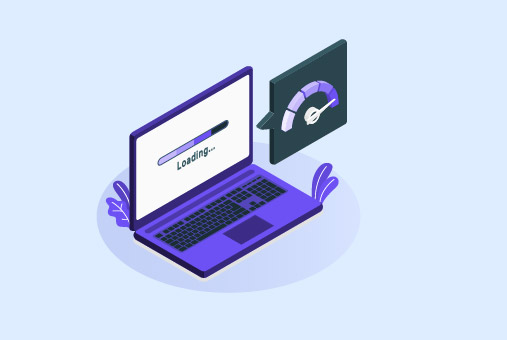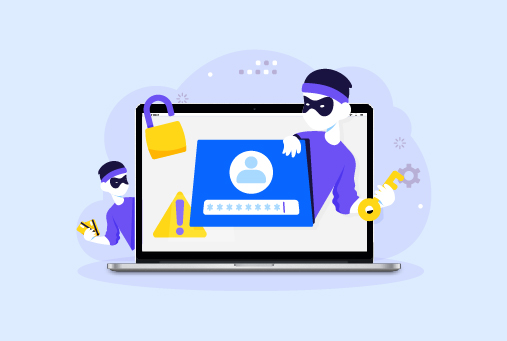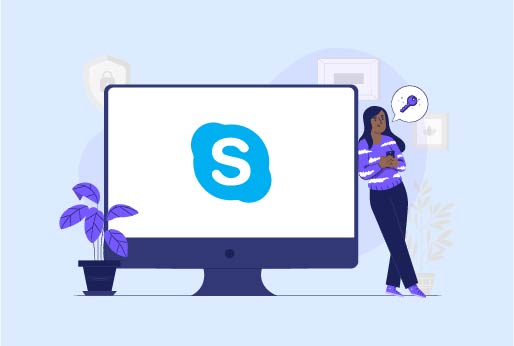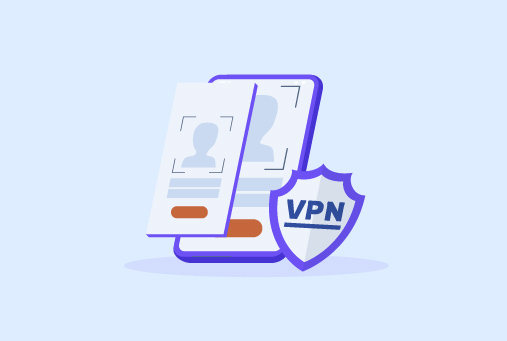
How to Control iPad Remotely: Seamless Device Management
An iPad is owned by 73% of Apple customers, and millions of these devices are shipped worldwide. However, the inconvenience of carrying an iPad drives the owners to the question of how to control iPad remotely.
No, the process isn’t anything like solving the Bermuda mystery – despite it looking that way to the non-tech savvy. In this article, we’ll cover a brief step-by-step process of remotely controlling an iPad through different devices, such as control iPad with iPhone. Let’s dive in!
Can iPad Be Controlled Remotely?
The Apple iPad is the world’s most popular tablet, commanding a market share of 53.55%. And, with a dominating market share like that, yes, it has to have an option to be controlled remotely.
You can control iPad with iPhone, Mac, Windows etc. And that’s what we’ll be covering in this article, too. Jump on to the next section to find out about how to remotely control an iPad.
How to Control iPad Remotely: The 3 Methods
Switch Control, a feature known for remote access, enables users to control their iPad from other iOS devices and MacOS machines. Although it doesn’t provide a screen view on the iPhone, it allows users to perform actions on the iPad without direct physical contact.
Your iPhone can serve as a remote control for the iPad. This functionality is particularly handy when you use the iPad for entertainment and find yourself physically distant from the device, such as on the opposite side of the room.
Instead of interacting directly with the iPad, you can manage it conveniently with a few taps on your iPhone. Here are the 3 ways on how to remotely control an iPad:
- Control iPad with iPhone
- Remote Control iPad From Mac
- Remote Control iPad From Windows
Remote Access iPad From PC: The 2 Methods
Here are two ways on How to control iPad remotely from PC:
Method 1: Remote Control iPad From Mac
Here’s how to remotely control an iPad from a Mac:
- Open the Apple menu on your Mac and choose “System settings” or “System preferences.”
- Click on “Displays.”
- Navigate to “Advanced” at the bottom of the settings panel.
- Activate the option for “Allow your pointer and keyboard to move between any nearby Mac or iPad.“
- On your iPad, launch the “Settings” app.
- Go to “General” and then “AirPlay & handoff.”
- Enable the settings for “Cursor and keyboard.”
Method 2: Remote Control iPad From Windows
This method involves the screen mirroring method. You can generally use any mirroring app available online. For example, TeamViewer. Here’s how you can remote control iPad through Windows:
- Install the screen mirroring app on both your iPad and PC.
- Connect both devices to the same Wi-Fi network.
- On your iPad, detect your PC and establish a connection.
- Tap “Phone Screen Mirror,” swipe up, and find “Screen Mirroring.”
- Select your PC and wait for both devices to connect.
- You can now control your iPad using your PC
How Can I Control iPad Remotely With iPhone?
This process works whether you’re trying to control iPad remotely with iPhone, iPod, or an iPad. Let’s get to the process where you can control iPad with iPhone:
- Ensure that both the iPad and the controlling device are connected to the same Wi-Fi network and Apple ID account.
- Open the Settings on your controlling device.
- Choose Accessibility from the menu.
- Activate Switch Control.
- To configure a new switch, go to Switches within Switch Control.
- Opt for Add New Switch.
- Pick a source for the switch.
- Use your switch to navigate the Switch Control menu and select Switches.
- Choose Bluetooth Devices.
- Locate the desired iPad and select Connect.
- You can now remotely control the iPad.
How Can I Make My iPad More Secure?
Leveraging Universal Control on MacOS or the iOS Switch Control feature is beneficial and poses minimal security or privacy apprehensions.
Switch Control enables interaction with a device that is already accessible, ensuring that it does not facilitate remote screen viewing.
It is important to note that for effective operation, the iPad being remotely controlled via Switch Control must still be within the line of sight of the individual using the feature.
The security features become a real concern when there’s a clear lack of security set-up, such as the following:
1. Use a VPN
It’s important to use a reliable VPN for iPhone, like iProVPN, to ensure enhanced privacy and protection on your device.
2. Set up 2-Factor Authentication (2FA)
Setting up the two-factor authentication will make it harder for the black hats to penetrate through it.
3. Look for Malicious Activity
By looking for all malicious activities on your iPhone, you can ensure that nothing out-of-the-normal happens on your device.
FAQs - How to Control iPad Remotely
How can I access my iPad from another computer remotely?
You need to use a third-party app to access your iPad from another computer. Generally, you can use TeamViewer.
How can I control my kids iPad?
Here's how you can control your children's iPads: Navigate to the Settings menu. Select Screen Time. Access Content & Privacy Restrictions. Enter your Screen Time passcode. Choose Content Restrictions. Access Web Content. Opt for Unrestricted Access, Limit Adult Websites, or Allowed Websites Only.
How do you control iPad with iPhone without wifi?
Here’s how to remotely control an iPad with iPhone without WiFi: Enable Bluetooth on both devices. Access the Settings menu on your iPhone. Choose Accessibility. Opt for Control nearby devices. Pick the desired iPad for Control from the Nearby devices menu.
Wrapping Up
Now that you know how to remotely control an iPad through different devices, such as Mac, Windows, iPhone, iPad, etc. Moreover, you can also control the iPad through another iPhone without WiFi.
However, it’s still important to ensure the safety of your devices, especially while staying on the web. For enhanced security protection, you must install a reliable VPN, like iProVPN.
Start Browsing Privately!
iProVPN encrypts your data for protection against hackers and surveillance. Unblock your favorite streaming platforms instantly with the best VPN for streaming.