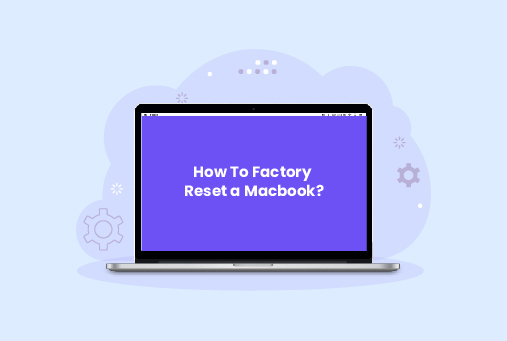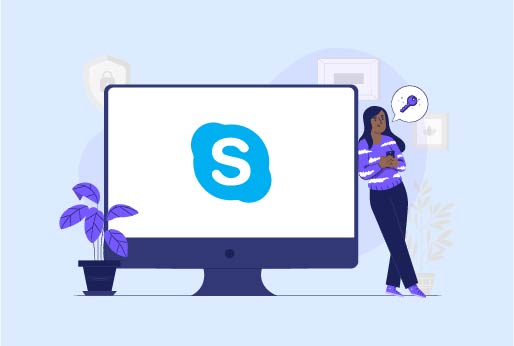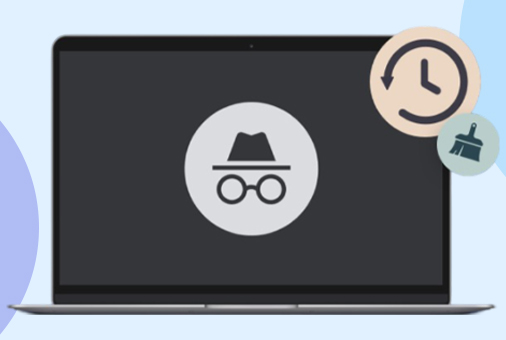How to Fix Retrieving Data. Wait a Few Seconds Excel Error Message
Microsoft Excel is among the most essential applications for number crunching, complex calculations, and data monitoring worldwide. However, despite its capabilities, it can occasionally encounter glitches that interrupt your work. This is usually the case with software or apps. With that said, one of the most prominent and persistent error messages is “Retrieving Data, Wait a Few Seconds and Try to Cut or Copy Again.”
TIP – It’s not the best idea to connect to unknown or public WiFi if you’re handling sensitive official data on your Excel sheet, etc. To ensure that your connection to public WiFi is secure, consider using the best VPN for it.
If you’re not sure how to fix the error message, our guide will show you ways to resolve it. Further down, I’ve also mentioned a brief understanding of this error message and why it usually occurs.
Methods to Fix Error “Retrieving Data. Wait a Few Seconds and Try to Cut or Copy Again.”
Here are a few methods you can use to fix the error message on Excel, starting with:
Poor Network Connection
This is the simplest kind of reason why you’re experiencing the error message, and the solution is basic. You will need to check to see if your internet network is stable. If your Excel file is stored on a company server or connects to an online database, start by checking your network connection. Try opening a website or accessing a different file from the same network location to confirm you’re properly connected.
Lessen Data Set Size
Just in case you’re using a larger data set, you will need to reduce its size. If you need to improve performance with big files, you will need to reduce the data first. Excel has a filter tool that lets you display only the relevant information. If the file is still too large, you can split it into multiple spreadsheets or import a pre-summarized report instead of the raw, detailed data.
Ensure the Data Source is Accessible
To fix the “Retrieving Data. Wait a Few Seconds and Try to Cut or Copy Again.” you need to check if all the external data sources are accessible or available.
Interference of Unrequired Add-ins
There are situations where certain apps interfere with the ability to retrieve data from Excel. To see if this is the real issue, you will need to disable the add-ins to check if the issue resolves. Here’s how:
- Open Excel and click “File” > “Options.”
- Select “Add-ins.”
- Go to the “Manage” box, select “COM Add-ins.”
- Click on “Go.”
- Now disable the add-ins that are not necessary and click on “OK.”
Repair or Update the Office Suite
Another method to fix the “Retrieving Data, Wait a Few Seconds and Try to Cut or Copy Again” error message is to check for any updates or repair requirements in the Office suite. Make sure you have the latest version of Microsoft Office installed. It’s very often that updates contain fixes for known problems, including data retrieval errors. To check for these updates, open “Excel” > “File” > “Account.” Now, under “Update Options,” choose “Update Now.”
Adjust the Excel Settings
Sometimes, a method as simple as this can help. Here is what you can do:
- Open Excel, click on “File” > “Options.”
- Choose “Advanced.”
- Now, scroll to the section where it says “General” and tick the option that says “Ignore other applications that use Dynamic Data Exchange (DDE).
- Restart and check to see if the error is fixed.
Clean Excel Cache
When you clear the cache on Excel, it can, at times, help fix this issue. Here is how:
- Close Excel.
- Launch “File Explorer” and go to %appdata%\Microsoft\Excel
- Now, delete the “XLSTART” folder.
Causes of Retrieving Data, Wait a Few Seconds…Error Message
Now that you know the fixes of the issue, here is a better understanding of some of its causes:
- Unstable internet – sometimes the most common issues are caused by an unsecure or unstable internet connection. If there is a drop in the internet, it can cause this kind of Excel copy-pasting issue.
- Issues with synchronization – if you are using Excel’s web version, it will usually and often sync with the server. If the process is interrupted or delayed, you will experience the error. When this happens, Excel will be restricted and prevented from going through the data you’re trying to copy.
- Browser issues – if the browser you’re using has a corrupted cache or other issues related to the browser, you will experience the issue. This is especially the case if you’re using the web-based version of Excel.
- Large or overbearing files – larger data files always take longer to process. This can cause a timeout during the copy-pasting process.
Frequently Asked Questions
There are a few reasons why you’re seeing this issue. The main causes are because of unstable Internet connections, synchronization issues, browser issues, and large or complex files. There are a few reasons why Excel blocks copying and pasting. It can happen due to interfering add-ins, incorrect DDE settings, or a stuck clipboard. To troubleshoot, first try restarting Excel. If that fails, test it in Safe Mode to disable add-ins, adjust the DDE settings in the options menu, or simply restart your computer to fully reset the clipboard. This command opens a dialog box called “Open” that lets you open an existing file or to browse through them. In short, it gives you quick access to the file explorer without having to manually go through the menu. If Excel freezes while you’re copying and pasting, you can first try turning off the Excel add-ins since they do get in the way, clearing up the clipboard, checking for any conditional formatting, or unmerging cells. If this issue is still ongoing, try giving your device a restart, tweaking the Windows clipboard settings, or repairing the Office installation. Just in case you’re experiencing the Excel hanging issue, first try restarting your device and then Excel in safe mode. Next, if that doesn’t work, you will need to disable the add-ins, the hardware graphics acceleration, or repair the Office installation. When you see the “Excel is processing your last message,” it means it’s completing an operation. This kind of task takes time because Excel might be recalculating intricate formulas, loading a large file, or communicating with another application. It further delays because tasks like these are usually triggered by oversized workbooks, problematic add-ins, broken data connections, or underlying issues with the Excel program itself. The best way to enable the cut, copy, and paste options in Excel is via keyboard shortcuts. For Copy it’s (Crtl + C), for cut it’s (Ctrl + X), and for paste it’s (Ctrl + V). If your keyboard is not working, use the “Show Paste Options” located in “File” > “Options” > “Advanced.” Why does Excel say retrieving data wait a few seconds and try to cut or copy again?
Why is Excel not letting me copy and paste?
What is Ctrl + F12 in Excel?
What do I do when Excel freezes when copying and pasting?
Is there a way to resolve the Excel hanging issue?
What does it mean when Excel is processing your last request?
How do you enable cutting, copying, and pasting in Excel?
To Conclude
And that’s a wrap! You now know a few methods on how to fix the “Retrieving Data, Wait a Few Seconds and Try to Cut or Copy Again” Excel error message. However, keep in mind that these are temporary fixes. If the error occurs again, you will need to reapply these fixes, but the solutions won’t be the same for all. Other than that, for safer handling of your data on Excel while using public or unknown WiFi, we still recommend using a VPN for it.
iProVPN encrypts your data for protection against hackers and surveillance. Unblock your favorite streaming platforms instantly with the best VPN for streaming.
Start Browsing Privately!