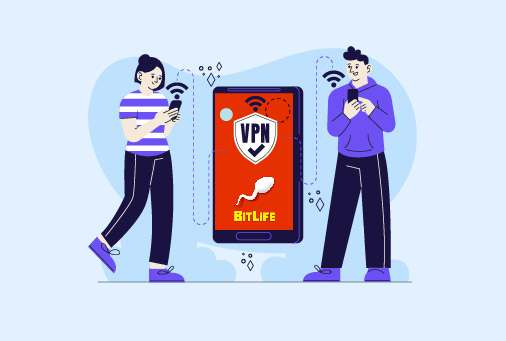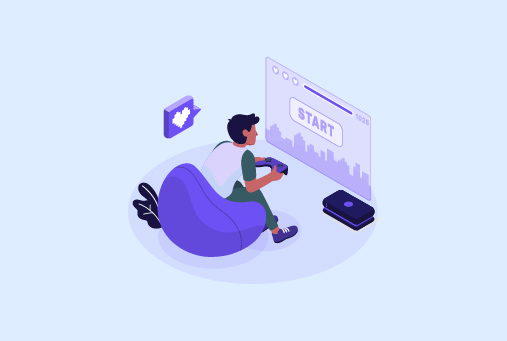How to Fix Your Organization’s Data Cannot be Pasted Here Error
What is the “Your organization’s data cannot be pasted here” error? When does this error occur? In short, this error usually occurs when IT departments using Microsoft Intune manage security policies that block or restrict pasting data to unapproved apps or platforms. This guide will show you how to fix the error message on multiple devices.
If you’re wondering when the “Your organization’s data cannot be pasted here” error message occurs, it’s usually when you’re trying to paste sensitive data from apps or platforms that are bound by strict policies.
TIP – Another way to prevent data leaks while handling company data is to secure your connection with the best VPN. With iProVPN, you get access to military-grade encryption and other security features that minimize data leak risks.
You might encounter a “data cannot be pasted” warning when trying to move information from a secure work application, like a corporate Outlook email, into a personal app like Gmail. This can happen on both computers and phones.
A simple first step is to completely close the app you’re working in and restart your device. If the problem continues, further troubleshooting is needed.
On Android phones, a similar message like “Your data cannot be put here” can sometimes appear from the Google Keyboard (Gboard). In this case, it’s often just a suggestion from the keyboard app itself and not a strict security block from your company.
Where Does the ‘Your Organization’s Data Cannot be Pasted Here” Occur and Why?
When you get the “Your organization’s data cannot be pasted here” error message, it usually occurs when you are attempting to copy and paste corporate or business data from managed applications like Outlook or Word onto unauthorized or third-party apps.
This strict rule or policy is a security feature implemented via tools like Microsoft Intune. It’s implemented to prevent sensitive data from being leaked to insecure locations on devices. The error message is triggered by the organization’s data loss prevention policies. However, it can also appear due to other issues, such as outdated software. But why does the error occur?
Why “Your Organization’s Data Cannot be Pasted Here” Error Message Occurs
Here are a few reasons why:
Data Loss Prevention Policies
This is one of the core security measures and the reason why you encounter the error message. Your company uses management software to protect its data, mainly via Microsoft Intune. These rules explicitly block you from moving corporate information from secure, company-approved apps into unauthorized applications.
Outdated Software
There are a few times you will experience the error message even if the company data is pasted on authorized apps. This is mainly due to outdated apps or software.
Files That Are Corrupted
If you’re trying to copy file data onto an authorized platform or app and you still experience the error message, it could also mean that the files from which you’re pasting are corrupted. The best solution would be to shift the content to a new file first and then onto the other.
Unmanaged Apps
This happens when your company’s security settings prevent you from pasting official data into other apps, as those destination apps are not authorized for work data.
Exceeded Character Limit
There are some circumstances where, if the pasted text exceeds a particular character count limit, you will get the error message. But in this circumstance, the message would be ‘Only 25 characters are allowed’.
But When Do These Errors Occur?
The error usually occurs when you try to copy text from Microsoft apps like Word, Outlook, or Excel. Other than that, it sometimes has to do with various operating systems like Windows, Android, and iOS.
How to Fix “Your Organization’s Data Cannot Be Pasted Here” Error Message
There are a few methods that you can use to fix the issue. These include:
Solution #1 – Updating the Microsoft Outlook and Office Apps
Often, this problem is simply because your Microsoft apps need an update. Older versions enforce tighter security that heavily limits copying and pasting, while recent updates have made the system more flexible. Here is how you can update them:
- Open any Microsoft Office app or Outlook.
- Tap on “File” > “Account.”
- Now, under “Product Information”, tap on “Update Options” > “Update Now.”
- Let the updates complete, and then restart your device.
Solution #2 – Verification of System Updates
As mentioned above, apart from software updates, if your system is outdated, there is a higher chance that the copy-paste functionality will work incorrectly. This is even the case if you’re copy-pasting on authorized platforms.
Here is how you can run a Windows system update:
- On your PC, open the system “Settings.”
- Click on “Windows Update.”
- Now select “Check for Updates.” Check to see if there are any and update what is required.
- Wait for it to complete and restart your device.
Solution #3 – Modifying the Microsoft Intune Policy (Data Relocation)
The main cause of this copy-paste block is typically a Microsoft Intune data policy. If your company’s IT administrators permit it, they can adjust this specific policy to allow pasting between authorized applications.
Here is how you can modify the policy:
- Open Microsoft Endpoint Manager on your web browser and sign in to Microsoft Intune.
- Click “Client Apps.” You will find this on the left navigation panel.
- Now, to view your organization’s data restrictions, click “App Protection Policies.”
- Locate the “Microsoft Intune Data Relocation Policy.” Open it.
- Look for the setting: “Restrict cut, copy, and paste between other apps”.
- Now, change it from “Blocked” to “Policy Managed Apps with Paste In” or “Policy Managed Apps”.
- Click “OK” to save the changes.
- Restart your device.
Solution #4 – Create Changes and Save the Document
Another useful solution would be to test the copy-paste function by creating a brand new file. To do this: open a fresh Excel spreadsheet, type some sample text into a cell, and fill a few other cells with color.
Close the window and save the file when prompted. Now, check this new file and see if you can successfully paste your work data into it.
If you’re still seeing the error, save your progress in the original file, close the program completely for about thirty seconds, and then reopen it to try pasting again.
Another thing to check is whether the problem is specific to one application. Try copying text from a different Office program, such as Word, and pasting it into Outlook, to see if it works there. This can help you determine whether the issue is with a single app or more widespread.
Frequently Asked Questions
The copy-pasting functionality may not work if the company restricts it, due to corrupted files, add-in conflicts, a stuck clipboard, or merged cells. This error code means that your company or organization is preventing you from copying and pasting official and sensitive data into unauthorized apps. It’s often a security precautionary measure to prevent any kind of data loss during the process. This blocking is implemented using tools like Microsoft Intune. Your organization is restricting this functionality to prevent security flaws like sensitive data leaks, particularly since unallowed sites are often not secure. Why isn’t copy-pasting working on Excel?
What does it mean when you see the “Your organization's data cannot be pasted here” error?
Why doesn’t my organization allow work material to be pasted on other unauthorized websites?
To Conclude
You now know the more straightforward processes on how to fix the “Your organization’s data cannot be pasted here” error. However, if the message still appears, simply save your file and close it completely. Then reopen the file and try pasting the data again. For the paste action, try a long press on the screen to open the context menu and select “Paste” from there. If you’ve tried these steps and the problem continues, your final step should be to contact your system administrator for assistance.
iProVPN encrypts your data for protection against hackers and surveillance. Unblock your favorite streaming platforms instantly with the best VPN for streaming.
Start Browsing Privately!