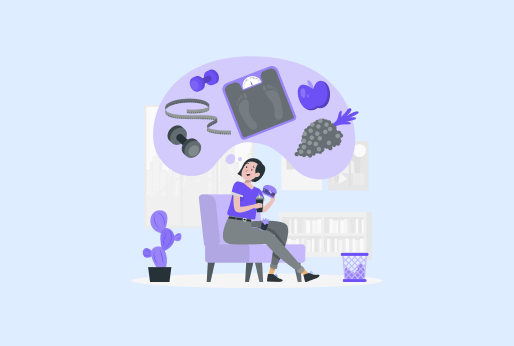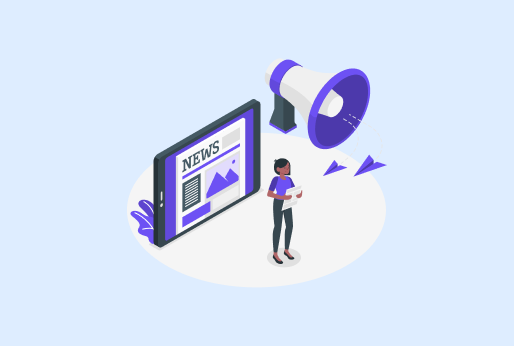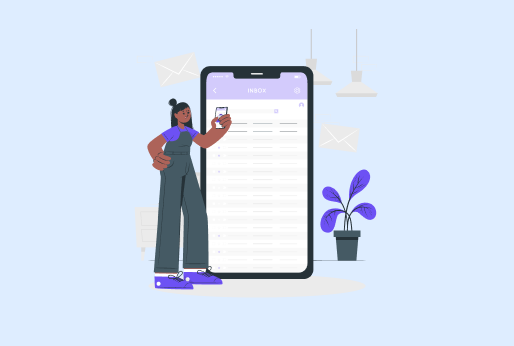
What Is CZ Mobilesoft AppBlock FileProvider Cache Blank & How to Fix It?
Ever opened your Android storage and spotted a file path that looks like pure code—something like
content://cz.mobilesoft.appblock.fileprovider/cache/blank.html—and thought, “Wait, what is this?”
You’re definitely not the only one. Many Android users have stumbled upon similar mysterious-looking file paths. They appear technical, sometimes confusing, and even a little suspicious. But before you panic and assume it’s malware or a system glitch, take a deep breath—because most of the time, it’s nothing harmful.
In fact, files like these often tell a small story about how your apps manage data behind the scenes. Let’s uncover what’s really happening, why your Android is storing this strange file, and how you can safely fix or clean it up.
The Mystery Behind the File Path
When you see a long string like content://cz.mobilesoft.appblock.fileprovider/cache/blank.html, it’s easy to assume something went wrong with your phone.
The reality? This file path usually belongs to a legitimate app, not a virus or system issue.
In this case, the keyword “AppBlock” gives it away. It’s a popular app designed to help users block distractions, limit screen time, and boost productivity. The file path you’re seeing is part of how the app stores and manages its temporary data—something that nearly every Android app does in one form or another.
Think of it like this:
When you’re using an app, it often needs a little workspace—a temporary area where it can store data, files, or web pages for quick access. That’s exactly what this file path represents: a cache file, or a short-term memory note that your app uses to function smoothly.
So, yes—it might look odd, but it’s not dangerous. It’s just part of how Android keeps things running efficiently.
Why Do Apps Create Files Like blank.html?
To understand why these files exist, imagine this scenario: you’re using an app like AppBlock that occasionally shows a blank screen or redirects you away from certain websites. To make this process quick and smooth, the app stores a small “placeholder” file—a blank page—so it can display it instantly without connecting to the internet every time.
Here are a few common reasons apps store these kinds of files:
1. Temporary Placeholders
Apps that block or redirect pages often use small empty files (like “blank.html”) as placeholders. It’s their way of saying, “Hey, you’re not supposed to see this site right now.”
2. Speed and Efficiency
Caching files helps apps run faster. Instead of recreating a web page or setting every single time you use the app, Android keeps a temporary version stored locally.
3. Offline Support
If your app needs to show something even when you’re offline, it might save lightweight pages like these for quick access later.
4. Data Management
Some apps, especially those that interact with multiple websites or permissions (like AppBlock), use small files to test or confirm whether they can display certain content.
So, while it might seem strange, these files are part of your phone’s normal process of balancing performance, security, and convenience.
What This Means for You (and Why It’s Safe)
Here’s the good news:
The file content://cz.mobilesoft.appblock.fileprovider/cache/blank.html is not harmful. It’s a system-generated file that helps your app operate correctly.
But just because it’s harmless doesn’t mean you should ignore it forever. Over time, leftover cache files like this can build up and take up unnecessary space. They can also occasionally cause small bugs—like apps running slower or showing outdated screens.
So, while it’s not dangerous, it’s definitely smart to tidy things up every now and then.
How to Fix or Remove It (The Simple Way)
Now that you know what this file is, let’s talk about how to remove it—or prevent it from piling up again.
Luckily, you don’t need to dig into your phone’s coding or system folders. The fixes are simple, safe, and take just a few minutes.
Step 1: Clear the App’s Cache
This is the easiest and safest way to get rid of temporary files like blank.html.
Here’s how:
- Go to Settings on your Android device.
- Tap on Apps (or Applications, depending on your phone).
- Find AppBlock (or any app listed with that file path).
- Tap Storage & Cache.
- Hit Clear Cache.
That’s it! You’ve successfully removed unnecessary cached files. Your phone will recreate new ones when needed, but your storage will be cleaner and performance smoother.
Step 2: Restart Your Device
A simple restart after clearing cache can help refresh your system. It ensures that any temporary background processes linked to that file are reset properly.
It’s like hitting a “refresh” button on your entire phone—small step, big impact.
Step 3: Update or Reinstall the App
Sometimes, cache issues happen because the app itself hasn’t been updated or is running an old version.
If clearing the cache didn’t help or if you keep seeing the same file repeatedly:
- Go to Google Play Store → AppBlock → Update.
- Or uninstall it completely, then reinstall.
Reinstalling gives the app a clean slate to rebuild its cache correctly, without leaving old fragments behind.
Step 4: Use a Trusted Cleaning Tool
If you don’t want to go through each app manually, you can use your phone’s built-in storage cleaner or a reliable cleaning app (like Files by Google). These tools safely detect and remove unnecessary cached files, thumbnails, and blank temp pages automatically.
Just make sure to avoid shady “booster” apps that promise to double your speed—they often do more harm than good. Stick to trusted sources.
Clearing the cache once is helpful, but doing it regularly keeps your device in top shape. Set a monthly reminder to clean your storage—it prevents junk buildup and helps apps stay quick and responsive.
The Role of Internet and VPNs in Cache Behavior
Here’s something most users don’t realize—your internet connection (and especially your VPN) can also influence how apps create cache files.
When you’re connected through a VPN, your traffic is routed through secure servers. This can slightly change how apps interact with websites. In some cases, apps may generate temporary pages—like “blank.html”—to test or confirm connectivity before displaying the final screen.
It’s not an error; it’s just your device making sure everything’s working securely.
So, if you use VPNs often and notice more cached files appearing, don’t panic. It’s a normal part of how modern apps ensure smooth and secure browsing.
If it bothers you, though, clearing your cache once in a while will keep things tidy.
Why Cleaning the Cache Improves Performance
Think of cache files like crumbs left on a desk after a long workday. One or two won’t matter—but over time, they can clutter your space.
When too many temporary files build up:
- Your apps may take longer to start.
- Storage space shrinks.
- Some screens or functions might glitch.
By cleaning your cache regularly, you’re giving your phone room to breathe. Apps load faster, storage frees up, and those weird “blank.html” leftovers vanish quietly in the background.
Is There Any Risk in Deleting Cache Files?
None at all. Cache files are meant to be temporary.
When you delete them, you’re not removing any of your personal data, photos, or saved preferences. You’re just clearing out temporary clutter.
The next time you open the app, Android will simply recreate new cache files as needed—just cleaner and lighter this time.
What If the File Keeps Reappearing?
If you’ve cleaned your cache and the file returns after some time, don’t stress—it’s just your app doing its job.
Apps like AppBlock use these placeholders regularly as part of their blocking or redirection features. It’s not a malfunction; it’s maintenance.
However, if it starts causing lag, storage errors, or visible glitches, then it’s worth checking if there’s a newer app update or resetting the app entirely.
Expert Insight: Think of It Like a Scratchpad
Every app you use has to process data somehow. Instead of saving everything permanently, they often write notes temporarily—like using a scratchpad.
content://cz.mobilesoft.appblock.fileprovider/cache/blank.html is one of those notes. It holds nothing personal or risky, just small, disposable data that helps your phone stay efficient.
Cleaning your cache once in a while is like erasing that scratchpad after a project—it keeps the workspace clean and ready for the next task.
A Quick Checklist for Android Users
If you’ve ever seen confusing file paths and want to handle them like a pro, here’s a quick go-to list:
- Don’t panic when you see “content://…” paths—they’re usually safe.
- Identify the app name in the path (like AppBlock) to understand where it came from.
- Clear cache regularly to remove unused files.
- Keep your apps updated for smoother performance.
- Restart your phone occasionally to refresh memory and processes.
- Use a VPN from a trusted provider to maintain secure browsing while avoiding unnecessary cache buildup.
Final Thoughts
The world of Android storage can sometimes look like alphabet soup—especially when you stumble upon cryptic-looking paths like content://cz.mobilesoft.appblock.fileprovider/cache/blank.html.
But now you know the truth: it’s not a virus, not a system bug, and not something you need to lose sleep over. It’s just a small piece of your phone’s memory management system doing its job.
Still, a clean phone is a happy phone. Taking a few minutes each month to clear your cache and update your apps will make a noticeable difference in speed and storage space.
So the next time you find one of these files, you can smile, shrug, and think, “Ah, I know exactly what that is.”
Because that’s what experts do—they understand what’s happening under the hood, without letting it slow them down.
Start Browsing Privately!
iProVPN encrypts your data for protection against hackers and surveillance. Unblock your favorite streaming platforms instantly with the best VPN for streaming.