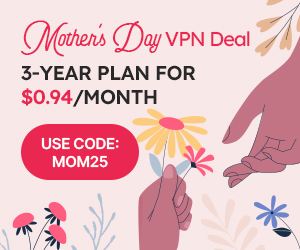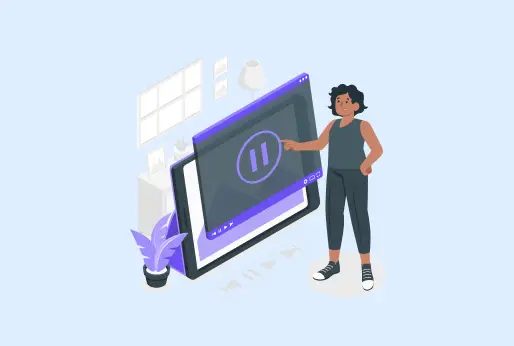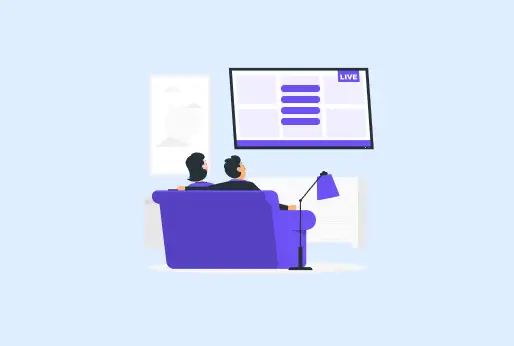
How to Clear Cache on Samsung TV
Samsung Smart TVs are becoming a part of every household; it is one of the most trusted Smart TV brands. It comes along with the most used streaming apps like Netflix, YouTube, and many other useful features. Just like phones and browsers store cache, Samsung TV also stores these cache files, which are temporary files. All those who use apps on Samsung TV should be aware of how to clear app cache on Samsung TV. There won’t be a difference in steps in clearing the cache. However, there might be some words that would be different, but the procedure is the same.
Explore in this blog how important it is to fix the unresponsive apps, and the main solution is to clear cache on Samsung TV. Moreover you can stream your favorite contnet on your Samsung TV without contnet restrictions, using iProVPN.
What is the app cache on Samsung TV?
Apps that run on your Samsung TV store an app cache, which are the temporary files taking up storage on your Samsung TV. These apps are all those apps that you use on your TV, including YouTube, Spotify, Amazon Prime TV, or any other application.
Benefits to clearing the cache on a Samsung TV?
To enhance your smart TV’s performance, you should delete cache on Samsung TV. Here are more factors that will make you understand the importance of Samsung TV clear cache.
- Samsung TV’s apps won’t crash when you clear the cache.
- It will free storage space and let you download other apps or updates on your Samsung TV.
- The apps and other Samsung TV functions will respond instantly.
- Deleting the cache from the Samsung TV will let you stream without any interruption
- It will keep you updated with the latest content, instead of the old ones.
How to Clear App Cache on a Samsung TV?
The process of clearing the cache from your Samsung TV differs by model. Here are some simple ways that will help you clear cache on Samsung TV.
Quick TV Reset: Some glitches on the Samsung TV can be resolved by just a quick restart of the device. You just need to take the plug out of the socket and then plug it back in.
Clear cache (Applications): All app stores some cache on your device, which can take up a lot of space in your Samsung TV’s internal storage. Clearing the cache from all the apps individually on your Samsung TV can make up space in your storage.
Clear Cache (Browser): Using web apps on browsers also impacts storage, as they store cache files. Samsung TV, if you use web apps, then you should clear the browser cache on Samsung TV It will enhance your browser speed, without making it hang or increasing the loading time.
Clearing the Apps menu cache: Clearing the Apps menu cache also lets you install other applications; it’s eating up the Samsung TV’s storage. It’s simple to do; there is a “Smart” Hub menu on the Samsung TV where all the applications are. Go to the Settings and clear the Cache on Samsung TV.
No Clear Cache Option on Samsung TV
There is no clear cache option on Samsung TVs, but there is on some older smart TVs. Here are some alternate options you can follow to make up for the storage space on your internal storage.
Software update
Just like Samsung phones have software, Samsung TVs also have software updates. These updates users often miss out or ignore, due to which your TV shows performance issues, or do not proceed. Just update your Samsung TV with the latest updates from the settings.
Reinstall Applications
If your applications are freezing more often, then you can reinstall them after deleting them, and clear the cache on the Samsung TV. It’s the simple way if you are having trouble clearing the Samsung TV’s settings.
Clear cache via USB
On some Samsung TVs, there won’t be a clear cache option, or there might be apps that take up a lot of space on the Samsung TV. So, with USB, you can easily move your apps to the USB, and it will clear up the internal storage.
Delete Unwanted Apps
Don’t keep the apps that you no longer use on your devices. TV is used for streaming, so avoid downloading unnecessary software and applications which isn’t suitable or useful for TV. Unwanted apps and software also take up space.
Factory Reset
If no other option works for you, then it’s better to factory reset your device, although make sure it’s not just clear cache on Samsung TV. It also deletes all the app data from the TV and works as if you just got your smart TV from the store.
How to clear cache on Samsung TV by rebooting the TV?
Reboot your smart TV to clear cache on Samsung TV., Here are the simple methods that you can follow:
For all Samsung TV models:
- Shut down TV: Power off the Samsung TV with the TV remote and restart it. It is one of the simplest ways to clear the cache on a Samsung TV.
- Press & hold the power: On the smart TV remote, here’s the first button on the top, which is a power button. Press and hold this button for about 15 to 30 seconds. It will clear the cache files from your internal TV storage.
For the Samsung TVs of 2020 or later models
Here is how you can clear the cache on Samsung TV models 2020 or later models.
- Home menu: Go to the home menu by pressing the home button given on the remote.
- Settings: Then go to the settings of the Samsung TV with the help of the remote, which is in the left corner of the screen with the gear icon. Press that settings option.
- Support: On clicking the settings, a menu will appear, select the “Support” option last.
- Device care: Then go to the other option of “Device care,” which is next to the Support.
- Storage Manager: The screen will change, and you will see the options at the bottom of the TV screen of “Manage Storage”, “Self-Diagnosis”, and Request Support”. Select the first Manage Storage option.
- Soft Reset: You can see all the apps listed that are available on your TV. From your remote, you can select an individual app for clearing the cache. Moreover, to clear all the apps’ cache together, you will need to “Soft Reset”
- Select app: With the help of the app, select an application for which you want to clear cache on Samsung TV. Once you select the “View Details” option, it will appear below the app; click it.
- Clear cache: a pop-up menu will open of View Details, on the menu at the left, there will be options; select “Clear Cache”. The other option is to “Clear Data”. If apps are troubling on your TV, then you can delete the data.
Conclusion:
Just like you delete cache files from your phones or Browsers, you must know how to clear cache on Samsung TV. Sometimes your Samsung TV might get slow or apps won’t work properly, freeze, or have trouble while connecting. In that case, it’s necessary to check the internal storage of your TV. There are a few methods discussed in the above blog which will help you claering the storage. Moreover, if there’s no clear cache option on Samsung TV, you can reinstall the apps on TV, update the software if you have any updates, or simply use a USB.
How to clear cache on samsung tv
- How to clear cache on Samsung TV?
If you are using the latest Samsung TV from 2020, then you can simply do it from the settings.
- If there’s no clear cache option on Samsung TV?
Older Samsung TVs might not have a cache-clearing option; however, there are other ways you can follow, as mentioned in the blog. Which is of rebooting your TV, updating software, or simply using a USB.
- What does clearing the cache on a Samsung TV impact?
Clearing the cache can improve the performance of your TV, give more internal storage, which lets you download more apps.
- Can I use iProVPN on a Samsung TV?
Yes, to watch global content and to keep yourself secure online, with VPN, you can browse your favorite content anonymously.
- When to Factory reset Samsung TV?
When you are about to sell your Samsung TV, or when you are facing any issues with the TV, then factory reset ot for once so all data will be removed. And you can start fresh from the Start. It will alos help you clear cache on the Samsung TV.