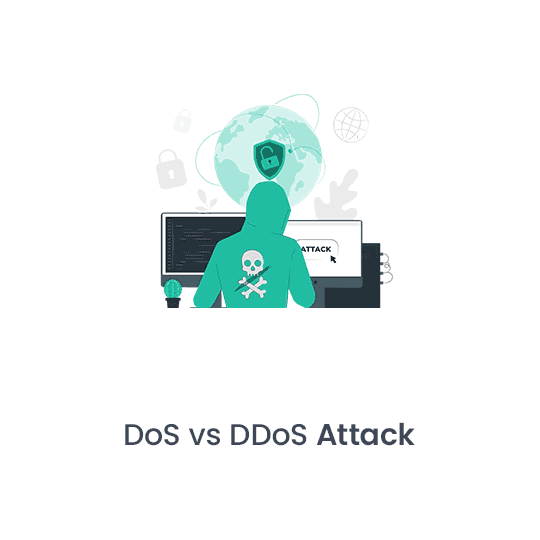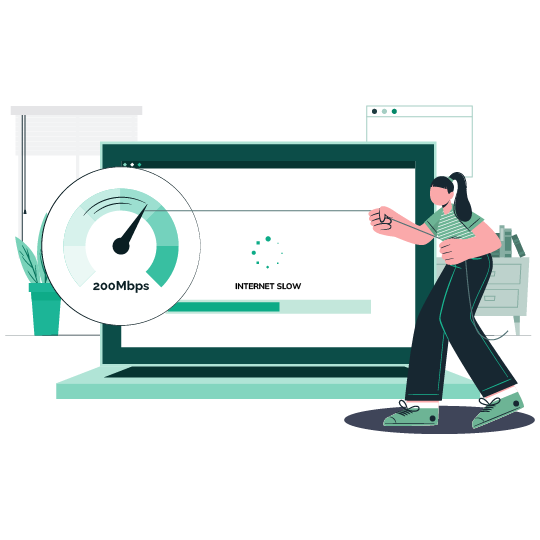
Why Is Spectrum’s Internet Slow?
Are you experiencing spectrum internet slower than usual? There are several reasons why Spectrum Internet may be slow! There could be several causes, including heavy network traffic, malfunctioning hardware or software, excessive data use, etc.
Reasons Of Slow Internet Connection:
Spectrum Internet may be lagging on your end or Spectrum’s end. Spectrum occasionally causes your Internet to lag for the following reasons:
- Your Internet may be lagging due to the increased amount of traffic on your network.
- Spectrum may limit your connection when you use Hulu or Netflix to force you to subscribe to their cable service.
- You may have recently visited some illicit websites, such as torrent sites.
How Do I Find Out Whether Your Internet Is Being Throttled By Spectrum?
Understanding when you are being throttled is essential. You most likely have a slow internet connection if you are downloading large torrents. The reason is that torrenting and HD streaming both typically use a lot of bandwidth.
Thus, the next time, be sure Spectrum is throttling your internet by doing the following.
• Perform Speed Tests:
Numerous programs are available for this purpose. It is strongly advised that you use speed tests to check your connection’s speed several times a day. If your internet is consistently fluctuating and connecting slowly, Spectrum is throttling your service.
• Conduct Internet Health Inspections:
This is a critical test. Numerous websites provide tests to confirm the stability of your network. Take inspiration from several sources. If there is a significant discrepancy in the results, Spectrum may be limiting your internet.
• Verify Your Internet Plan:
Check your internet plan if you believe the speed of your connection is significantly less than what you paid for. If your suspicions are validated, Spectrum is blocking your internet access.
How Can I Prevent My Internet From Being Throttled By Spectrum?
Restart Your Modem And Router:
Turn on your router and modem again. Restarting your routing devices is the oldest trick in the book of IT solutions. There could be a temporary issue with your modem or router, such as limited memory or overheating. Rebooting these devices stops any pending processes, just like it would with any other computer. Waiting for ten seconds or more will guarantee that the memory clears and the computer can restart.
Relocate The Routing Device:
Ensure that the device you use for browsing is as close to your router as it can be. Your router should be placed in the center of the room for optimal performance if you require several devices to be connected.
Additionally, take out anything that might be obstructing your device’s or router’s connection.
Empty The Cache In Your Browser:
Frequent browser cache cleaning helps avoid poor internet connections brought on by a build-up of temporary files. To improve performance, go to your browser’s settings and delete the cache.
Use An Ethernet Connection:
For high-speed internet tasks, connect the device straight to the modem using an Ethernet cable. Compared to Wi-Fi, this can provide a faster and more reliable connection.
Examine Any Malware:
Without your knowledge, viruses and malicious software can suck up all of your internet bandwidth. To frequently scan your device, eliminate any dangers, and ease network congestion, use reliable antivirus software.
Plan Downloads And Updates For The Night:
Ensure you have adequate data to multitask when downloading large files to a device. If not, plan your downloads for late at night or early in the morning when fewer devices are available for high-bandwidth uses, such as video calling, high-definition streaming, etc., to increase connection speed.
Update Router’s Firmware:
There are occasionally issues in older firmware versions. Usually, these issues are resolved and patched in the newest version to improve and accelerate the connection. Check for the update via your router’s app or website if it has been a while since you last updated the firmware.
Factory Reset Spectrum:
If none of the previously suggested fix’s work and you are unfamiliar with the settings, it’s best to start again from scratch. Depending on what appears practical, you can either utilize the Spectrum app or the reset button for that.
Method 1: Pressing the Reset Button
- Find the router’s reset button. Usually, the router has a pinhole on its back or bottom.
- To access the button, insert a pin and hold it there briefly.
- Await the router’s automatic reboot before attempting a connection test.
Method 2: Making Use of the App
- Enter your user credentials to log into the Spectrum app.
- Locate the menu for equipment and services, choose it, then press the reset button.
- Rebooting takes about 30 seconds, and wiping out the settings takes a few minutes. So, till then, calm down.
In Summary
It can be annoying to have a poor internet connection, but you can immediately speed up your Spectrum internet with these easy adjustments. Don’t forget to maintain your network efficiently, check your connection, and optimize your hardware. By doing these actions, your online experience will run more smoothly and quickly.
Start Browsing Privately!
iProVPN encrypts your data for protection against hackers and surveillance. Unblock your favorite streaming platforms instantly with the best VPN for streaming.